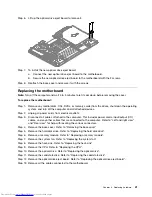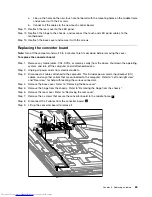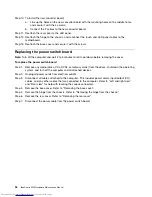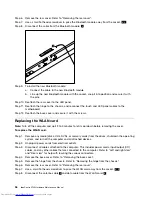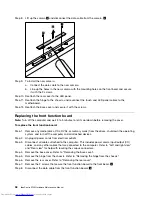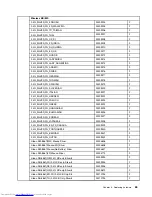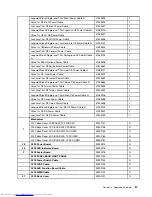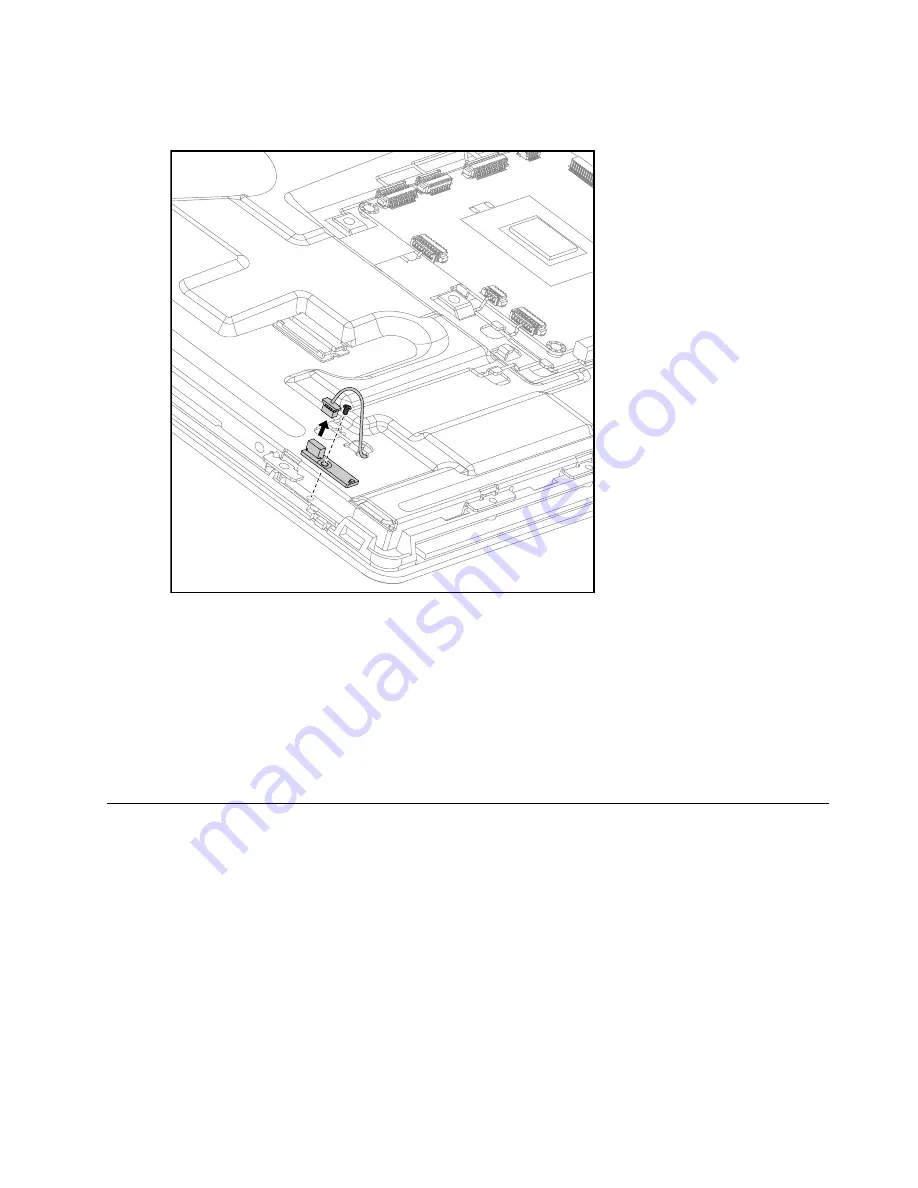
Step 8.
Remove the screw that secures the power switch board to the LED panel and lift up the power
switch board to remove it.
Step 9.
To install the power switch board:
a.
Line up the hole on the new power switch board with the mounting hole on the LED panel and
secure it with the screw.
b.
Connect the power cable to the new converter board.
Step 10. Reattach the rear cover to the LED panel.
Step 11. Reattach the hinge to the chassis, and reconnect the touch and LED panel cables to the
motherboard.
Step 12. Reattach the base cover and secure it with the screws.
Replacing the Bluetooth module
Attention:
Turn off the computer and wait 3 to 5 minutes to let it cool down before removing the cover.
To replace the Bluetooth module:
Step 1.
Remove any media (disks, CDs, DVDs, or memory cards) from the drives, shut down the operating
system, and turn off the computer and all attached devices.
Step 2.
Unplug all power cords from electrical outlets.
Step 3.
Disconnect all cables attached to the computer. This includes power cords, input/output (I/O)
cables, and any other cables that are connected to the computer. Refer to “Left and right view”
and “Rear view” for help with locating the various connectors.
Step 4.
Remove the base cover. Refer to “Removing the base cover”.
Step 5.
Remove the hinge from the chassis. Refer to “Removing the hinge from the chassis”.
Chapter 8
.
Replacing hardware
55
Summary of Contents for IdeaCentre A730
Page 2: ......
Page 3: ...IdeaCentre A730 Hardware Maintenance Manual Machine Types 10123 F0A0 A730 ...
Page 6: ...iv IdeaCentre A730Hardware Maintenance Manual ...
Page 8: ...2 IdeaCentre A730Hardware Maintenance Manual ...
Page 16: ...10 IdeaCentre A730Hardware Maintenance Manual ...
Page 18: ...12 IdeaCentre A730Hardware Maintenance Manual ...
Page 24: ...18 IdeaCentre A730Hardware Maintenance Manual ...
Page 34: ...28 IdeaCentre A730Hardware Maintenance Manual ...