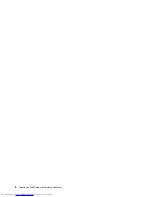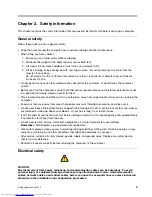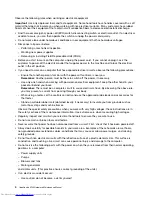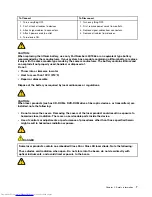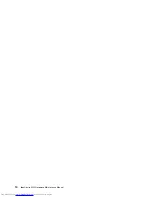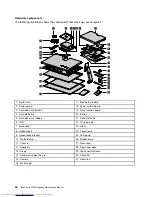Administrator Password
Setting an Administrator Password deters unauthorized persons from changing configuration settings. You
might want to set an Administrator Password if you are responsible for maintaining the settings of several
computers.
After you set an Administrator Password, a password prompt is displayed every time you access the Lenovo
BIOS Setup Utility program.
If both the Administrator and Power-On Password are set, you can type either password. However, you must
use your Administrator Password to change any configuration settings.
Setting, changing, or deleting an Administrator password
To set an Administrator Password, do the following:
Note:
A password can be any combination of letters and numbers up to 16 characters (a-z and 0-9). For
more information, see “Password considerations” on page 13.
1. Start the Lenovo BIOS Setup Utility program (see “Starting the Lenovo BIOS Setup Utility program” on
page 13).
2. From the
Security
menu, select
Set Administrator Password
and press the
Enter
key.
3. The password dialog box will be displayed. Type the password then press the
Enter
key.
4. Re-type the password to confirm, then press the
Enter
key. If you typed the password correctly,
the password will be installed.
To change an Administrator Password, do the following:
1. Start the Lenovo BIOS Setup Utility program (see “Starting the Lenovo BIOS Setup Utility program” on
page 13).
2. From the
Security
menu, select
Set Administrator Password
and press the
Enter
key.
3. The password dialog box will be displayed. Type the current password then press the
Enter
key.
4. Type the new password, then press the
Enter
key. Re-type the password to confirm the new password.
If you typed the new password correctly, the new password will be installed. A Setup Noticed confirming
that changes have been saved will be displayed.
To delete a previously set Administrator Password, do the following :
1. From the
Security
menu, select
Set Administrator Password
and press the
Enter
key.
2. The password dialog box will be displayed. Type the current password and press the
Enter
key.
3. To delete an
Administrator Password
, leave each new password line item blank, then press the
Enter
key. A Setup Notice confirming that changes have been saved will be displayed.
4. Return to the Lenovo BIOS Setup Utility program menu and select the
Exit
option.
5. Select
Save changes and Exit
from the menu.
Power-On Password
When a Power-On Password is set, you cannot start the Lenovo BIOS Setup Utility program until a valid
password is typed from the keyboard.
Setting, changing, or deleting a Power-On Password
Note:
A password can be any combination of letters and numbers up to 16 characters (a-z and 0-9).
14
IdeaCentre A730Hardware Maintenance Manual
Summary of Contents for IdeaCentre A730
Page 2: ......
Page 3: ...IdeaCentre A730 Hardware Maintenance Manual Machine Types 10123 F0A0 A730 ...
Page 6: ...iv IdeaCentre A730Hardware Maintenance Manual ...
Page 8: ...2 IdeaCentre A730Hardware Maintenance Manual ...
Page 16: ...10 IdeaCentre A730Hardware Maintenance Manual ...
Page 18: ...12 IdeaCentre A730Hardware Maintenance Manual ...
Page 24: ...18 IdeaCentre A730Hardware Maintenance Manual ...
Page 34: ...28 IdeaCentre A730Hardware Maintenance Manual ...