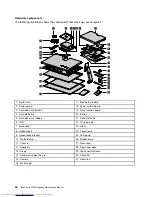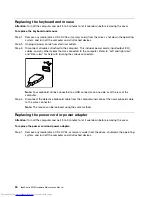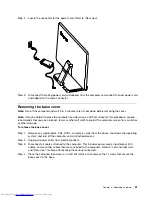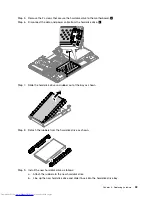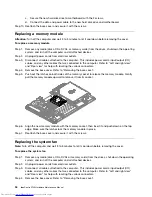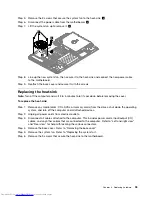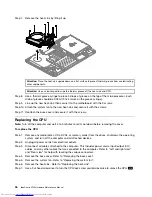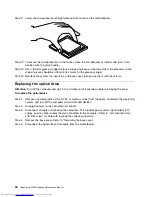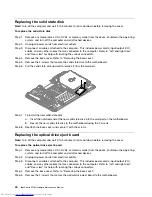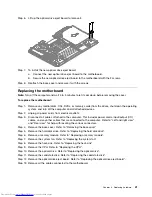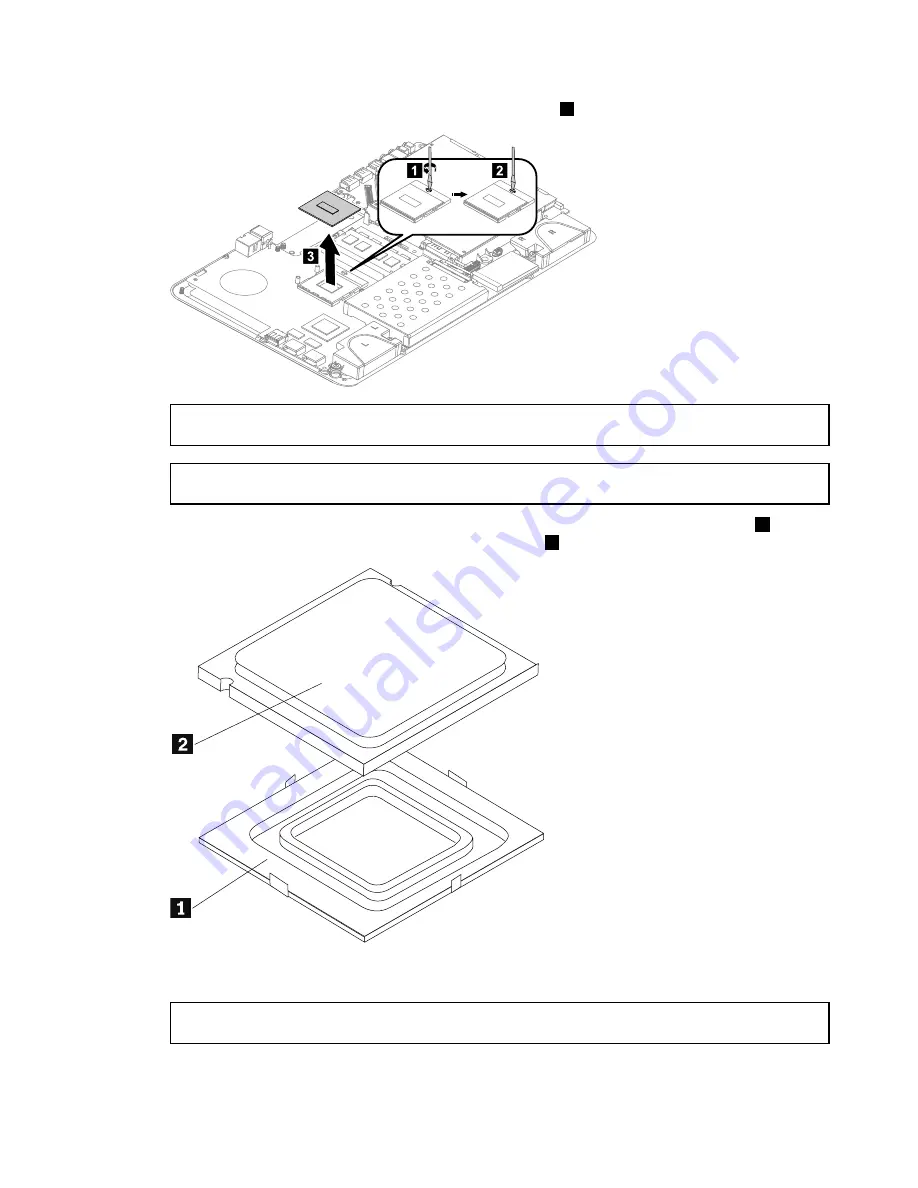
Step 8.
Lift the microprocessor straight up and out of the socket.
3
1
2
3
Attention:
Do not touch the gold contacts on the bottom of the microprocessor. When handling the
microprocessor, touch only the sides.
Note:
Do not drop anything onto the microprocessor socket while it is exposed. The socket pins must
be kept as clean as possible.
Step 9.
Holding the sides of the microprocessor with your fingers, remove the protective cover
1
that
protects the gold contacts on the new microprocessor.
2
Step 10. Holding the sides of the microprocessor with your fingers, position the microprocessor so that the
notches on the microprocessor are aligned with the tabs in the microprocessor socket.
Important:
To avoid damaging the microprocessor contacts, keep the microprocessor completely level
while installing it into the socket.
Chapter 8
.
Replacing hardware
37
Summary of Contents for IdeaCentre A730
Page 2: ......
Page 3: ...IdeaCentre A730 Hardware Maintenance Manual Machine Types 10123 F0A0 A730 ...
Page 6: ...iv IdeaCentre A730Hardware Maintenance Manual ...
Page 8: ...2 IdeaCentre A730Hardware Maintenance Manual ...
Page 16: ...10 IdeaCentre A730Hardware Maintenance Manual ...
Page 18: ...12 IdeaCentre A730Hardware Maintenance Manual ...
Page 24: ...18 IdeaCentre A730Hardware Maintenance Manual ...
Page 34: ...28 IdeaCentre A730Hardware Maintenance Manual ...