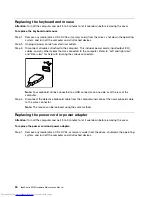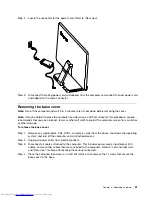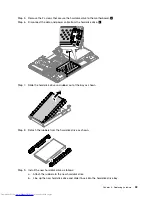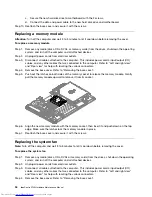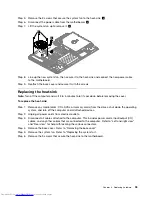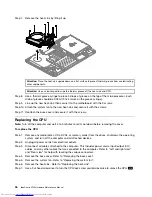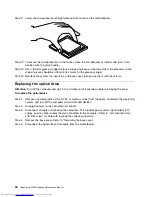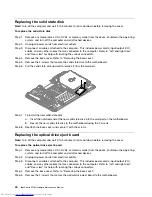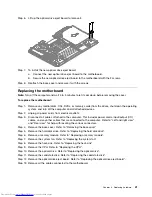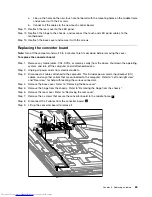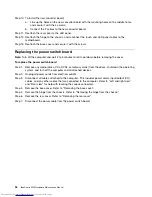Replacing the solid state disk
Note:
Turn off the computer and wait 3 to 5 minutes to let it cool down before removing the cover.
To replace the solid state disk
Step 1.
Remove any media (disks, CDs, DVDs, or memory cards) from the drives, shut down the operating
system, and turn off the computer and all attached devices.
Step 2.
Unplug all power cords from electrical outlets.
Step 3.
Disconnect all cables attached to the computer. This includes power cords, input/output (I/O)
cables, and any other cables that are connected to the computer. Refer to “Left and right view”
and “Rear view” for help with locating the various connectors.
Step 4.
Remove the base cover. Refer to “Removing the base cover”.
Step 5.
Remove the 2 screws that secure the solid state disk to the motherboard.
Step 6.
Pull the solid state disk upward to remove it from the card port.
Step 7.
To install the new solid state disk:
a.
Insert the notched end of the new solid state disk into the card port on the motherboard.
b.
Secure the new solid state disk to the motherboard using the 2 screws.
Step 8.
Reattach the base cover and secure it with the screws.
Replacing the optical drive eject board
Note:
Turn off the computer and wait 3 to 5 minutes to let it cool down before removing the cover.
To replace the optical drive eject board
Step 1.
Remove any media (disks, CDs, DVDs, or memory cards) from the drives, shut down the operating
system, and turn off the computer and all attached devices.
Step 2.
Unplug all power cords from electrical outlets.
Step 3.
Disconnect all cables attached to the computer. This includes power cords, input/output (I/O)
cables, and any other cables that are connected to the computer. Refer to “Left and right view”
and “Rear view” for help with locating the various connectors.
Step 4.
Remove the base cover. Refer to “Removing the base cover”.
Step 5.
Remove the 2 screws that secure the optical drive eject board to the motherboard.
40
IdeaCentre A730Hardware Maintenance Manual
Summary of Contents for IdeaCentre A730
Page 2: ......
Page 3: ...IdeaCentre A730 Hardware Maintenance Manual Machine Types 10123 F0A0 A730 ...
Page 6: ...iv IdeaCentre A730Hardware Maintenance Manual ...
Page 8: ...2 IdeaCentre A730Hardware Maintenance Manual ...
Page 16: ...10 IdeaCentre A730Hardware Maintenance Manual ...
Page 18: ...12 IdeaCentre A730Hardware Maintenance Manual ...
Page 24: ...18 IdeaCentre A730Hardware Maintenance Manual ...
Page 34: ...28 IdeaCentre A730Hardware Maintenance Manual ...