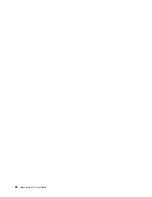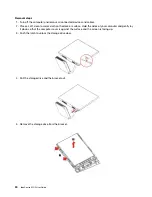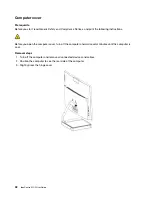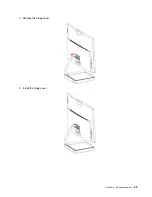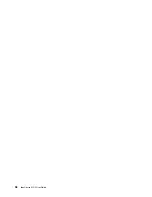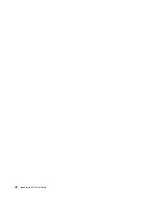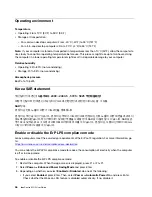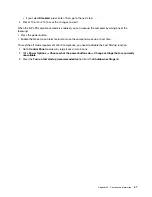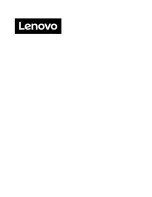Display
: Position the display to maintain a comfortable viewing distance of 510 mm to 760 mm (20 inches to
30 inches). Avoid glare or reflections on the display from overhead lighting or outside sources of light. Keep
the display screen clean and set the brightness to levels that enable you to see the screen clearly. Press the
brightness control keys to adjust display brightness.
Head position
: Keep your head and neck in a comfortable and neutral (vertical, or upright) position.
Chair
: Use a chair that gives you good back support and seat height adjustment. Use chair adjustments to
best suit your comfort posture.
Arm and hand position
: If available, use chair arm rests or an area on your working surface to provide
weight support for your arms. Keep your forearms, wrists, and hands in a relaxed and neutral (horizontal)
position. Type with a soft touch without pounding the keys.
Leg position
: Keep your thighs parallel to the floor and your feet flat on the floor or on a footrest.
42
IdeaCentre AIO 5 User Guide
Summary of Contents for F0G2
Page 1: ...IdeaCentre AIO 5 User Guide ...
Page 4: ...ii IdeaCentre AIO 5 User Guide ...
Page 6: ...iv IdeaCentre AIO 5 User Guide ...
Page 14: ...8 IdeaCentre AIO 5 User Guide ...
Page 18: ...12 IdeaCentre AIO 5 User Guide ...
Page 34: ...28 IdeaCentre AIO 5 User Guide ...
Page 39: ...4 Remove the hinge cover 5 Install the hinge cover Chapter 5 CRU replacement 33 ...
Page 44: ...38 IdeaCentre AIO 5 User Guide ...
Page 50: ...44 IdeaCentre AIO 5 User Guide ...
Page 54: ...48 IdeaCentre AIO 5 User Guide ...
Page 57: ......
Page 58: ......