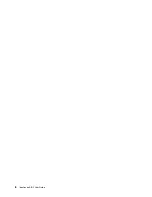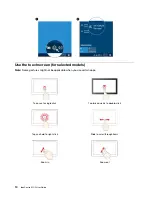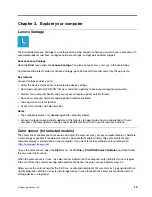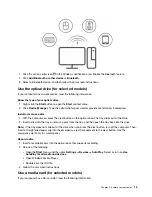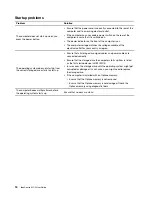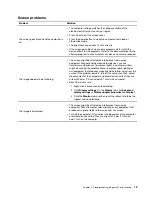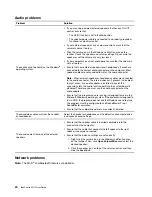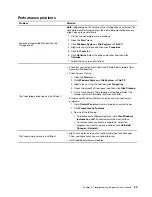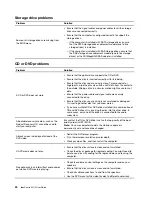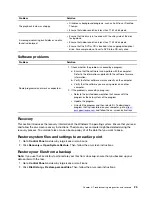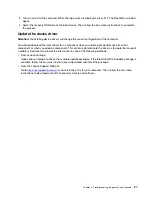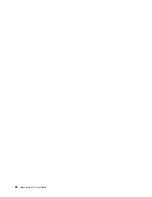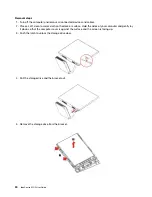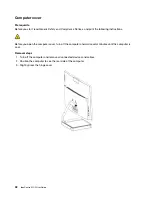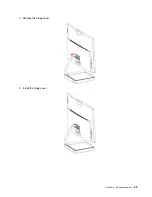Problem
Solution
The Bluetooth feature does not work.
• Enable the Bluetooth feature in UEFI BIOS.
• Enable all Bluetooth devices.
1. Right-click the
Start
button to open the
Start
context menu.
2. Click
Device Manager
. Type the administrator password or
provide confirmation if prompted.
3. Expand
Bluetooth
to display all Bluetooth devices. Right-click
each Bluetooth device, and then click
Enable device
.
4. Expand
Network adapters
to display all network devices.
Right-click each Bluetooth device, and then click
Enable
device
.
• Turn on the Bluetooth radio.
1. Open the
Start
menu.
2. Click
Settings
➙
Devices
➙
Bluetooth & other devices
.
3. Turn on the
Bluetooth
switch to enable the Bluetooth feature.
• Update or reinstall the Bluetooth driver.
Sound does not come from the Bluetooth
headset or headphones.
Select the Bluetooth headset or headphones as the default audio
output device in advanced sound settings.
22
IdeaCentre AIO 5 User Guide
Summary of Contents for F0G2
Page 1: ...IdeaCentre AIO 5 User Guide ...
Page 4: ...ii IdeaCentre AIO 5 User Guide ...
Page 6: ...iv IdeaCentre AIO 5 User Guide ...
Page 14: ...8 IdeaCentre AIO 5 User Guide ...
Page 18: ...12 IdeaCentre AIO 5 User Guide ...
Page 34: ...28 IdeaCentre AIO 5 User Guide ...
Page 39: ...4 Remove the hinge cover 5 Install the hinge cover Chapter 5 CRU replacement 33 ...
Page 44: ...38 IdeaCentre AIO 5 User Guide ...
Page 50: ...44 IdeaCentre AIO 5 User Guide ...
Page 54: ...48 IdeaCentre AIO 5 User Guide ...
Page 57: ......
Page 58: ......