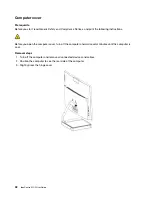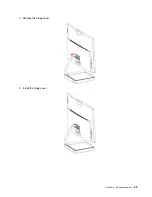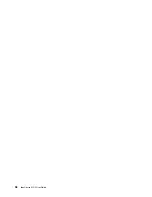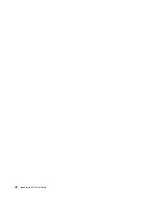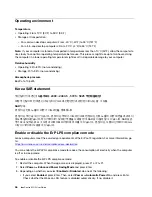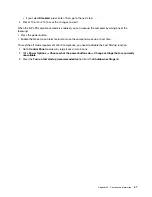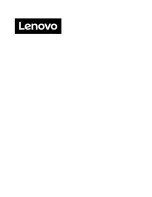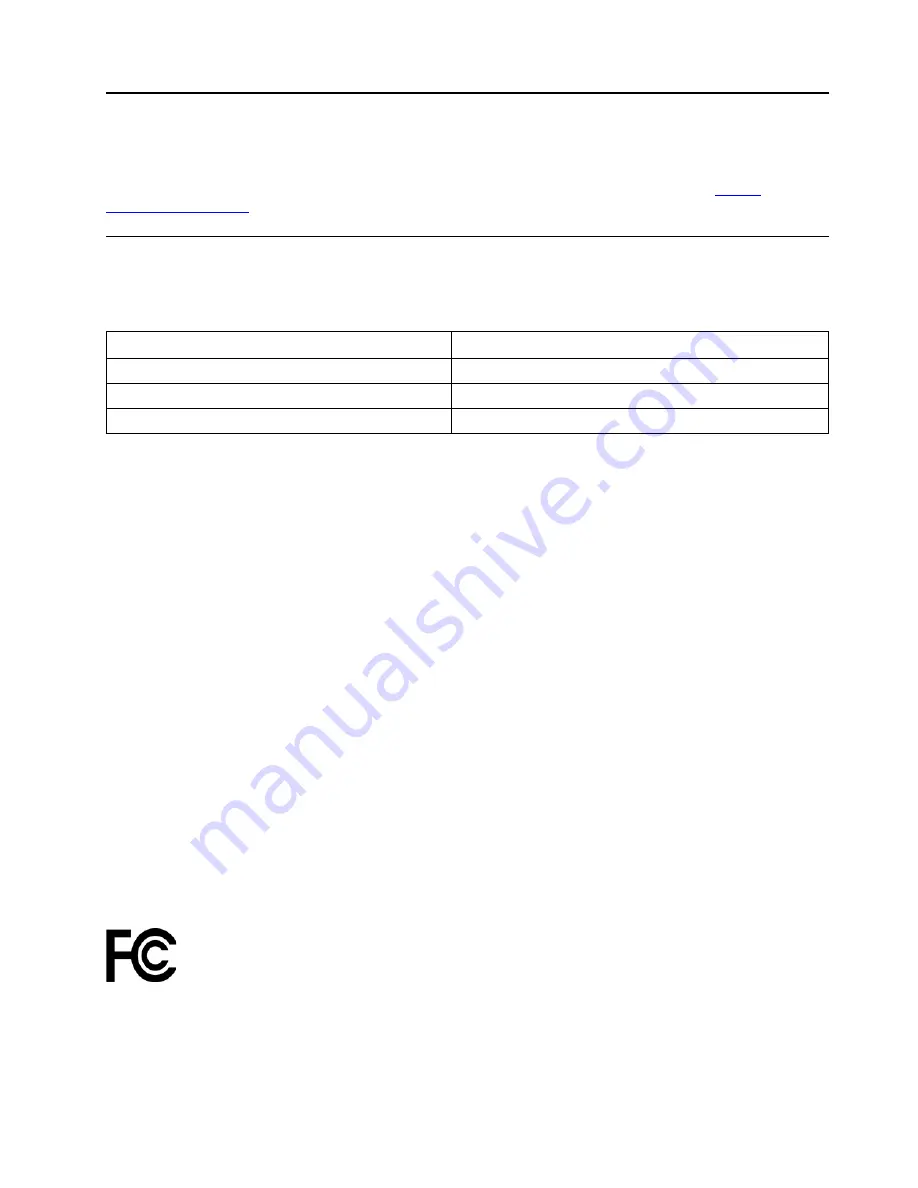
Appendix C. Compliance information
Note:
For more compliance information, refer to
Generic Safety and Compliance Notices
.
Federal Communications Commission (FCC) Supplier’s Declaration of
Conformity
The following information refers to:
Model name
Machine types (MT)
IdeaCentre AIO 5 24ALC6
F0G2
IdeaCentre AIO 5 24IOB6
F0G3
IdeaCentre AIO 5 27IOB6
F0G4
This equipment has been tested and found to comply with the limits for a Class B digital device, pursuant to
Part 15 of the FCC Rules. These limits are designed to provide reasonable protection against harmful
interference in a residential installation. This equipment generates, uses, and can radiate radio frequency
energy and, if not installed and used in accordance with the instructions, may cause harmful interference to
radio communications. However, there is no guarantee that interference will not occur in a particular
installation. If this equipment does cause harmful interference to radio or television reception, which can be
determined by turning the equipment off and on, the user is encouraged to try to correct the interference by
one or more of the following measures:
• Reorient or relocate the receiving antenna.
• Increase the separation between the equipment and receiver.
• Connect the equipment into an outlet on a circuit different from that to which the receiver is connected.
• Consult an authorized dealer or service representative for help.
Lenovo is not responsible for any radio or television interference caused by using other than recommended
cables and connectors or by unauthorized changes or modifications to this equipment. Unauthorized
changes or modifications could void the user’s authority to operate the equipment.
This device complies with Part 15 of the FCC Rules. Operation is subject to the following two conditions: (1)
this device may not cause harmful interference, and (2) this device must accept any interference received,
including interference that may cause undesired operation.
Responsible Party:
Lenovo (United States) Incorporated
7001 Development Drive
Morrisville, NC 27560
Email: [email protected]
© Copyright Lenovo 2021
45
Summary of Contents for F0G2
Page 1: ...IdeaCentre AIO 5 User Guide ...
Page 4: ...ii IdeaCentre AIO 5 User Guide ...
Page 6: ...iv IdeaCentre AIO 5 User Guide ...
Page 14: ...8 IdeaCentre AIO 5 User Guide ...
Page 18: ...12 IdeaCentre AIO 5 User Guide ...
Page 34: ...28 IdeaCentre AIO 5 User Guide ...
Page 39: ...4 Remove the hinge cover 5 Install the hinge cover Chapter 5 CRU replacement 33 ...
Page 44: ...38 IdeaCentre AIO 5 User Guide ...
Page 50: ...44 IdeaCentre AIO 5 User Guide ...
Page 54: ...48 IdeaCentre AIO 5 User Guide ...
Page 57: ......
Page 58: ......