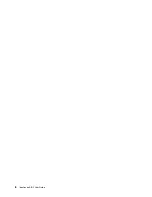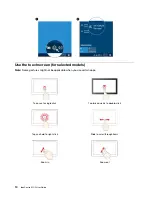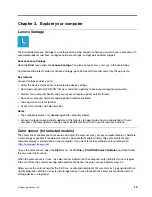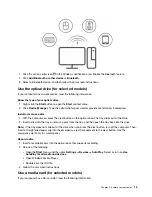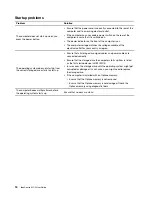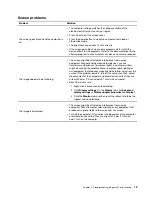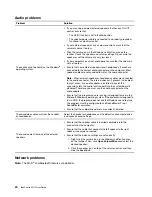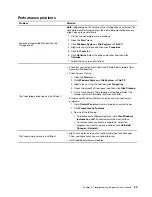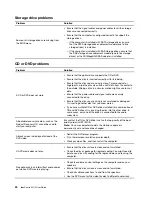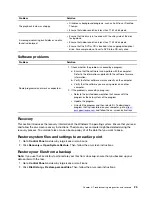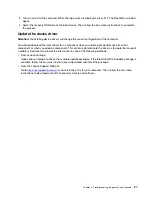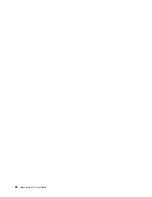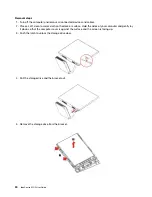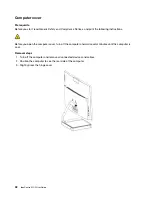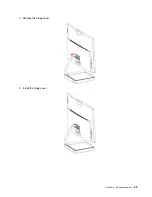Startup problems
Problem
Solution
The computer does not start up when you
press the power button.
• Ensure that the power cord is correctly connected to the rear of the
computer and to a working electrical outlet.
• If the computer has a secondary power switch on the rear of the
computer, ensure that it is switched on.
• The power indicator on the front of the computer is on.
• The computer voltage matches the voltage available at the
electrical outlet for your country or region.
The operating system does not start up from
the correct storage drive or fails to start up
• Ensure that all storage drive signal cables and power cables are
connected correctly.
• Ensure that the storage drive the computer starts up from is listed
as the first startup device in UEFI BIOS.
• In rare cases, the storage drive with the operating system might get
corrupted or damaged. In such cases, you might need to replace
the storage drive.
• If the computer is installed with an Optane memory:
– Ensure that the Optane memory is not removed.
– Ensure that the Optane memory is not damaged. Check the
Optane memory using diagnostic tools.
The computer beeps multiple times before
the operating system starts up.
Ensure that no keys are stuck.
18
IdeaCentre AIO 5 User Guide
Summary of Contents for F0G2
Page 1: ...IdeaCentre AIO 5 User Guide ...
Page 4: ...ii IdeaCentre AIO 5 User Guide ...
Page 6: ...iv IdeaCentre AIO 5 User Guide ...
Page 14: ...8 IdeaCentre AIO 5 User Guide ...
Page 18: ...12 IdeaCentre AIO 5 User Guide ...
Page 34: ...28 IdeaCentre AIO 5 User Guide ...
Page 39: ...4 Remove the hinge cover 5 Install the hinge cover Chapter 5 CRU replacement 33 ...
Page 44: ...38 IdeaCentre AIO 5 User Guide ...
Page 50: ...44 IdeaCentre AIO 5 User Guide ...
Page 54: ...48 IdeaCentre AIO 5 User Guide ...
Page 57: ......
Page 58: ......