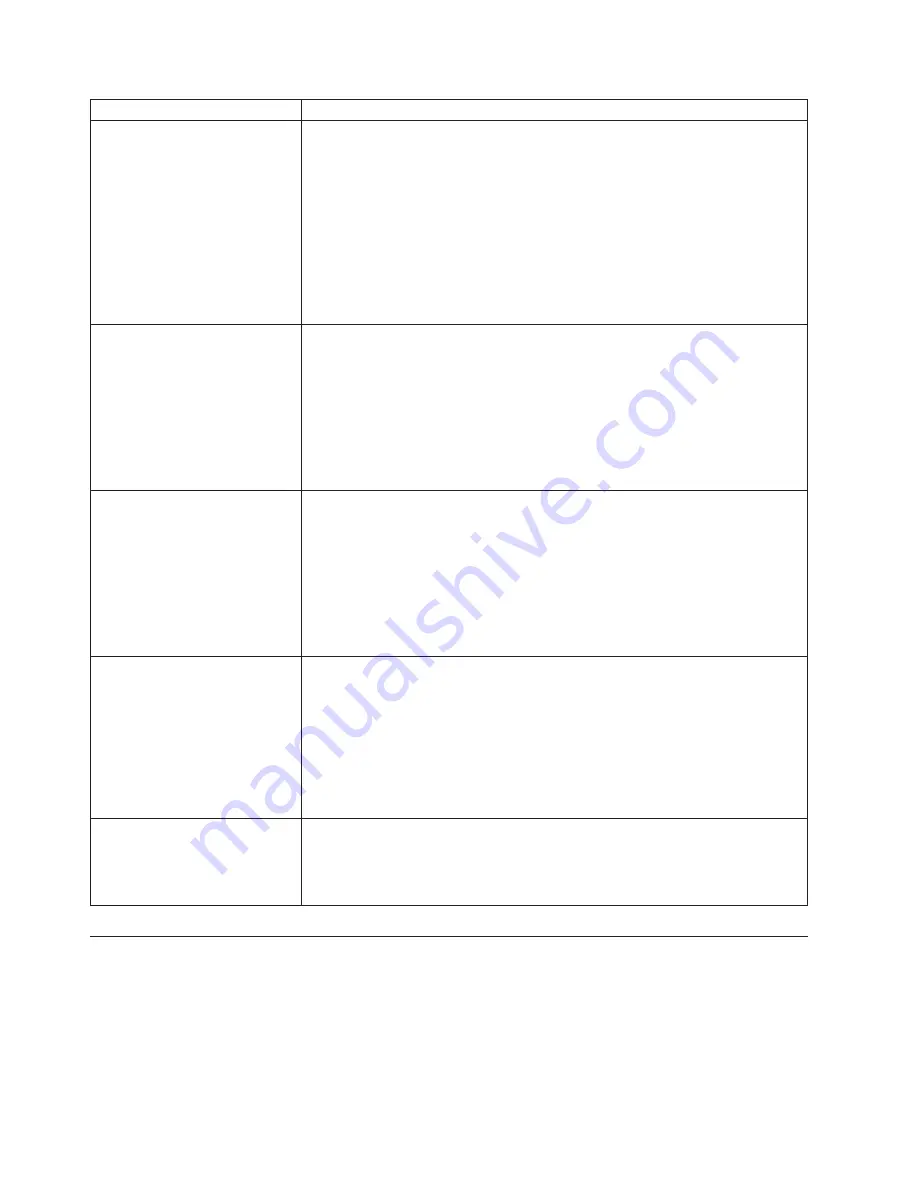
Symptom
Action
The keyboard does not work.
The computer does not respond
to the keyboard.
Verify that:
v
The computer is turned on.
v
The monitor is turned on and the brightness and contrast controls are set
correctly.
v
The keyboard is securely connected to the keyboard connector on the
computer.
v
No keys are stuck.
If you cannot correct the problem, have the computer serviced. Refer to the
safety and warranty information that is provided with your computer for a list of
service and support telephone numbers.
The USB Keyboard does not
work.
Verify that:
v
The computer is turned on.
v
The keyboard is securely connected to a USB connector on the front or rear of
the computer.
v
No keys are stuck.
If you cannot correct the problem, have the computer serviced. Refer to the
safety and warranty information that is provided with your computer for a list of
service and support telephone numbers.
The mouse does not work. The
computer does not respond to
the mouse.
Verify that:
v
The computer is turned on.
v
The mouse is securely connected to the mouse connector on the computer.
v
The mouse is clean. Refer to “Cleaning the mouse” on page 71 for further
information.
If you cannot correct the problem, have the computer serviced. Refer to the
safety and warranty information that is provided with your computer for a list of
service and support telephone numbers.
The operating system will not
start.
Verify that:
v
There is no diskette in the diskette drive.
v
The startup sequence includes the device where the operating system resides.
Usually, the operating system is on the hard disk drive. For more information,
see “Selecting a startup device” on page 61.
If you cannot correct the problem, have the computer serviced. Refer to the
safety and warranty information that is provided with your computer for a list of
service and support telephone numbers.
The computer beeps multiple
times before the operating
system starts.
Verify that no keys are stuck down.
If you cannot correct the problem, have the computer serviced. Refer to the
safety and warranty information that is provided with your computer for a list of
service and support telephone numbers.
Diagnostic programs
Diagnostic programs are used to test hardware components of your computer and
report operating-system-controlled settings that can cause hardware failures. There
are two programs preinstalled on your computer to help you diagnose computer
problems:
v
Lenovo ThinkVantage Toolbox or Lenovo System Toolbox, depending on your
operating system (used when you are running the Windows operating system)
68
User Guide
Summary of Contents for 7515-J9U - ThinkCentre A58 Desktop PC
Page 1: ...Machine Types 7515 7523 7569 and 7611 ThinkCentre User Guide ...
Page 2: ......
Page 3: ...ThinkCentre User Guide ...
Page 8: ...vi User Guide ...
Page 20: ...12 User Guide ...
Page 74: ...66 User Guide ...
Page 90: ...82 User Guide ...
Page 91: ......
Page 92: ...Part Number 53Y6259 Printed in USA 1P P N 53Y6259 ...
















































