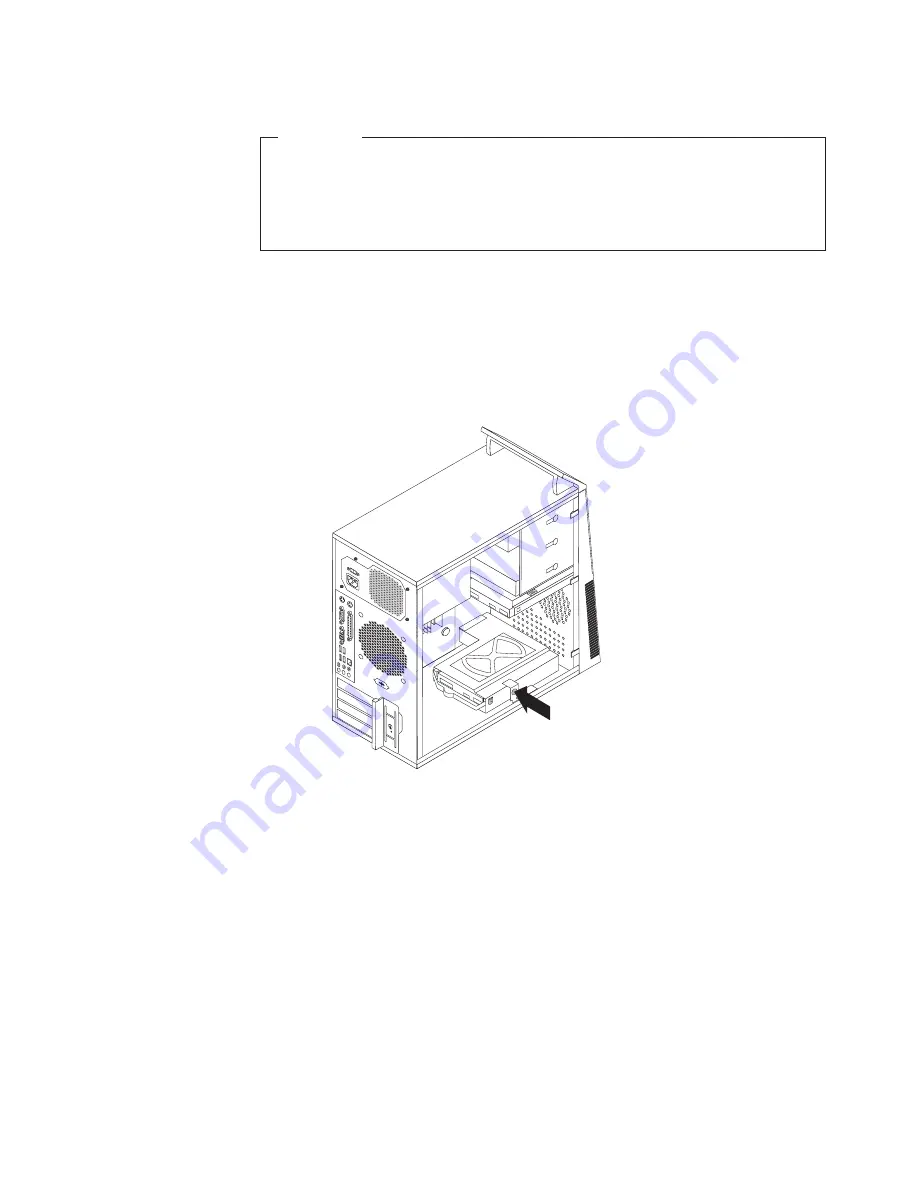
Important
When you receive a new hard disk drive, you also receive a set of
Product
Recovery discs
. The set of
Product Recovery discs
enables you to restore the
contents of the hard disk drive to the factory default settings. For more
information on recovering factory-installed software, refer to Chapter 3,
“Recovery information,” on page 51.
To replace the secondary hard disk drive:
1.
Remove the computer cover. See “Removing the computer cover” on page 14.
2.
Locate the secondary hard disk drive. See “Drive specifications” on page 21.
3.
Disconnect the signal cable and the power cable from the hard disk drive.
4.
Press the blue release button to release the hard disk drive cage from the
chassis.
5.
Remove the hard disk drive cage from the chassis by simply sliding it
outward.
6.
Pull on the blue handle to release and remove the hard disk drive from the
hard disk drive cage.
7.
Remove the hard disk drive from the blue plastic bracket by flexing the sides
of the bracket enough to slide it free from the hard disk drive.
Figure 22. Removing the secondary hard disk drive
Chapter 2. Installing options and replacing hardware
35
Summary of Contents for 7515-J9U - ThinkCentre A58 Desktop PC
Page 1: ...Machine Types 7515 7523 7569 and 7611 ThinkCentre User Guide ...
Page 2: ......
Page 3: ...ThinkCentre User Guide ...
Page 8: ...vi User Guide ...
Page 20: ...12 User Guide ...
Page 74: ...66 User Guide ...
Page 90: ...82 User Guide ...
Page 91: ......
Page 92: ...Part Number 53Y6259 Printed in USA 1P P N 53Y6259 ...






























