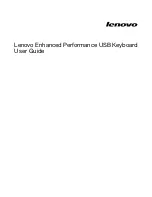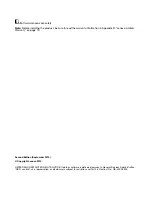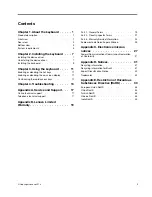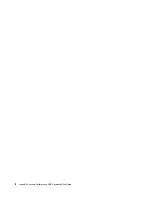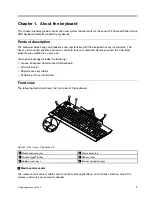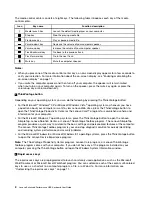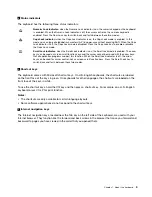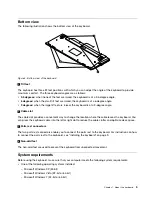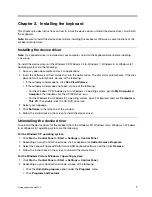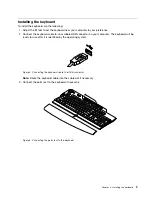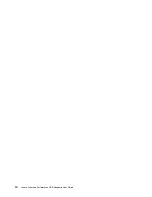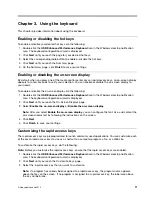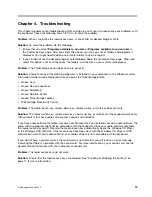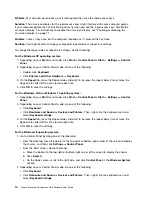Rear view
The following illustration shows the rear view of the keyboard.
Figure 2. Rear view of the keyboard
1
USB connectors
The two Universal Serial Bus (USB) connectors are used for connecting USB-compatible devices, such as
a mouse or printer. The USB connectors are intended to be used with USB 2.0 low-power, full-speed
devices. High-speed devices, such as USB cameras, may exhibit slower performance when connected to
these USB connectors.
2
Rapid access key label slot
You can create a new rapid access key label when you customize your rapid access keys. To do this, you
need to remove the existing label from the rapid access key label slot. After you create and print the new
rapid access key label, insert the new label into the slot.
4
Lenovo Enhanced Performance USB Keyboard User Guide
Summary of Contents for 73P2620
Page 1: ...Lenovo Enhanced Performance USB Keyboard User Guide ...
Page 4: ...ii Lenovo Enhanced Performance USB Keyboard User Guide ...
Page 14: ...10 Lenovo Enhanced Performance USB Keyboard User Guide ...
Page 20: ...16 Lenovo Enhanced Performance USB Keyboard User Guide ...
Page 22: ...18 Lenovo Enhanced Performance USB Keyboard User Guide ...
Page 33: ...Lenovo product service information for Taiwan Appendix C Electronic emission notices 29 ...
Page 34: ...30 Lenovo Enhanced Performance USB Keyboard User Guide ...
Page 38: ...34 Lenovo Enhanced Performance USB Keyboard User Guide ...
Page 39: ......
Page 40: ......