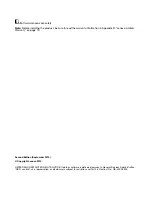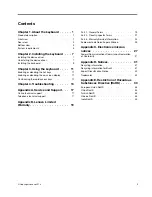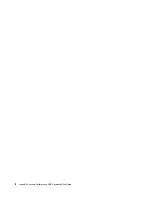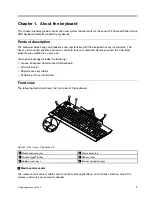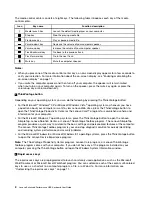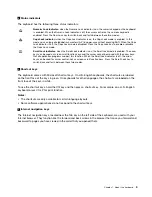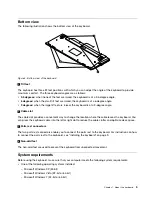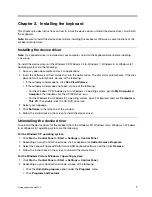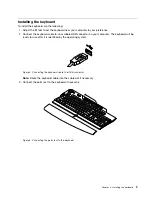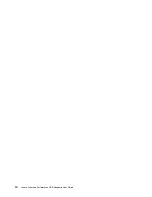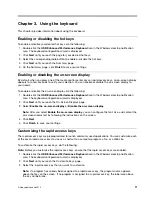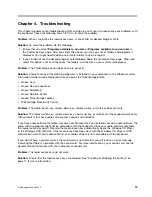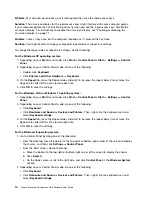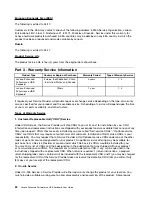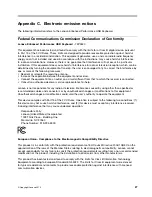4. Select one of the following options, and then select the program, file, or Web page which you want to
assign to the rapid access key from the list box.
•
Programs available to all users
•
Programs available to current user
•
Open a file
•
View a web page
Notes:
• For a Web page, you also can type the Internet address into the
Or Enter Internet address
field,
and then verify if the Internet address is correct by clicking
Test
. An Internet or intranet connection
is required to use the test function.
• You can edit the name of the selected program, file, or Web page address displaying in the label name
field. Then, click
Apply
to save the setting. The rapid access key that you selected is successfully
reprogrammed and the new name appears in the label area above the rapid access key.
• To customize another rapid access key, repeat the above steps.
5. When you have finished the customization, click
Next
. The Print Label page is displayed.
6. Click
Print a new RapidAccess Key label
.
7. Click
Next
to print your new rapid access key label. Follow the instructions on the screen to complete
the printing.
8. Click
Next
until you reach the Summary page.
9. On the Summary page, click
Finish
to save your settings.
12
Lenovo Enhanced Performance USB Keyboard User Guide
Summary of Contents for 73P2620
Page 1: ...Lenovo Enhanced Performance USB Keyboard User Guide ...
Page 4: ...ii Lenovo Enhanced Performance USB Keyboard User Guide ...
Page 14: ...10 Lenovo Enhanced Performance USB Keyboard User Guide ...
Page 20: ...16 Lenovo Enhanced Performance USB Keyboard User Guide ...
Page 22: ...18 Lenovo Enhanced Performance USB Keyboard User Guide ...
Page 33: ...Lenovo product service information for Taiwan Appendix C Electronic emission notices 29 ...
Page 34: ...30 Lenovo Enhanced Performance USB Keyboard User Guide ...
Page 38: ...34 Lenovo Enhanced Performance USB Keyboard User Guide ...
Page 39: ......
Page 40: ......