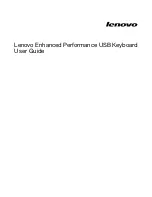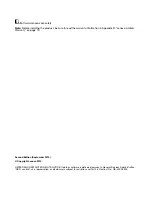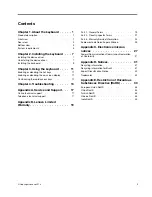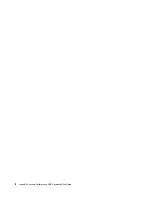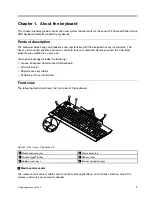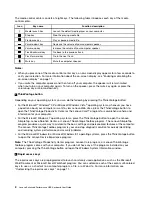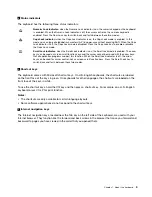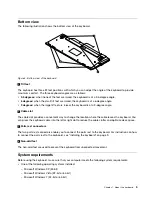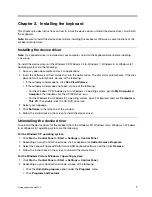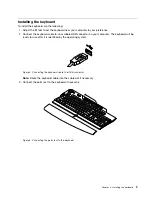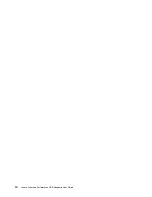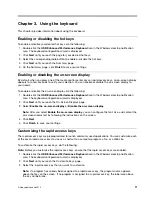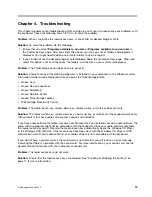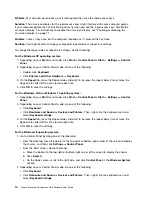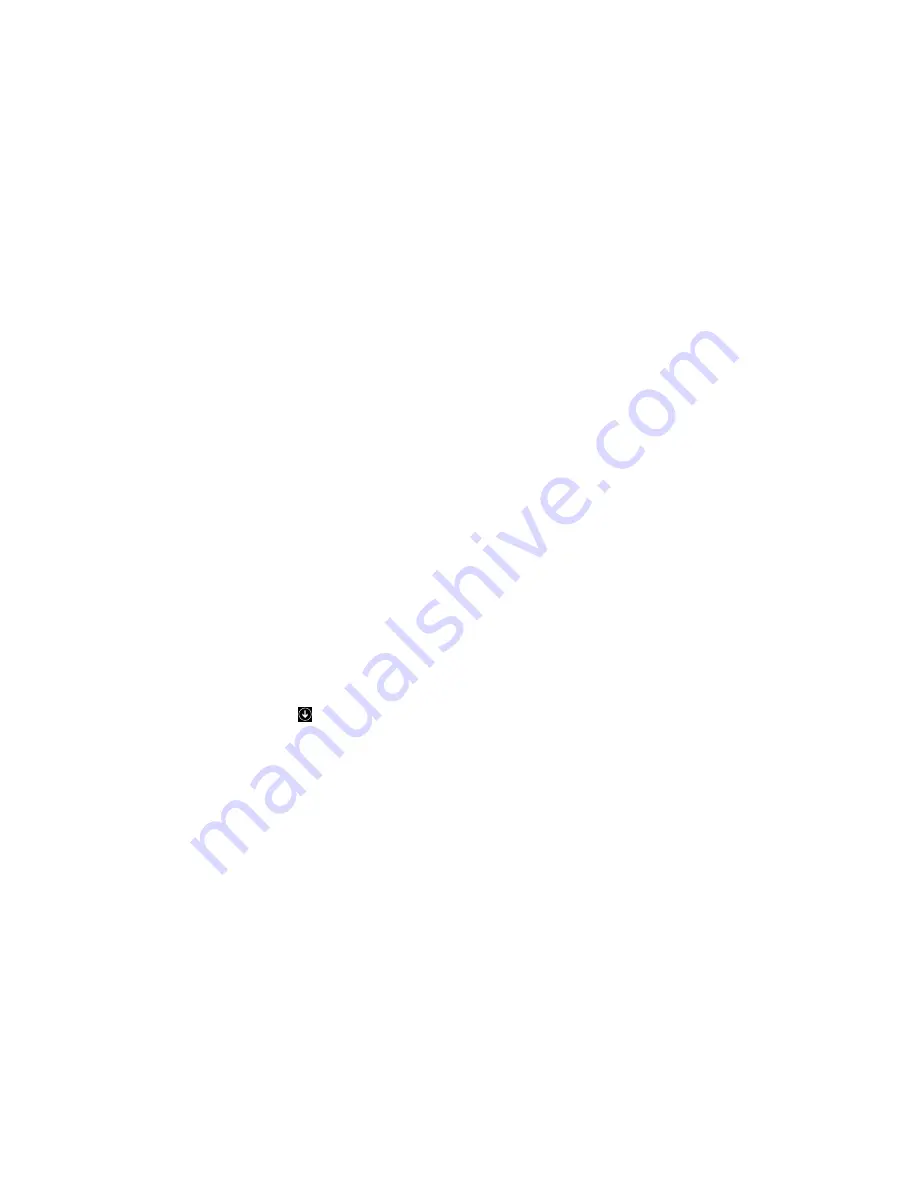
3. Select the Lenovo Enhanced Performance USB Keyboard software and then right-click your mouse.
The
Uninstall
option is displayed.
4. Click
Uninstall
.
5. Follow the instructions on the screen to uninstall the device driver.
For the Windows 8 operating system:
1. Go to Control Panel by doing one of the following:
• From the desktop, move the pointer to the top-right or bottom-right corner of the screen to display
the charms, and then click
Settings
➙
Control Panel
.
• From the Start screen, do the following:
a. Move the pointer to the top-right or bottom-right corner of the screen to display the charms.
b. Click
Search
.
c. On the Apps screen, scroll to the right side, and click
Control Panel
in the
Windows System
section.
2. Depending on your Control Panel mode, do one of the following:
• Click the
Uninstall a program
option under the
Programs
menu.
• Click
Programs and Features
.
3. Select the Lenovo Enhanced Performance USB Keyboard software and then right-click your mouse.
The
Uninstall
option is displayed.
4. Click
Uninstall
.
5. Follow the instructions on the screen to uninstall the device driver.
For the Windows 8.1 operating system:
1. Go to Control Panel by doing one of the following:
• From the desktop, move the pointer to the top-right or bottom-right corner of the screen to display
the charms, and then click
Settings
➙
Control Panel
.
• From the Start screen, do the following:
a. Click the arrow icon
in the bottom-left corner of the screen to go to the Apps screen.
b. Scroll to the right side, and click
Control Panel
in the
Windows System
section.
2. Depending on your Control Panel mode, do one of the following:
• Click the
Uninstall a program
option under the
Programs
menu.
• Click
Programs and Features
.
3. Select the Lenovo Enhanced Performance USB Keyboard software and then right-click your mouse.
The
Uninstall
option is displayed.
4. Click
Uninstall
.
5. Follow the instructions on the screen to uninstall the device driver.
8
Lenovo Enhanced Performance USB Keyboard User Guide
Summary of Contents for 73P2620
Page 1: ...Lenovo Enhanced Performance USB Keyboard User Guide ...
Page 4: ...ii Lenovo Enhanced Performance USB Keyboard User Guide ...
Page 14: ...10 Lenovo Enhanced Performance USB Keyboard User Guide ...
Page 20: ...16 Lenovo Enhanced Performance USB Keyboard User Guide ...
Page 22: ...18 Lenovo Enhanced Performance USB Keyboard User Guide ...
Page 33: ...Lenovo product service information for Taiwan Appendix C Electronic emission notices 29 ...
Page 34: ...30 Lenovo Enhanced Performance USB Keyboard User Guide ...
Page 38: ...34 Lenovo Enhanced Performance USB Keyboard User Guide ...
Page 39: ......
Page 40: ......