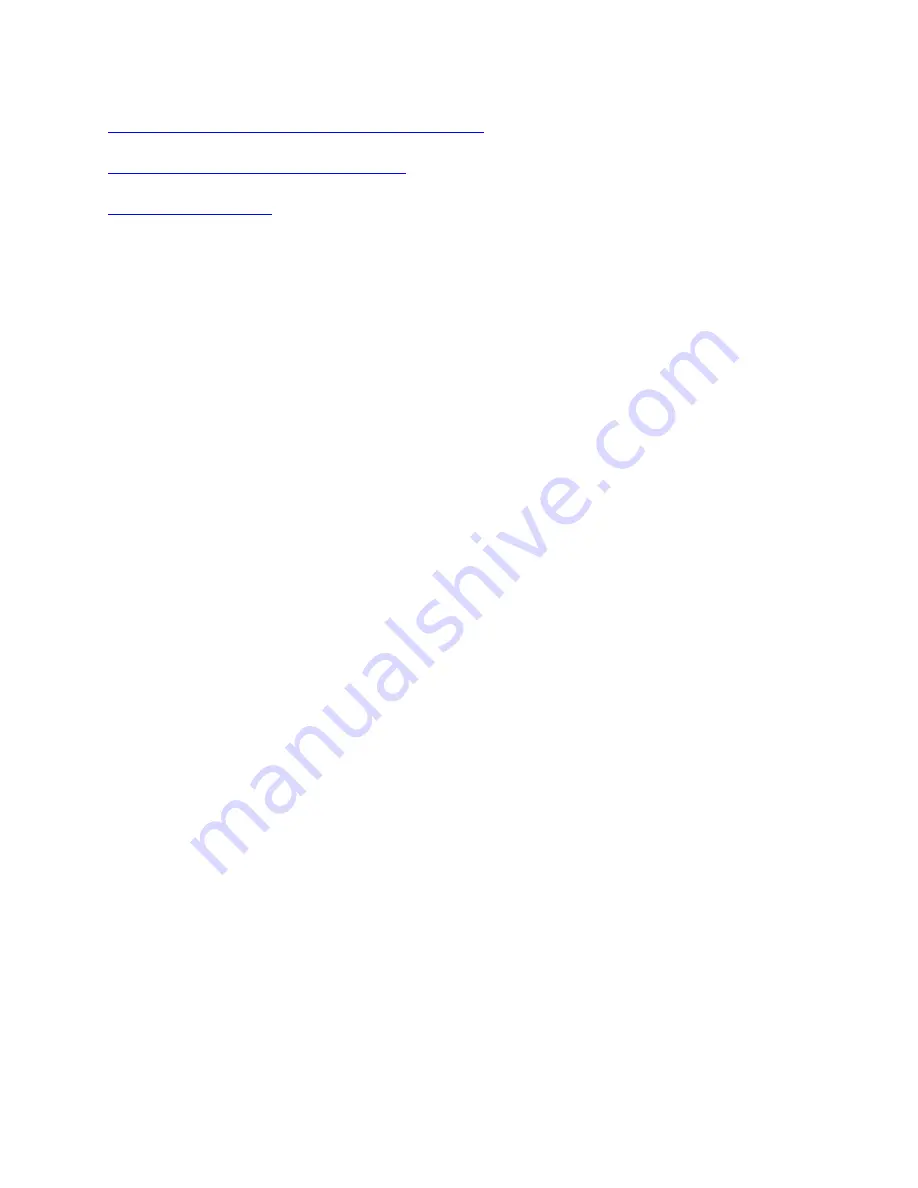
• Using PDFs with screen readers:
http://www.adobe.com/accessibility.html?promoid=DJGVE
• Using the JAWS screen reader:
http://www.freedomscientific.com/jaws-hq.asp
• Using the NVDA screen reader:
Screen resolution
You can make the text and images on your screen easier to read by adjusting the screen resolution of your
computer.
To adjust the screen resolution, do the following:
1. Right-click a blank area on the desktop.
2. Depending on your Windows version, do one of the following:
• For Windows 7: Click
Screen resolution
.
• For Windows 10: Click
Display settings
➙
Display
.
3. Follow the instructions on the screen.
Note:
Setting the resolution too low might prevent some items from fitting on the screen.
Customizable item size
You can make the items on your screen easier to read by changing the item size.
• To change the item size temporarily, use the Magnifier tool in Ease of Access Center.
• To change the item size permanently, do the following:
– Change the size of all the items on your screen.
– For Windows 7:
1. Right-click a blank area on the desktop.
2. Click
Screen resolution
➙
Make text and other items larger or smaller
.
3. Follow the on-screen instructions to change the item size.
4. Click
Apply
. This change will take effect the next time you log in to the operating system.
– For Windows 10:
1. Right-click a blank area on the desktop.
2. Click
Display settings
➙
Display
.
3. Follow the on-screen instructions to change the item size. For some applications, your
configuration might not take effect until you sign out and then sign in again.
– Change the size of the items on a Web page.
Press and hold Ctrl, and then press the plus-sign key (+) to enlarge or the minus-sign key (-) to reduce
the text size.
– Change the size of the items on the desktop or a window.
Note:
This function might not work on some windows.
If your mouse has a wheel, press and hold Ctrl, and then scroll the wheel to change the item size.
Industry-standard connectors
Your computer provides industry-standard connectors that enable you to connect assistive devices.
56
P720 Hardware Maintenance Manual
Summary of Contents for 30BA
Page 1: ...P720 Hardware Maintenance Manual Machine Types 30BA 30BB and 30BU ...
Page 14: ...8 P720 Hardware Maintenance Manual ...
Page 18: ...12 P720 Hardware Maintenance Manual ...
Page 19: ...1 2 Chapter 1 Read this first Important safety information 13 ...
Page 20: ...14 P720 Hardware Maintenance Manual ...
Page 26: ...20 P720 Hardware Maintenance Manual ...
Page 30: ...24 P720 Hardware Maintenance Manual ...
Page 34: ...28 P720 Hardware Maintenance Manual ...
Page 41: ...Figure 4 Major FRUs and CRUs Chapter 2 Product overview 35 ...
Page 66: ...60 P720 Hardware Maintenance Manual ...
Page 68: ...Figure 9 Key lock 62 P720 Hardware Maintenance Manual ...
Page 100: ...94 P720 Hardware Maintenance Manual ...
Page 232: ...226 P720 Hardware Maintenance Manual ...
Page 234: ...228 P720 Hardware Maintenance Manual ...
Page 236: ...230 P720 Hardware Maintenance Manual ...
Page 244: ...238 P720 Hardware Maintenance Manual ...
Page 248: ...4 Follow the instructions on the screen 242 P720 Hardware Maintenance Manual ...
Page 250: ...244 P720 Hardware Maintenance Manual ...
Page 252: ......
Page 253: ......
Page 254: ......






























