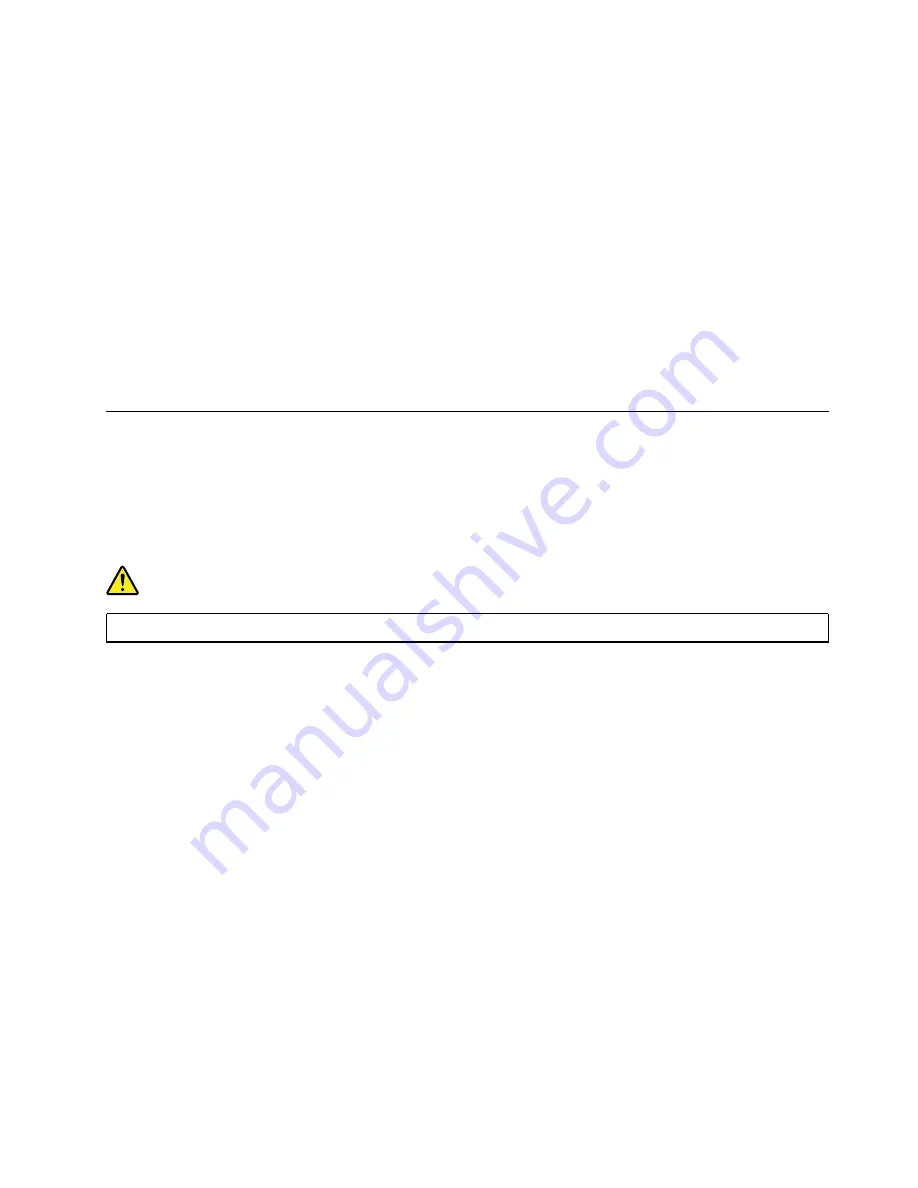
2. Open Windows Media Player. See “Accessing a program on your computer” on page 46.
3. Follow the instructions on the screen.
• Burn a disc from an ISO file.
1. Insert a recordable disc into the optical drive that supports recording.
2. Double-click the ISO file.
3. Follow the instructions on the screen.
Recording a disc using preinstalled programs
To record a disc using preinstalled programs, do the following:
1. Insert a recordable disc into the optical drive that supports recording.
2. Open the PowerDVD Create, PowerProducer, or Power2Go program. See “Accessing a program on
3. Follow the instructions on the screen.
Connecting to a network
This section provides instructions on how to connect to a network.
Connecting to an Ethernet LAN
You can connect your computer to an Ethernet LAN by connecting an Ethernet cable to the Ethernet
connector.
DANGER
To avoid the risk of electrical shock, do not connect the telephone cable to the Ethernet connector.
Connecting to a wireless LAN
You can connect your computer to a wireless LAN without the use of an Ethernet cable but by means of
radio waves only.
Note:
The wireless LAN feature is available only on some models.
To establish a wireless-LAN connection, do the following:
1. Ensure that a wireless LAN is available and the wireless LAN feature on your computer is working.
2. Click the wireless-network-connection-status icon in the Windows notification area to display available
wireless networks.
Note:
If the wireless-network-connection-status icon is not displayed in the Windows notification area,
add the icon to the notification area. See the Windows help system.
3. Click a wireless LAN, and then click
Connect
to connect your computer to it. Provide required
information if needed.
Connecting to a Bluetooth-enabled device
Bluetooth is a short-range wireless communications technology. Use Bluetooth to establish a wireless
connection between your computer and another Bluetooth-enabled device within a distance of about 10 m
(32.8 ft).
Note:
The Bluetooth feature is available only on some models.
.
51
Summary of Contents for 30BA
Page 1: ...P720 Hardware Maintenance Manual Machine Types 30BA 30BB and 30BU ...
Page 14: ...8 P720 Hardware Maintenance Manual ...
Page 18: ...12 P720 Hardware Maintenance Manual ...
Page 19: ...1 2 Chapter 1 Read this first Important safety information 13 ...
Page 20: ...14 P720 Hardware Maintenance Manual ...
Page 26: ...20 P720 Hardware Maintenance Manual ...
Page 30: ...24 P720 Hardware Maintenance Manual ...
Page 34: ...28 P720 Hardware Maintenance Manual ...
Page 41: ...Figure 4 Major FRUs and CRUs Chapter 2 Product overview 35 ...
Page 66: ...60 P720 Hardware Maintenance Manual ...
Page 68: ...Figure 9 Key lock 62 P720 Hardware Maintenance Manual ...
Page 100: ...94 P720 Hardware Maintenance Manual ...
Page 232: ...226 P720 Hardware Maintenance Manual ...
Page 234: ...228 P720 Hardware Maintenance Manual ...
Page 236: ...230 P720 Hardware Maintenance Manual ...
Page 244: ...238 P720 Hardware Maintenance Manual ...
Page 248: ...4 Follow the instructions on the screen 242 P720 Hardware Maintenance Manual ...
Page 250: ...244 P720 Hardware Maintenance Manual ...
Page 252: ......
Page 253: ......
Page 254: ......






























