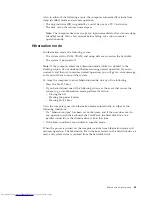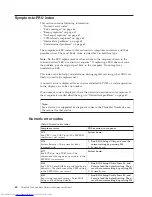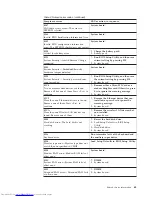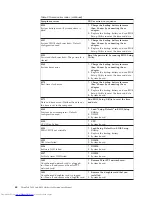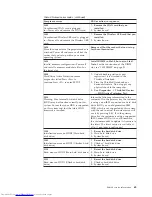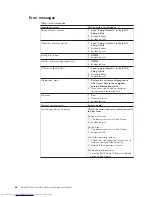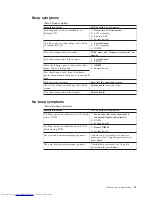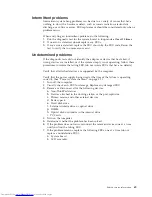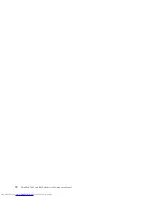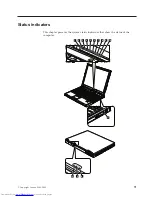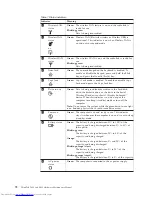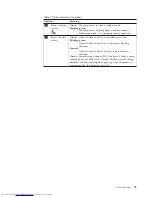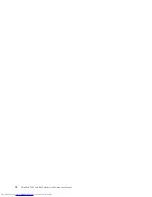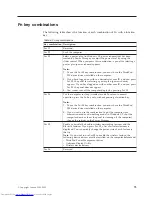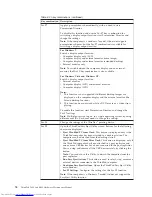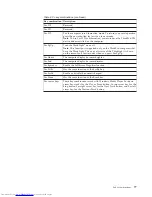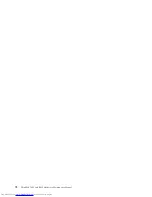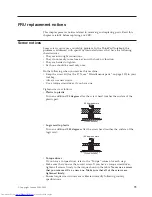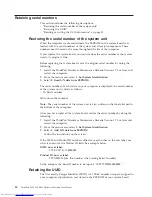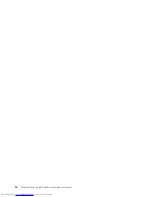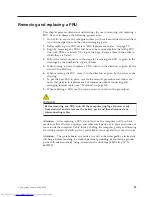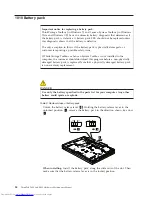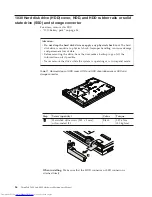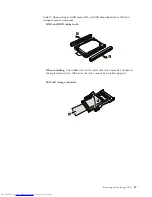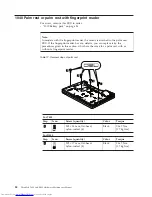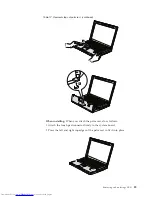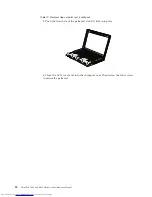Fn key combinations
The following table shows the function of each combination of Fn with a function
key.
Table 8. Fn key combinations
Key combination Description
Fn+F1
Reserved.
Fn+F2
Lock the computer.
Fn+F3
Select a power plan (in Windows XP, power scheme) that has been
created by Power Manager, or adjust the power level by using the
slider control. When you press this combination, a panel for selecting a
power plan (power scheme) appears.
Notes:
1.
To use the Fn+F3 key combination, you must have the ThinkPad
PM device driver installed on the computer.
2.
If you have logged on with an administrator user ID, and you press
Fn+F3, the panel for selecting a power plan (power scheme)
appears. If you have logged on with another user ID, and you press
Fn+F3, the panel does not appear.
3.
You cannot turn off the computer display by pressing Fn+F3.
Fn+F4
Put the computer in sleep (standby) mode. To return to normal
operation, press the Fn key only, without pressing a function key.
Notes:
1.
To use the Fn+F4 key combination, you must have the ThinkPad
PM device driver installed on the computer.
2.
If you want to use the combination to put the computer into
hibernation mode or do-nothing mode (in Windows XP, shut the
computer down or show the panel for turning off the computer),
change the settings in the Power Manager.
Fn+F5
Enable or disable the built-in wireless networking features and the
Bluetooth
features. If you press Fn+F5, a list of wireless features is
displayed. You can quickly change the power state of each feature in
the list.
Note:
If you want to use Fn+F5 to enable the wireless feature, the
following device drivers must be installed on the computer beforehand:
v
ThinkPad Power Management driver
v
OnScreen Display Utility
v
Wireless device drivers
Fn+F6
Reserved.
© Copyright Lenovo 2008, 2009
75
Summary of Contents for 2765A54
Page 1: ...ThinkPad T400 and R400 Hardware Maintenance Manual ...
Page 2: ......
Page 3: ...ThinkPad T400 and R400 Hardware Maintenance Manual ...
Page 8: ...vi ThinkPad T400 and R400 Hardware Maintenance Manual ...
Page 18: ...10 ThinkPad T400 and R400 Hardware Maintenance Manual ...
Page 19: ...Safety information 11 ...
Page 26: ...18 ThinkPad T400 and R400 Hardware Maintenance Manual ...
Page 27: ...Safety information 19 ...
Page 28: ...20 ThinkPad T400 and R400 Hardware Maintenance Manual ...
Page 29: ...Safety information 21 ...
Page 30: ...22 ThinkPad T400 and R400 Hardware Maintenance Manual ...
Page 31: ...Safety information 23 ...
Page 34: ...26 ThinkPad T400 and R400 Hardware Maintenance Manual ...
Page 35: ...Safety information 27 ...
Page 37: ...Safety information 29 ...
Page 41: ...Safety information 33 ...
Page 42: ...34 ThinkPad T400 and R400 Hardware Maintenance Manual ...
Page 43: ...Safety information 35 ...
Page 45: ...Safety information 37 ...
Page 46: ...38 ThinkPad T400 and R400 Hardware Maintenance Manual ...
Page 78: ...70 ThinkPad T400 and R400 Hardware Maintenance Manual ...
Page 82: ...74 ThinkPad T400 and R400 Hardware Maintenance Manual ...
Page 86: ...78 ThinkPad T400 and R400 Hardware Maintenance Manual ...
Page 90: ...82 ThinkPad T400 and R400 Hardware Maintenance Manual ...
Page 156: ...148 ThinkPad T400 and R400 Hardware Maintenance Manual ...
Page 385: ......
Page 386: ...Part Number 43Y6629_05 1P P N 43Y6629_05 43Y6629_05 ...