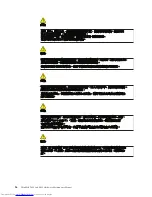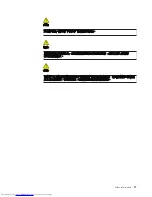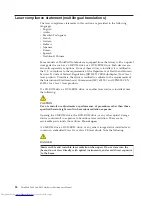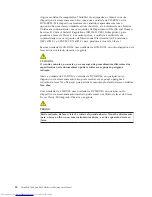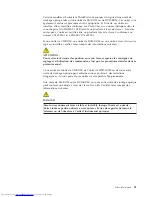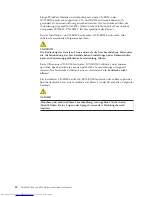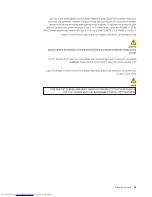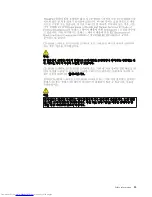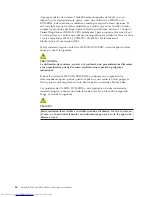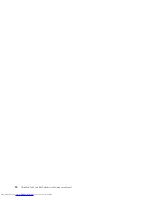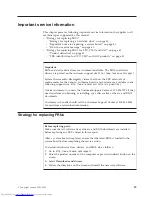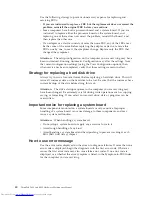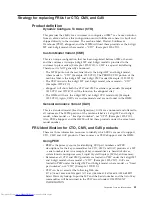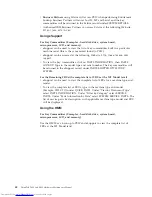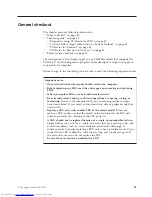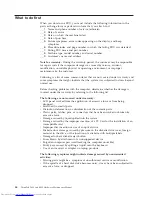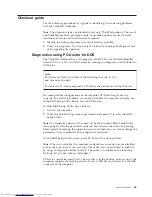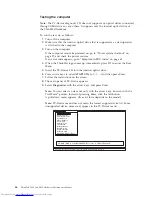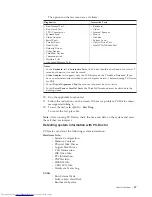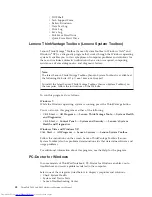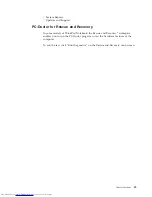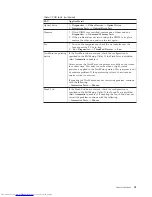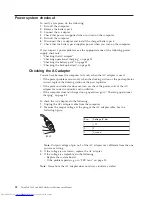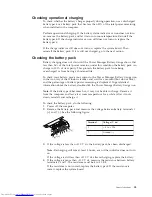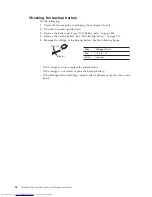Use the following strategy to prevent unnecessary expense for replacing and
servicing FRUs:
v
If you are instructed to replace a FRU but the replacement does not correct the
problem, reinstall the original FRU before you continue
.
v
Some computers have both a processor board and a system board. If you are
instructed to replace either the processor board or the system board, and
replacing one of them does not correct the problem, reinstall that board, and
then replace the other one.
v
If an adapter or a device consists of more than one FRU, any of the FRUs may
be the cause of the error. Before replacing the adapter or device, remove the
FRUs, one by one, to see if the symptoms change. Replace only the FRU that
changed the symptoms.
Attention:
The setup configuration on the computer you are servicing may have
been customized. Running Automatic Configuration may alter the settings. Note
the current configuration settings (using the View Configuration option); then,
when service has been completed, verify that those settings remain in effect.
Strategy for replacing a hard disk drive
Always try to run a low-level format before replacing a hard disk drive. This will
cause all customer data on the hard disk to be lost. Be sure that the customer has a
current backup of the data before doing this task.
Attention:
The drive startup sequence in the computer you are servicing may
have been changed. Be extremely careful during write operations such as copying,
saving, or formatting. If you select an incorrect drive, data or programs can be
overwritten.
Important notice for replacing a system board
Some components mounted on a system board are very sensitive. Improper
handling of a system board can cause damage to those components, and may
cause a system malfunction.
Attention:
When handling a system board:
v
Do not drop a system board or apply any excessive force to it.
v
Avoid rough handling of any kind.
v
Avoid bending a system board and hard pushing to prevent cracking at each
BGA (Ball Grid Array) chipset.
How to use error message
Use the error codes displayed on the screen to diagnose failures. If more than one
error code is displayed, begin the diagnosis with the first error code. Whatever
causes the first error code may also cause false error codes. If no error code is
displayed, see whether the error symptom is listed in the Symptom-to-FRU Index
for the computer you are servicing.
40
ThinkPad T400 and R400 Hardware Maintenance Manual
Summary of Contents for 2765A54
Page 1: ...ThinkPad T400 and R400 Hardware Maintenance Manual ...
Page 2: ......
Page 3: ...ThinkPad T400 and R400 Hardware Maintenance Manual ...
Page 8: ...vi ThinkPad T400 and R400 Hardware Maintenance Manual ...
Page 18: ...10 ThinkPad T400 and R400 Hardware Maintenance Manual ...
Page 19: ...Safety information 11 ...
Page 26: ...18 ThinkPad T400 and R400 Hardware Maintenance Manual ...
Page 27: ...Safety information 19 ...
Page 28: ...20 ThinkPad T400 and R400 Hardware Maintenance Manual ...
Page 29: ...Safety information 21 ...
Page 30: ...22 ThinkPad T400 and R400 Hardware Maintenance Manual ...
Page 31: ...Safety information 23 ...
Page 34: ...26 ThinkPad T400 and R400 Hardware Maintenance Manual ...
Page 35: ...Safety information 27 ...
Page 37: ...Safety information 29 ...
Page 41: ...Safety information 33 ...
Page 42: ...34 ThinkPad T400 and R400 Hardware Maintenance Manual ...
Page 43: ...Safety information 35 ...
Page 45: ...Safety information 37 ...
Page 46: ...38 ThinkPad T400 and R400 Hardware Maintenance Manual ...
Page 78: ...70 ThinkPad T400 and R400 Hardware Maintenance Manual ...
Page 82: ...74 ThinkPad T400 and R400 Hardware Maintenance Manual ...
Page 86: ...78 ThinkPad T400 and R400 Hardware Maintenance Manual ...
Page 90: ...82 ThinkPad T400 and R400 Hardware Maintenance Manual ...
Page 156: ...148 ThinkPad T400 and R400 Hardware Maintenance Manual ...
Page 385: ......
Page 386: ...Part Number 43Y6629_05 1P P N 43Y6629_05 43Y6629_05 ...