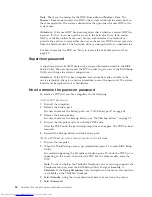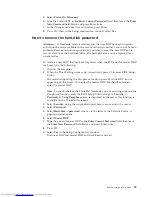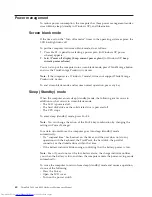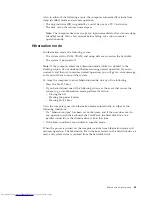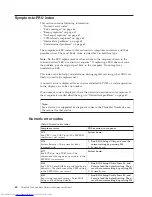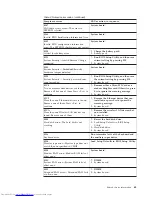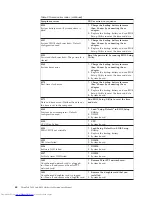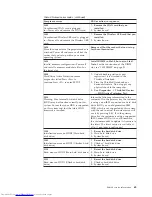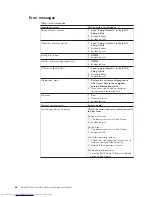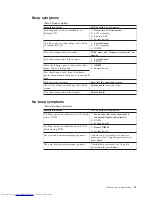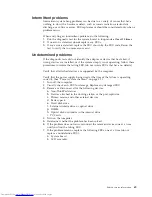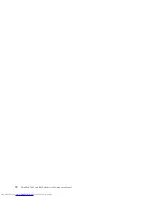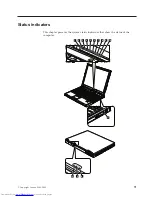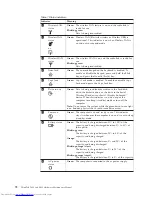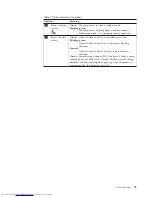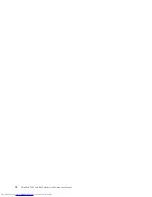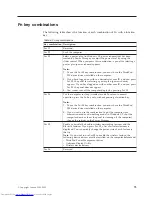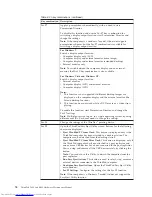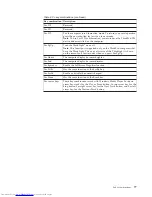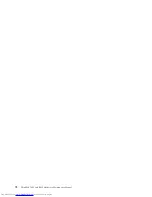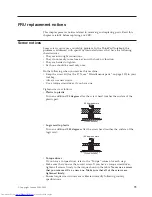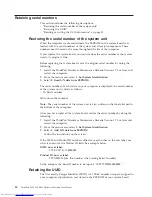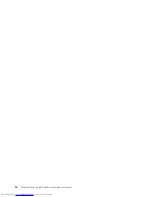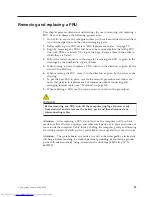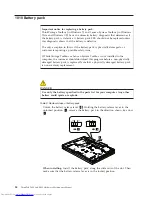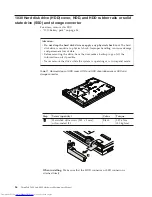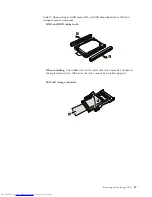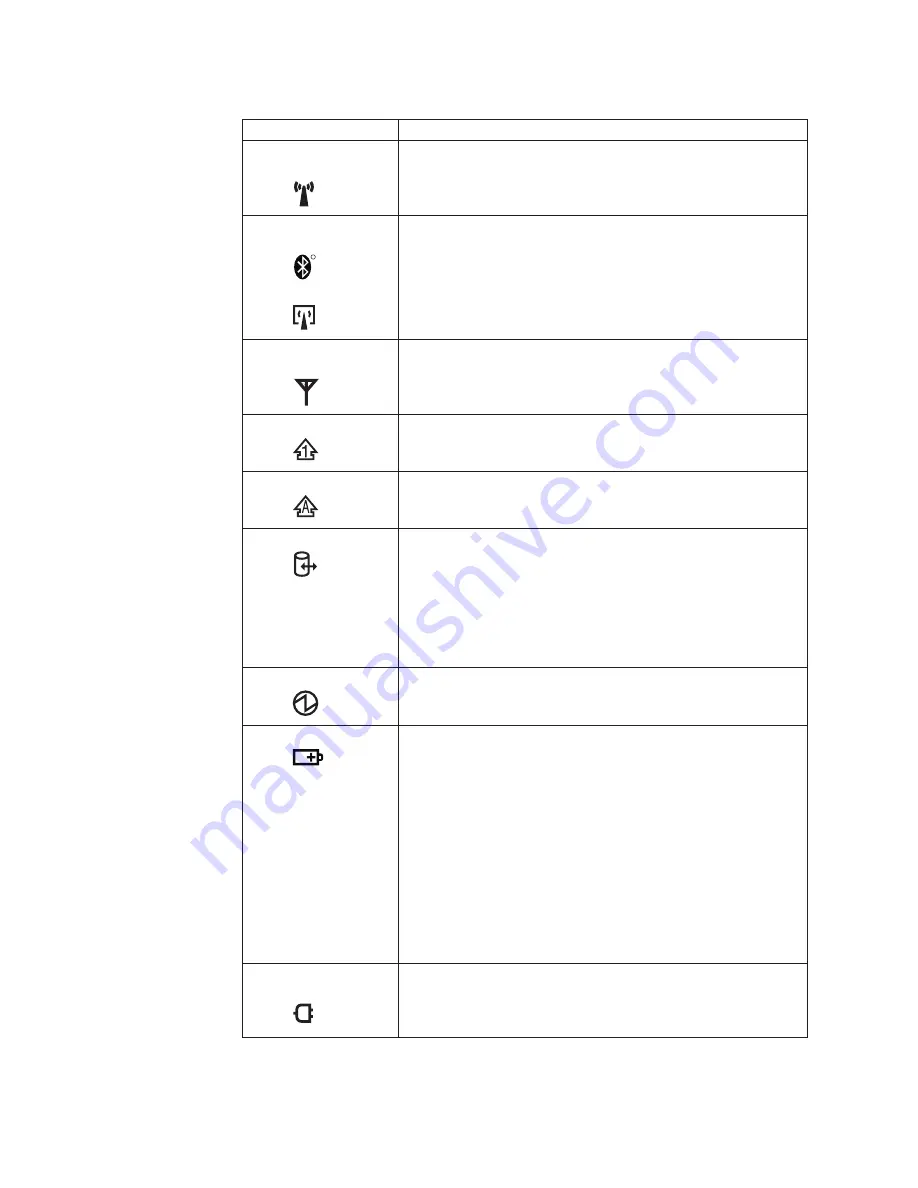
Table 7. Status indicators
Indicator
Meaning
1
Wireless LAN
status
Green:
The wireless LAN feature is on, and the radio link is
ready for use.
Blinking green:
Data is being transmitted.
2
Wireless PAN
status
R
or
Green:
Wireless PAN (
Bluetooth
wireless or Wireless USB) is
operational. This indicator is on when Wireless PAN is
on and not in suspend mode.
3
Wireless WAN
status
Green:
The wireless WAN is on, and the radio link is ready for
use.
Blinking green:
Data is being transmitted.
4
Num lock
Green:
The numeric keypad on the keyboard is enabled. To
enable or disable the keypad, press and hold the Shift
key, and press the NumLk (ScrLk) key.
5
Caps lock
Green:
Caps Lock mode is enabled. To enable or disable Caps
Lock mode, press the Caps Lock key.
6
Drive in use
Green:
Data is being read from or written to the hard disk
drive, the diskette drive, or the drive in the Serial
Ultrabay Slim device or Serial Ultrabay Enhanced
™
device. When this indicator is on, do not put the
computer into sleep (standby) mode or turn off the
computer.
Note:
Do not move the system while the green drive-in-use light
is on. Sudden physical shock could cause drive errors.
7
Power on
Green:
The computer is on and ready to use. This indicator
stays lit whenever the computer is on and is not in sleep
(standby) mode.
8
Battery status
Green:
The battery is charged between 80% to 100% of the
capacity, and being discharged between 0% to 80% of
the capacity.
Blinking green:
The battery is charged between 20% to 80% of the
capacity, and being charged.
Orange:
The battery is charged between 5% and 20% of the
capacity, and being discharged.
Blinking orange (slow):
The battery is charged between 5% to 20% of the
capacity, and being charged.
Blinking orange (rapid):
The battery is charged between 0% to 5% of the capacity.
9
AC power
status
Green:
The computer is connected to the ac power supply.
72
ThinkPad T400 and R400 Hardware Maintenance Manual
Summary of Contents for 2765A54
Page 1: ...ThinkPad T400 and R400 Hardware Maintenance Manual ...
Page 2: ......
Page 3: ...ThinkPad T400 and R400 Hardware Maintenance Manual ...
Page 8: ...vi ThinkPad T400 and R400 Hardware Maintenance Manual ...
Page 18: ...10 ThinkPad T400 and R400 Hardware Maintenance Manual ...
Page 19: ...Safety information 11 ...
Page 26: ...18 ThinkPad T400 and R400 Hardware Maintenance Manual ...
Page 27: ...Safety information 19 ...
Page 28: ...20 ThinkPad T400 and R400 Hardware Maintenance Manual ...
Page 29: ...Safety information 21 ...
Page 30: ...22 ThinkPad T400 and R400 Hardware Maintenance Manual ...
Page 31: ...Safety information 23 ...
Page 34: ...26 ThinkPad T400 and R400 Hardware Maintenance Manual ...
Page 35: ...Safety information 27 ...
Page 37: ...Safety information 29 ...
Page 41: ...Safety information 33 ...
Page 42: ...34 ThinkPad T400 and R400 Hardware Maintenance Manual ...
Page 43: ...Safety information 35 ...
Page 45: ...Safety information 37 ...
Page 46: ...38 ThinkPad T400 and R400 Hardware Maintenance Manual ...
Page 78: ...70 ThinkPad T400 and R400 Hardware Maintenance Manual ...
Page 82: ...74 ThinkPad T400 and R400 Hardware Maintenance Manual ...
Page 86: ...78 ThinkPad T400 and R400 Hardware Maintenance Manual ...
Page 90: ...82 ThinkPad T400 and R400 Hardware Maintenance Manual ...
Page 156: ...148 ThinkPad T400 and R400 Hardware Maintenance Manual ...
Page 385: ......
Page 386: ...Part Number 43Y6629_05 1P P N 43Y6629_05 43Y6629_05 ...