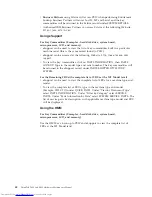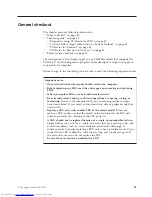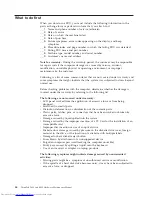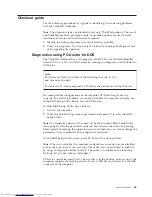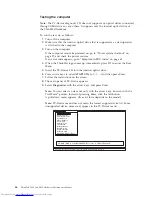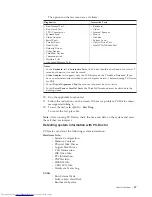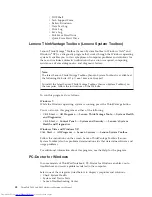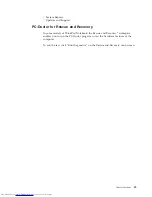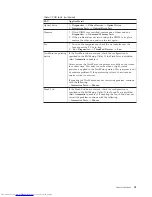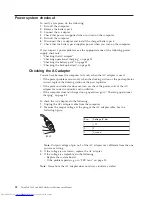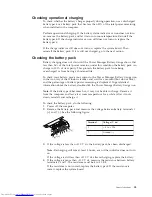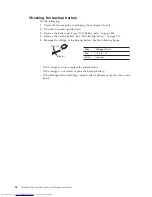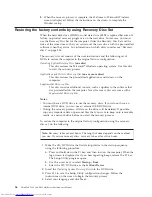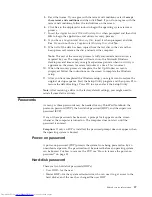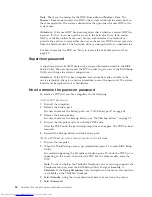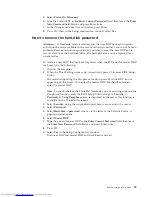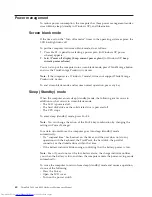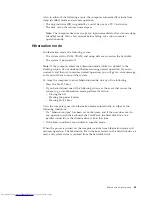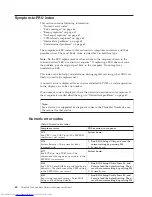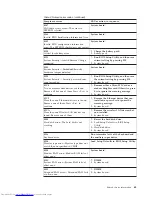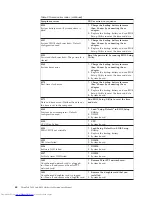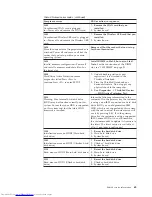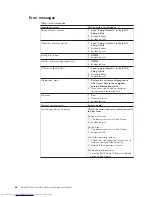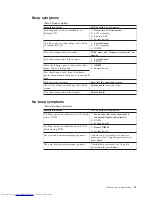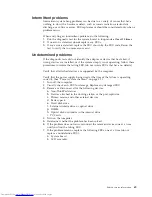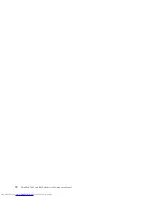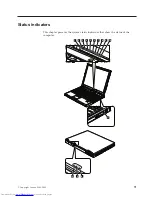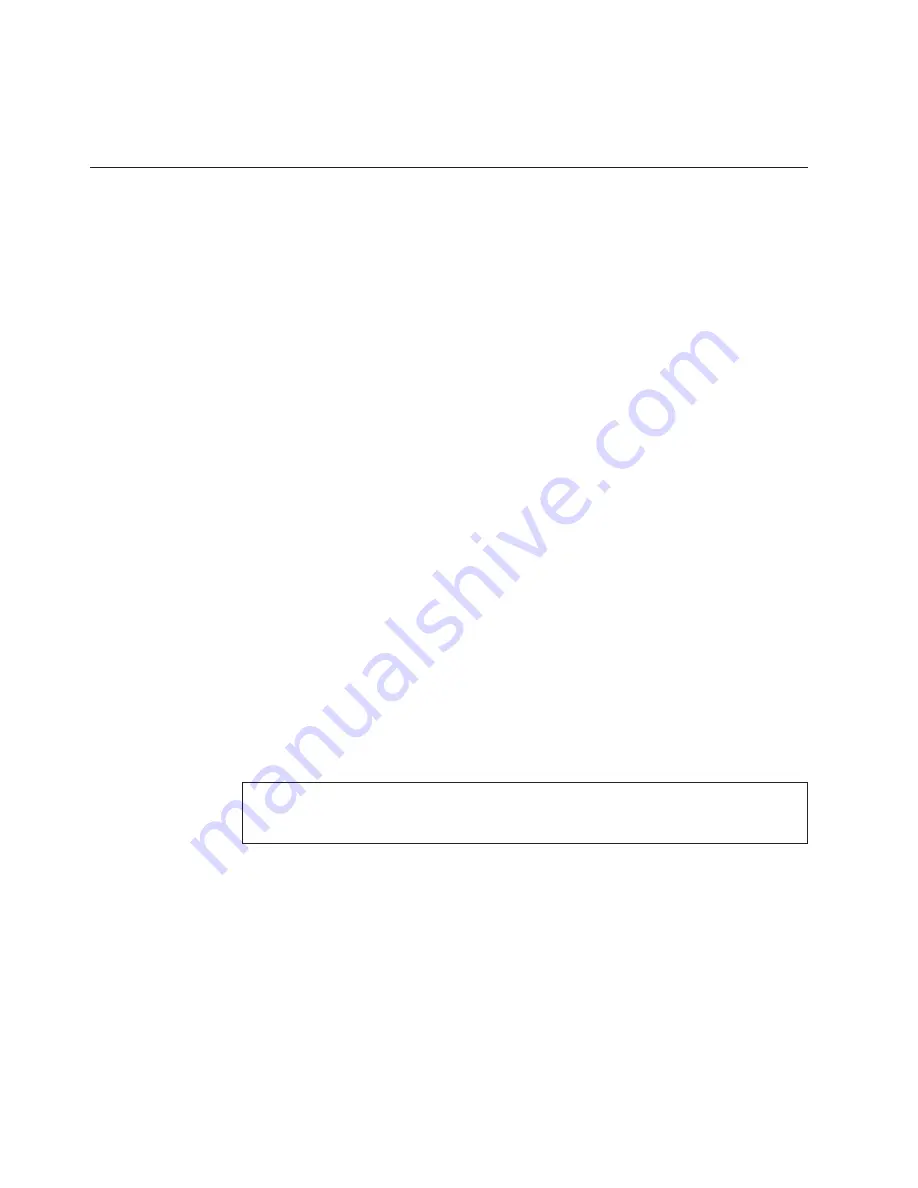
8.
When the recovery process is complete, the Welcome to Microsoft Windows
screen is displayed. Follow the instructions on the screen to complete the
Windows setup.
Restoring the factory contents by using Recovery Disc Set
When the hard disk drive (HDD) or solid state drive (SSD) is replaced because of a
failure, no product recovery program is on the new drive. In this case, you must
use the Recovery Disc Set for the computer. Order the Recovery Disc Set and the
drive at the same time so that you can recover the new drive with the pre-installed
software when they arrive. For information on which discs to order, see “Recovery
discs” on page 354.
The recovery disc set consists of the user instructions and the following set of
DVDs to restore the computer to the original factory configuration.
Operating System Recovery Disc
(one disc)
This disc restores the Microsoft
®
Windows operating system. Use this disc
to start the recovery process.
Applications and Drivers Recovery Disc
(one or more discs)
This disc restores the preinstalled applications and drivers on the
computer.
Supplemental Recovery Disc
This disc contains additional content, such as updates to the software that
was preinstalled on the computer. Not all recovery disc sets come with a
Supplemental Recovery Disc
.
Notes:
v
You must have a DVD drive to use the recovery discs. If you do not have an
internal DVD drive, you can use an external USB DVD drive.
v
During the recovery process, all data on the drive will be deleted. If possible,
copy any important data or personal files that you want to keep onto removable
media or a network drive before you start the recovery process.
To restore the computer to the original factory configuration using the recovery
disc set, do the following:
1.
Make the CD/DVD drive the first startup device in the startup sequence
using the following procedure:
a.
Press and hold down the F1 key, and then turn on the computer. When the
logo screen is displayed or if you hear repeating beeps, release the F1 key.
The Setup Utility program opens.
b.
Use the arrow keys to select
Startup
→
Boot
.
c.
Select the CD/DVD drive as the
1st Boot Device
.
2.
Insert the
Operating System Recovery Disc
into the DVD drive.
3.
Press F10 to save the Setup Utility configuration changes. Follow the
instructions on the screen to begin the recovery process.
4.
Select your language and click
Next
.
Note:
Recovery takes several hours. The length of time depends on the method
you use. If you use recovery discs, recovery takes at least five hours.
56
ThinkPad T400 and R400 Hardware Maintenance Manual
Summary of Contents for 2765A54
Page 1: ...ThinkPad T400 and R400 Hardware Maintenance Manual ...
Page 2: ......
Page 3: ...ThinkPad T400 and R400 Hardware Maintenance Manual ...
Page 8: ...vi ThinkPad T400 and R400 Hardware Maintenance Manual ...
Page 18: ...10 ThinkPad T400 and R400 Hardware Maintenance Manual ...
Page 19: ...Safety information 11 ...
Page 26: ...18 ThinkPad T400 and R400 Hardware Maintenance Manual ...
Page 27: ...Safety information 19 ...
Page 28: ...20 ThinkPad T400 and R400 Hardware Maintenance Manual ...
Page 29: ...Safety information 21 ...
Page 30: ...22 ThinkPad T400 and R400 Hardware Maintenance Manual ...
Page 31: ...Safety information 23 ...
Page 34: ...26 ThinkPad T400 and R400 Hardware Maintenance Manual ...
Page 35: ...Safety information 27 ...
Page 37: ...Safety information 29 ...
Page 41: ...Safety information 33 ...
Page 42: ...34 ThinkPad T400 and R400 Hardware Maintenance Manual ...
Page 43: ...Safety information 35 ...
Page 45: ...Safety information 37 ...
Page 46: ...38 ThinkPad T400 and R400 Hardware Maintenance Manual ...
Page 78: ...70 ThinkPad T400 and R400 Hardware Maintenance Manual ...
Page 82: ...74 ThinkPad T400 and R400 Hardware Maintenance Manual ...
Page 86: ...78 ThinkPad T400 and R400 Hardware Maintenance Manual ...
Page 90: ...82 ThinkPad T400 and R400 Hardware Maintenance Manual ...
Page 156: ...148 ThinkPad T400 and R400 Hardware Maintenance Manual ...
Page 385: ......
Page 386: ...Part Number 43Y6629_05 1P P N 43Y6629_05 43Y6629_05 ...