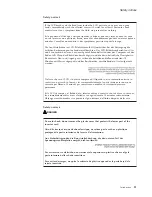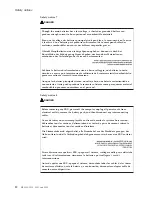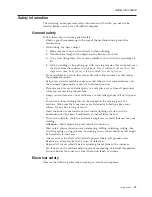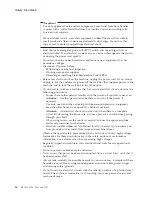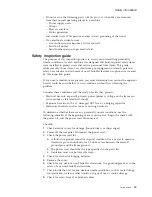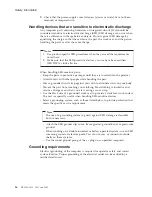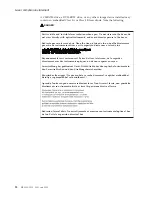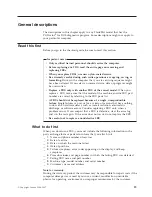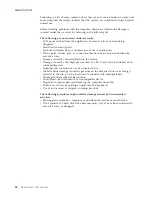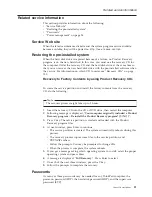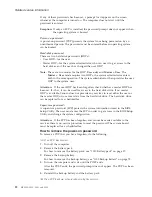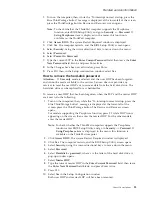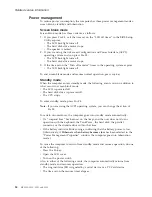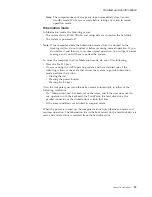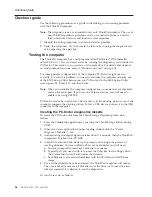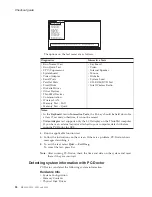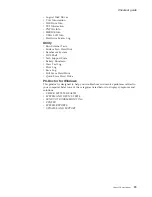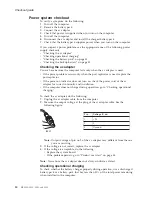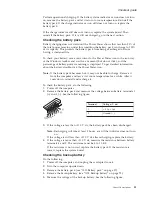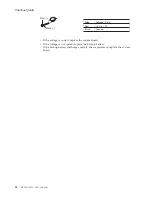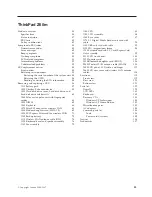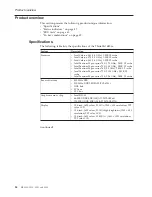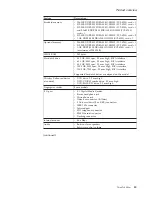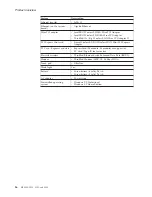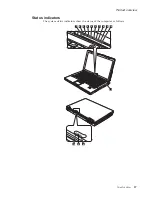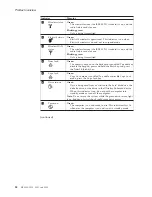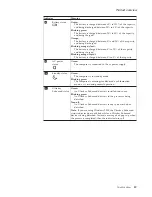Power
management
To
reduce
power
consumption,
the
computer
has
three
power
management
modes:
screen
blank,
standby,
and
hibernation.
Screen
blank
mode
Screen
blank
mode
has
three
variants,
as
follows:
1.
If
you
press
Fn+F3,
or
if
the
time
set
on
the
“LCD
off
timer”
in
the
BIOS
Setup
Utility
expires,
v
The
LCD
backlight
turns
off.
v
The
hard
disk
drive
motor
stops.
v
The
speaker
is
muted.
2.
If
you
are
using
the
Advanced
Configuration
and
Power
Interface
(ACPI)
operating
system
and
you
press
Fn+F3,
v
The
LCD
backlight
turns
off.
v
The
hard
disk
drive
motor
stops.
3.
If
the
time
set
on
the
“Turn
off
monitor”
timer
in
the
operating
system
expires,
v
The
LCD
backlight
turns
off.
To
end
screen
blank
mode
and
resume
normal
operation,
press
any
key.
Standby
mode
When
the
computer
enters
standby
mode,
the
following
events
occur
in
addition
to
what
occurs
in
screen
blank
mode:
v
The
LCD
is
powered
off.
v
The
hard
disk
drive
is
powered
off.
v
The
CPU
stops.
To
enter
standby
mode,
press
Fn+F4.
Note:
If
you
are
using
the
ACPI
operating
system,
you
can
change
the
action
of
Fn+F4.
In
certain
circumstances,
the
computer
goes
into
standby
mode
automatically:
v
If
a
“suspend
time”
has
been
set
on
the
timer,
and
the
user
does
not
do
any
operation
with
the
keyboard,
the
TrackPoint
®
,
the
hard
disk,
the
parallel
connector,
or
the
diskette
drive
within
that
time.
v
If
the
battery
indicator
blinks
orange,
indicating
that
the
battery
power
is
low.
(Alternatively,
if
Hibernate
when
battery
becomes
low
has
been
selected
in
the
“Power
Management
Properties”
window,
the
computer
goes
into
hibernation
mode.)
To
cause
the
computer
to
return
from
standby
mode
and
resume
operation,
do
one
of
the
following:
v
Press
the
Fn
key.
v
Open
the
LCD
cover.
v
Turn
on
the
power
switch.
Also,
in
either
of
the
following
events,
the
computer
automatically
returns
from
standby
mode
and
resumes
operation:
v
The
ring
indicator
(RI)
is
signaled
by
a
serial
device
or
a
PC
Card
device.
v
The
time
set
on
the
resume
timer
elapses.
Related
service
information
24
MT
2529,
2530,
2531,
and
2532
Summary of Contents for 2529E8U
Page 2: ......
Page 3: ...ThinkPad Z60m Hardware Maintenance Manual ...
Page 6: ...iv MT 2529 2530 2531 and 2532 ...
Page 8: ...2 MT 2529 2530 2531 and 2532 ...
Page 86: ...2 3 Removing and replacing a FRU 80 MT 2529 2530 2531 and 2532 ...
Page 92: ...7 7 Removing and replacing a FRU 86 MT 2529 2530 2531 and 2532 ...
Page 118: ...3a 3b 6 5 4 continued Removing and replacing a FRU 112 MT 2529 2530 2531 and 2532 ...
Page 122: ...5 4 4 4 4 5 Removing and replacing a FRU 116 MT 2529 2530 2531 and 2532 ...
Page 149: ...LCD FRUs a b c d 1 2 3 7 8 9 10 4 5 6 e Parts list ThinkPad Z60m 143 ...