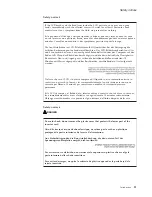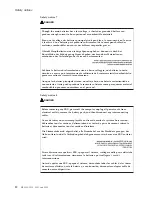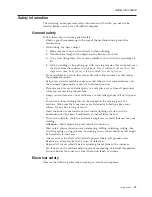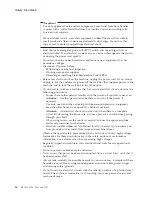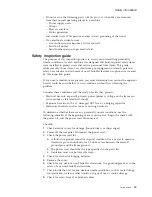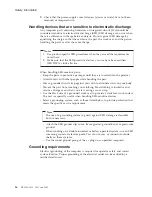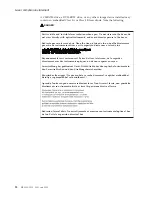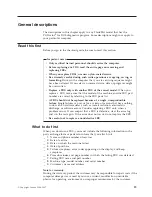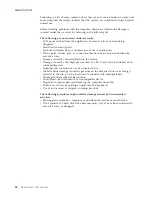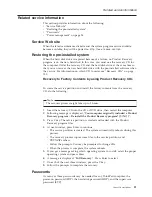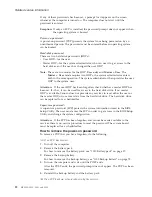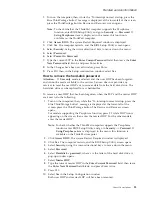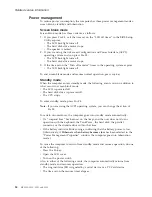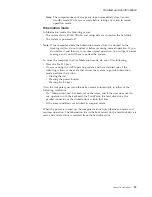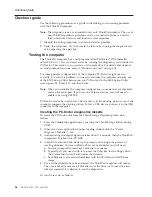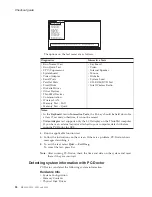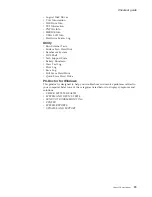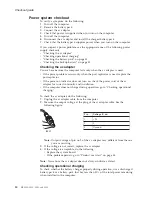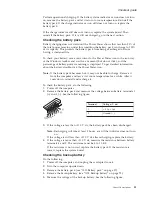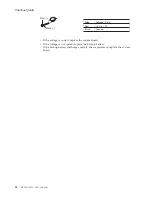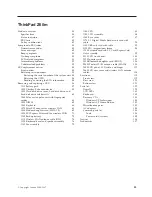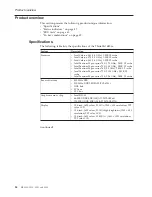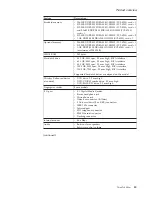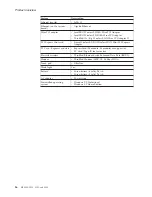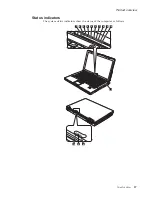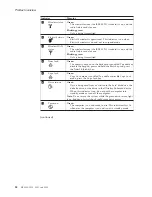1.
Turn
on
the
computer;
then,
while
the
“To
interrupt
normal
startup,
press
the
blue
ThinkVantage
button”
message
is
displayed
at
the
lower-left
of
the
screen,
press
the
ThinkVantage
button.
Rescue
and
Recovery
screen
opens.
Note:
To
check
whether
the
ThinkPad
computer
supports
the
Passphrase
function,
enter
BIOS
Setup
Utility
and
go
to
Security
-->
Password
.
If
Using
Passphrase
item
is
displayed
in
the
menu,
this
function
is
available
on
the
ThinkPad
computer.
2.
Click
Access
BIOS
.
The
system
Restart
Required
window
is
displayed.
3.
Click
Yes
.
The
computer
restarts,
and
the
BIOS
Setup
Utility
screen
opens.
4.
Select
Security
,
using
the
cursor
directional
keys
to
move
down
the
menu.
5.
Select
Password
.
6.
Select
Power-On
Password
.
7.
Type
the
current
SVP
in
the
Enter
Current
Password
field.
then
leave
the
Enter
New
Password
field
blank,
and
press
Enter
twice.
8.
In
the
Changes
have
been
saved
window,
press
Enter.
9.
Press
F10;
then,
in
the
Setup
confirmation
window,
select
Yes
.
How
to
remove
the
hard-disk
password
Attention:
If
User
only
mode
is
selected
and
the
user
HDP
has
been
forgotten
and
cannot
be
made
available
to
the
servicer,
Lenovo
does
not
provide
any
services
to
reset
the
user
HDPs
or
to
recover
data
from
the
hard
disk
drive.
The
hard
disk
drive
can
be
replaced
for
a
scheduled
fee.
To
remove
a
user
HDP
that
has
been
forgotten,
when
the
SVP
and
the
master
HDP
are
known,
do
the
following:
1.
Turn
on
the
computer;
then,
while
the
“To
interrupt
normal
startup,
press
the
blue
ThinkVantage
button”
message
is
displayed
at
the
lower-left
of
the
screen,
press
the
ThinkVantage
button.
The
Rescue
and
Recovery
screen
opens.
For
models
supporting
the
Passphrase
function,
press
F1
while
HDP
icon
is
appearing
on
the
screen;
then
enter
the
master
HDP.
For
the
other
models,
enter
the
master
HDP.
Note:
To
check
whether
the
ThinkPad
computer
supports
the
Passphrase
function,
enter
BIOS
Setup
Utility
and
go
to
Security
-->
Password
.
If
Using
Passphrase
item
is
displayed
in
the
menu,
this
function
is
available
on
the
ThinkPad
computer.
2.
Click
Access
BIOS
.
The
system
Restart
Required
window
is
displayed.
3.
Click
Yes
.
The
computer
restarts,
and
the
BIOS
Setup
Utility
screen
opens.
4.
Select
Security
,
using
the
cursor
directional
keys
to
move
down
the
menu.
5.
Select
Password
.
6.
Select
Hard-disk
x
password
,
where
x
is
the
letter
of
the
hard
disk
drive.
A
pop-up
window
opens.
7.
Select
Master
HDP
.
8.
Type
the
current
master
HDP
in
the
Enter
Current
Password
field.
then
leave
the
Enter
New
Password
field
blank,
and
press
Enter
twice.
9.
Press
F10.
10.
Select
Yes
in
the
Setup
Configuration
window.
Both
user
HDP
and
master
HDP
will
have
been
removed.
Related
service
information
General
descriptions
23
Summary of Contents for 2529E8U
Page 2: ......
Page 3: ...ThinkPad Z60m Hardware Maintenance Manual ...
Page 6: ...iv MT 2529 2530 2531 and 2532 ...
Page 8: ...2 MT 2529 2530 2531 and 2532 ...
Page 86: ...2 3 Removing and replacing a FRU 80 MT 2529 2530 2531 and 2532 ...
Page 92: ...7 7 Removing and replacing a FRU 86 MT 2529 2530 2531 and 2532 ...
Page 118: ...3a 3b 6 5 4 continued Removing and replacing a FRU 112 MT 2529 2530 2531 and 2532 ...
Page 122: ...5 4 4 4 4 5 Removing and replacing a FRU 116 MT 2529 2530 2531 and 2532 ...
Page 149: ...LCD FRUs a b c d 1 2 3 7 8 9 10 4 5 6 e Parts list ThinkPad Z60m 143 ...