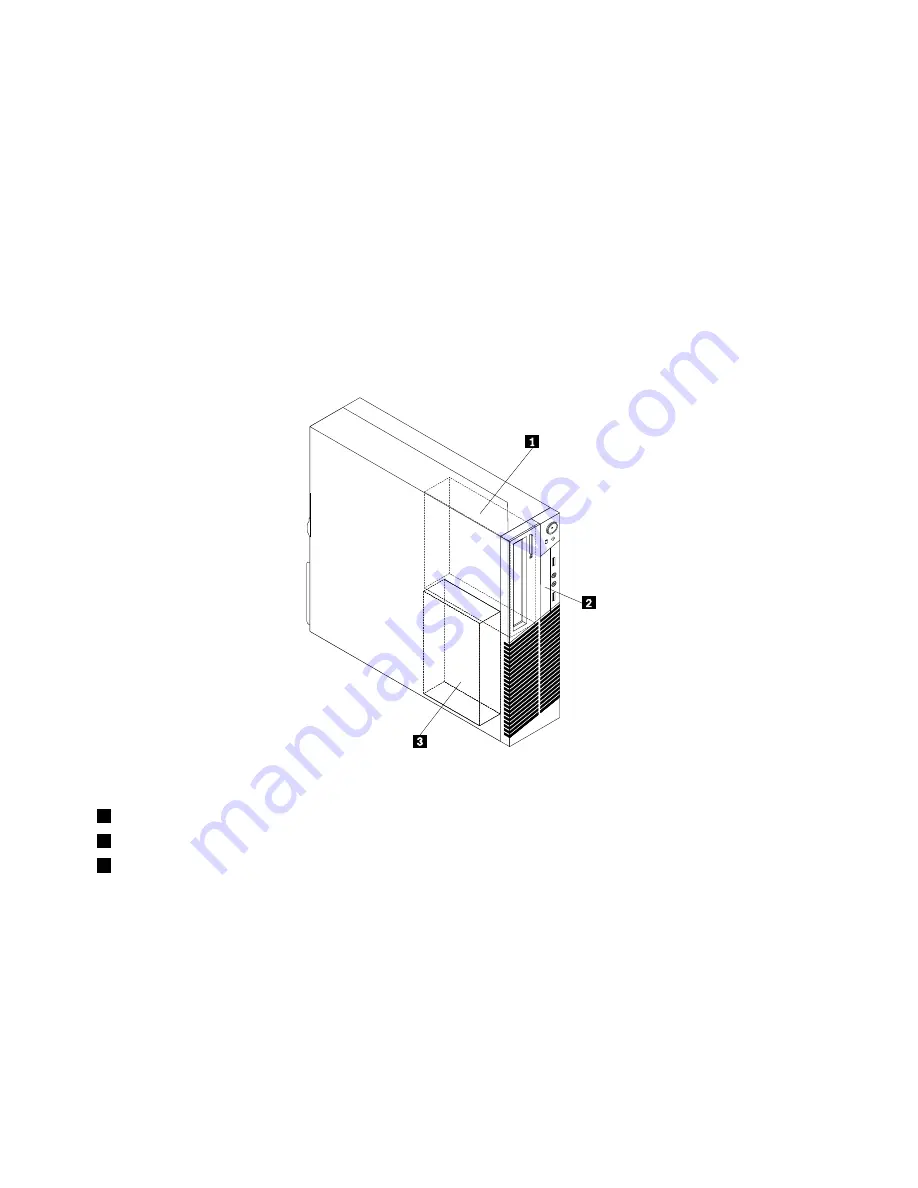
Locating internal drives
Internal drives are devices that your computer uses to read and store data. You can add drives to your
computer to increase storage capacity and enable your computer to read other types of media. Internal
drives are installed in bays. In this manual, the bays are referred to as bay 1, bay 2, and so on. Your
computer comes with the following factory-installed drives:
• An optical drive in bay 1
• A 3.5-inch hard disk drive or a 2.5-inch solid state drive in bay 3
When installing or replacing an internal drive, it is important to note the type and size of the drive that you
can install or replace in each bay and correctly connect the cables to the drive installed. Refer to the
appropriate section in “Installing or replacing hardware” on page 135 for instructions on how to install or
replace internal drives for your computer.
Figure 10 “Drive bay locations” on page 78 shows the locations of the drive bays.
Figure 10. Drive bay locations
1
Bay 1 - Optical drive bay (with an optical drive installed)
2
Bay 2 - Card reader drive bay or mSATA solid state drive bay
3
Bay 3 - SATA hard disk drive bay (with a 3.5-inch hard disk drive or a 2.5-inch solid state drive installed)
78
ThinkCentre M78 Hardware Maintenance Manual
Summary of Contents for 10BN
Page 6: ...iv ThinkCentre M78 Hardware Maintenance Manual ...
Page 8: ...2 ThinkCentre M78 Hardware Maintenance Manual ...
Page 15: ...Chapter 2 Safety information 9 ...
Page 19: ...Chapter 2 Safety information 13 ...
Page 20: ...1 2 14 ThinkCentre M78 Hardware Maintenance Manual ...
Page 21: ...1 2 Chapter 2 Safety information 15 ...
Page 26: ...1 2 20 ThinkCentre M78 Hardware Maintenance Manual ...
Page 27: ...1 2 Chapter 2 Safety information 21 ...
Page 30: ...24 ThinkCentre M78 Hardware Maintenance Manual ...
Page 34: ...28 ThinkCentre M78 Hardware Maintenance Manual ...
Page 60: ...54 ThinkCentre M78 Hardware Maintenance Manual ...
Page 140: ...134 ThinkCentre M78 Hardware Maintenance Manual ...
Page 203: ......
Page 204: ......
















































