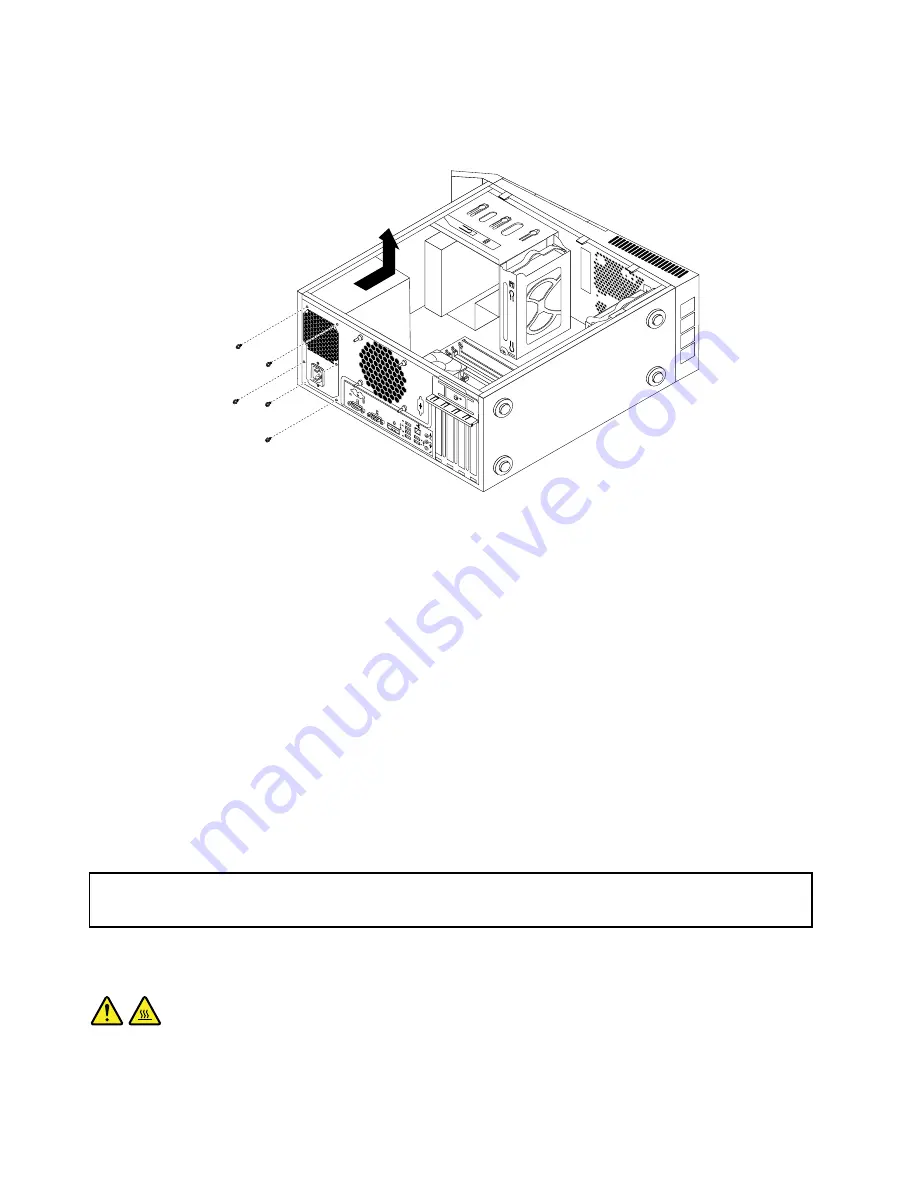
5. Lay the computer on its side and remove the four screws at the rear of the chassis that secure the
power supply assembly.
Figure 37. Removing the screws for the power supply assembly
6. Slide the power supply assembly to the front of the computer and then lift it out of the chassis.
7. Ensure that the new power supply assembly is the correct replacement.
8. Install the new power supply assembly into the chassis so that the screw holes in the power supply
assembly align with those in the chassis.
9. Install and tighten the four screws to secure the power supply assembly.
Note:
Use only screws provided by Lenovo.
10. Reconnect the power supply assembly cables to the system board and each of the drives.
11. Secure the power supply assembly cables with the cable clips and ties in the chassis.
What to do next:
• To work with another piece of hardware, go to the appropriate section.
• To complete the installation or replacement, go to “Completing the parts replacement” on page 132.
Replacing the heat sink and fan assembly
Attention:
Do not open your computer or attempt any repair before reading and understanding “Important safety information”
on page 1.
This section provides instructions on how to replace the heat sink and fan assembly.
CAUTION:
The heat sink and fan assembly might be very hot. Turn off the computer and wait three to five
minutes to let the computer cool before removing the computer cover.
100
ThinkCentre M78 Hardware Maintenance Manual
Summary of Contents for 10BN
Page 6: ...iv ThinkCentre M78 Hardware Maintenance Manual ...
Page 8: ...2 ThinkCentre M78 Hardware Maintenance Manual ...
Page 15: ...Chapter 2 Safety information 9 ...
Page 19: ...Chapter 2 Safety information 13 ...
Page 20: ...1 2 14 ThinkCentre M78 Hardware Maintenance Manual ...
Page 21: ...1 2 Chapter 2 Safety information 15 ...
Page 26: ...1 2 20 ThinkCentre M78 Hardware Maintenance Manual ...
Page 27: ...1 2 Chapter 2 Safety information 21 ...
Page 30: ...24 ThinkCentre M78 Hardware Maintenance Manual ...
Page 34: ...28 ThinkCentre M78 Hardware Maintenance Manual ...
Page 60: ...54 ThinkCentre M78 Hardware Maintenance Manual ...
Page 140: ...134 ThinkCentre M78 Hardware Maintenance Manual ...
Page 203: ......
Page 204: ......
















































