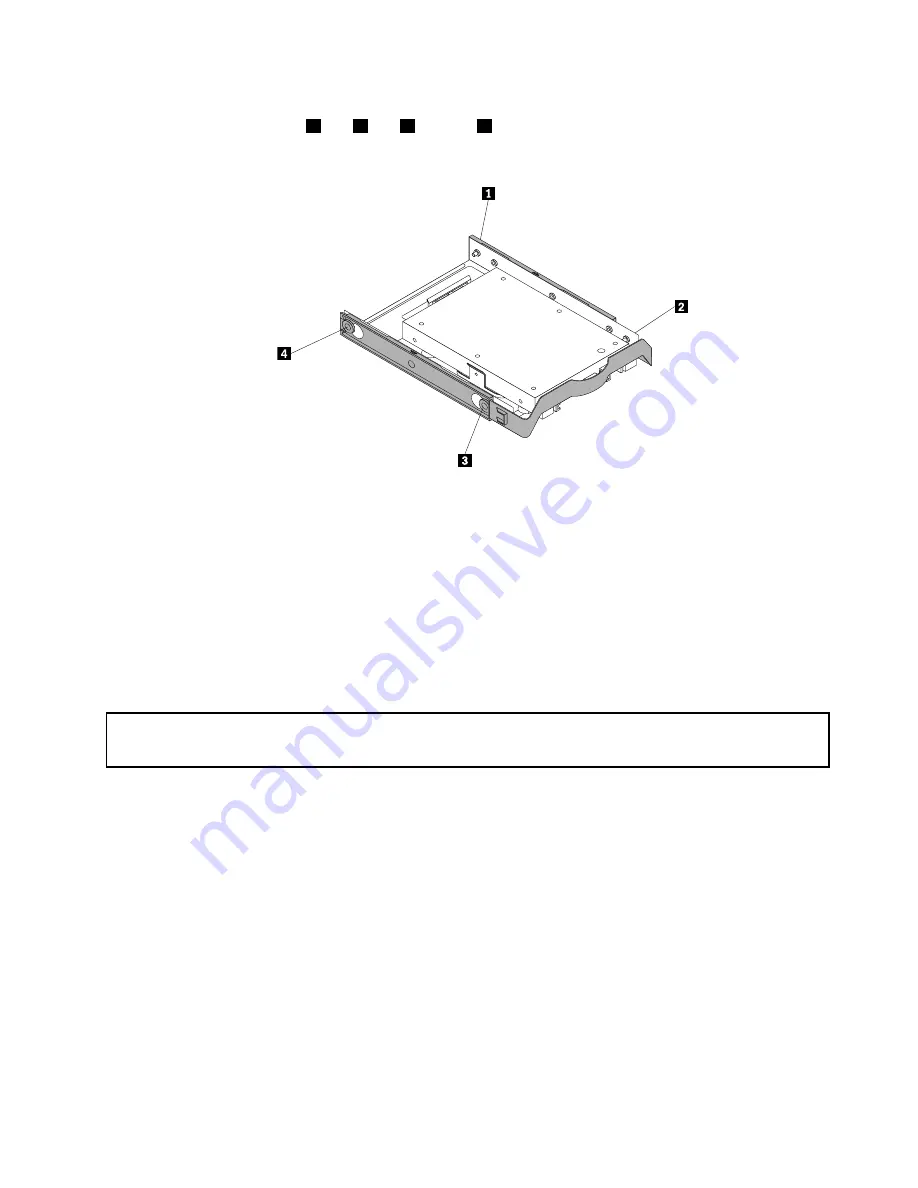
2. To install the solid state drive with the storage converter into the 3.5-inch hard disk drive bracket, flex
the bracket and align pin
1
, pin
2
, pin
3
, and pin
4
on the bracket with the corresponding holes in
the storage converter.
Figure 49. Installing the solid state drive with the storage converter into the hard disk drive bracket
3. Connect the signal cable and the power cable to the solid state drive.
4. Install the solid state drive into the desired hard disk drive bay. See “Replacing the primary hard disk
drive” on page 105 or “Replacing the secondary hard disk drive” on page 108.
What to do next:
• To work with another piece of hardware, go to the appropriate section.
• To complete the installation or replacement, go to “Completing the parts replacement” on page 132.
Replacing the front fan assembly
Attention:
Do not open your computer or attempt any repair before reading and understanding “Important safety information”
on page 1.
This section provides instructions on how to replace the front fan assembly.
Note:
The front fan assembly is only available in some models.
To replace the front fan assembly, do the following:
1. Turn off the computer and disconnect all power cords from electrical outlets.
2. Remove the computer cover. See “Removing the computer cover” on page 80.
3. Remove the front bezel. See “Removing and reinstalling the front bezel” on page 81.
4. Disconnect the front fan assembly cable from the power fan connector on the system board. See
“Locating parts on the system board” on page 71.
Chapter 9
.
Replacing FRUs (machine types: 1562, 1565, 1662, 1663, 1765, 1766, 2011, 2110,
2111, 2112, 10BN, 10BQ, and 10BR)
111
Summary of Contents for 10BN
Page 6: ...iv ThinkCentre M78 Hardware Maintenance Manual ...
Page 8: ...2 ThinkCentre M78 Hardware Maintenance Manual ...
Page 15: ...Chapter 2 Safety information 9 ...
Page 19: ...Chapter 2 Safety information 13 ...
Page 20: ...1 2 14 ThinkCentre M78 Hardware Maintenance Manual ...
Page 21: ...1 2 Chapter 2 Safety information 15 ...
Page 26: ...1 2 20 ThinkCentre M78 Hardware Maintenance Manual ...
Page 27: ...1 2 Chapter 2 Safety information 21 ...
Page 30: ...24 ThinkCentre M78 Hardware Maintenance Manual ...
Page 34: ...28 ThinkCentre M78 Hardware Maintenance Manual ...
Page 60: ...54 ThinkCentre M78 Hardware Maintenance Manual ...
Page 140: ...134 ThinkCentre M78 Hardware Maintenance Manual ...
Page 203: ......
Page 204: ......
















































