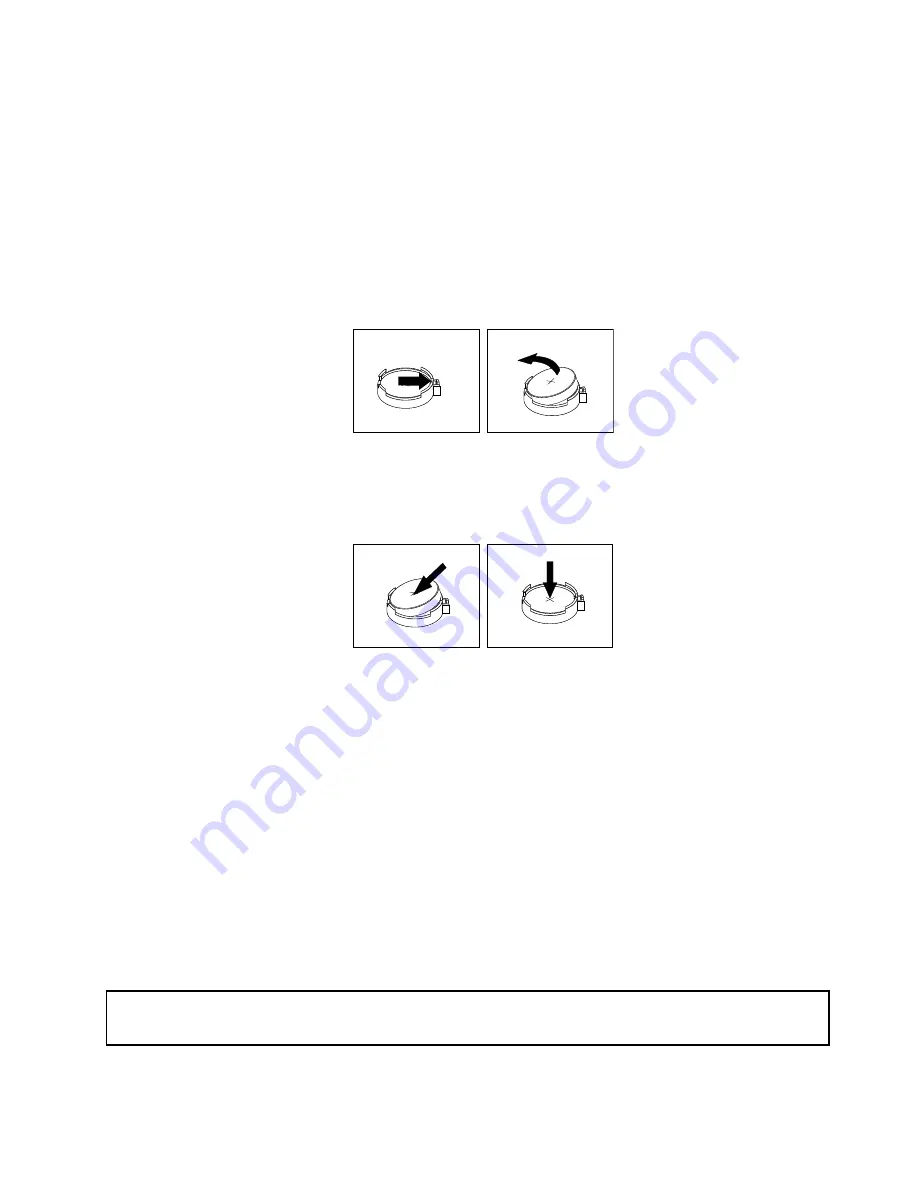
Refer to the “Lithium coin cell battery notice” in the
Safety, Warranty, and Setup Guide
for information about
replacing and disposing of the battery.
To replace the battery, do the following:
1. Turn off the computer and disconnect all power cords from electrical outlets.
2. Open the computer cover. See “Opening the computer cover” on page 136.
3. Pivot the drive bay assembly upward to access the system board.
4. Locate the battery. See “Locating parts on the system board” on page 77.
5. Remove the old battery.
Figure 92. Removing the old battery
6. Install a new battery.
Figure 93. Installing a new battery
7. Close the computer cover and connect the cables. See “Completing the parts replacement” on
page 187.
Note:
When the computer is turned on for the first time after replacing the battery, an error message
might be displayed. This is normal after replacing the battery.
8. Turn on the computer and all attached devices.
9. Use the Setup Utility program to set the date, time, and any passwords. See Chapter 6 “Using the Setup
Utility program” on page 55.
What to do next:
• To work with another piece of hardware, go to the appropriate section.
• To complete the installation or replacement, go to “Completing the parts replacement” on page 187.
Replacing the hard disk drive
Attention:
Do not open your computer or attempt any repair before reading and understanding “Important safety information”
on page 1.
This section provides instructions on how to replace the hard disk drive.
Chapter 10
.
Replacing FRUs (machine types: 2113, 2114, 2115, 3515, 4860, 4863, 4865, 4866,
4869, 5100, 10BS, 10BT, and 10BU)
151
Summary of Contents for 10BN
Page 6: ...iv ThinkCentre M78 Hardware Maintenance Manual ...
Page 8: ...2 ThinkCentre M78 Hardware Maintenance Manual ...
Page 15: ...Chapter 2 Safety information 9 ...
Page 19: ...Chapter 2 Safety information 13 ...
Page 20: ...1 2 14 ThinkCentre M78 Hardware Maintenance Manual ...
Page 21: ...1 2 Chapter 2 Safety information 15 ...
Page 26: ...1 2 20 ThinkCentre M78 Hardware Maintenance Manual ...
Page 27: ...1 2 Chapter 2 Safety information 21 ...
Page 30: ...24 ThinkCentre M78 Hardware Maintenance Manual ...
Page 34: ...28 ThinkCentre M78 Hardware Maintenance Manual ...
Page 60: ...54 ThinkCentre M78 Hardware Maintenance Manual ...
Page 140: ...134 ThinkCentre M78 Hardware Maintenance Manual ...
Page 203: ......
Page 204: ......






























