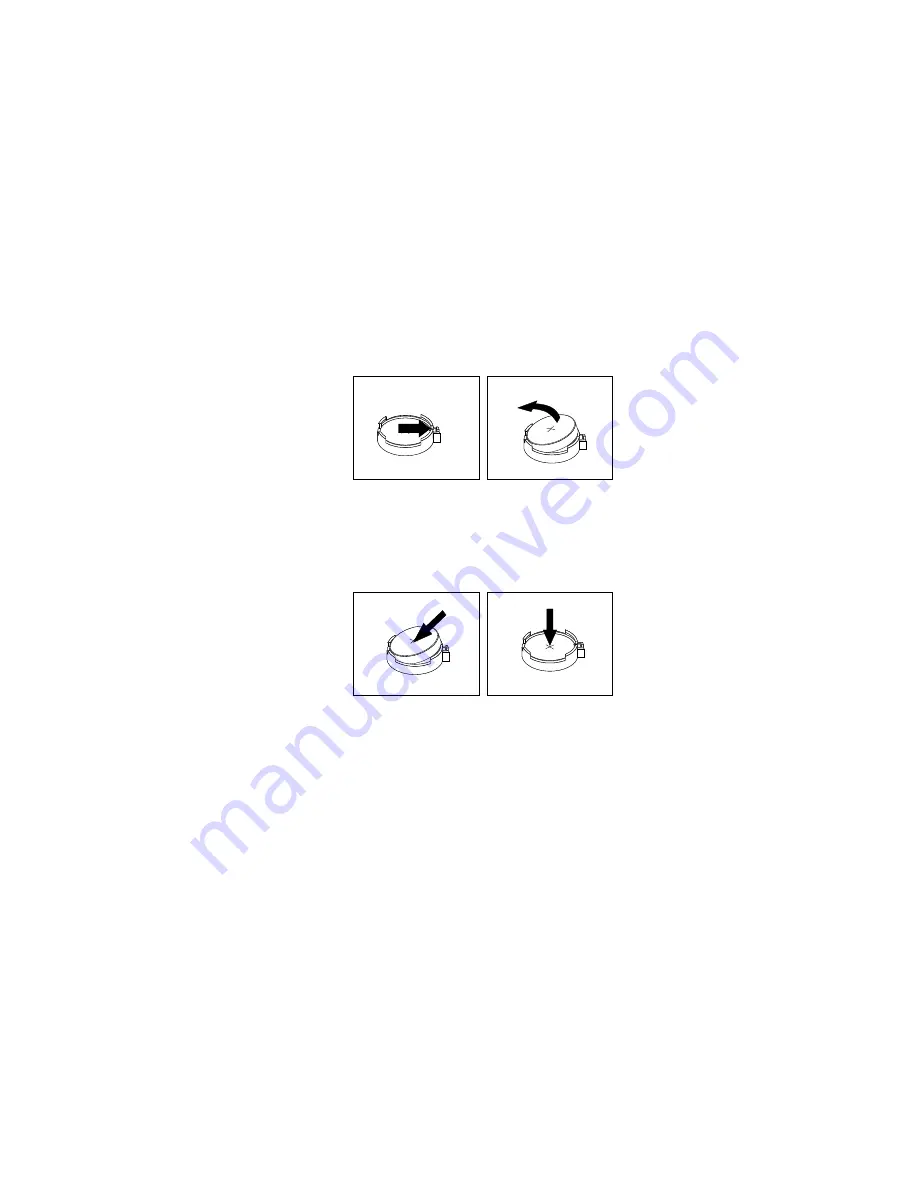
The battery normally requires no charging or maintenance throughout its life; however, no battery lasts
forever. If the battery fails, the date, time, and configuration information (including passwords) are lost. An
error message is displayed when you turn on the computer.
Refer to the “Lithium battery notice” in the
Safety, Warranty, and Setup Guide
for information about replacing
and disposing of the battery.
To replace the battery, do the following:
1. Turn off the computer and disconnect all power cords from electrical outlets.
2. Remove the computer cover. See “Removing the computer cover” on page 35.
3. Locate the battery. See “Locating parts on the system board” on page 13.
4. Remove the old battery.
Figure 18. Removing the old battery
5. Install a new battery.
Figure 19. Installing a new battery
6. Reinstall the computer cover and connect the cables. See “Completing the parts replacement” on
page 76.
Note:
When the computer is turned on for the first time after replacing the battery, an error message
might be displayed. This is normal after replacing the battery.
7. Turn on the computer and all attached devices.
8. Use the Setup Utility program to set the date, time, and any passwords. See Chapter 7 “Using the Setup
Utility program” on page 87.
What to do next:
• To work with another piece of hardware, go to the appropriate section.
• To complete the installation or replacement, go to “Completing the parts replacement” on page 76.
Replacing the hard disk drive
Attention:
Do not open your computer or attempt any repair before reading and understanding the
“Important safety information” on page v.
Chapter 5
.
Installing or replacing hardware
43
Summary of Contents for 10AU
Page 1: ...ThinkCentre E73 User Guide Machine Types 10AU 10AW 10BF 10BG 10DU and 10DT ...
Page 6: ...iv ThinkCentre E73 User Guide ...
Page 12: ...x ThinkCentre E73 User Guide ...
Page 28: ...16 ThinkCentre E73 User Guide ...
Page 90: ...78 ThinkCentre E73 User Guide ...
Page 104: ...92 ThinkCentre E73 User Guide ...
Page 112: ...100 ThinkCentre E73 User Guide ...
Page 136: ...124 ThinkCentre E73 User Guide ...
Page 146: ...134 ThinkCentre E73 User Guide ...
Page 149: ...Appendix E China Energy Label Copyright Lenovo 2013 2014 137 ...
Page 150: ...138 ThinkCentre E73 User Guide ...
Page 152: ...140 ThinkCentre E73 User Guide ...
Page 156: ...144 ThinkCentre E73 User Guide ...
Page 157: ......
Page 158: ......






























