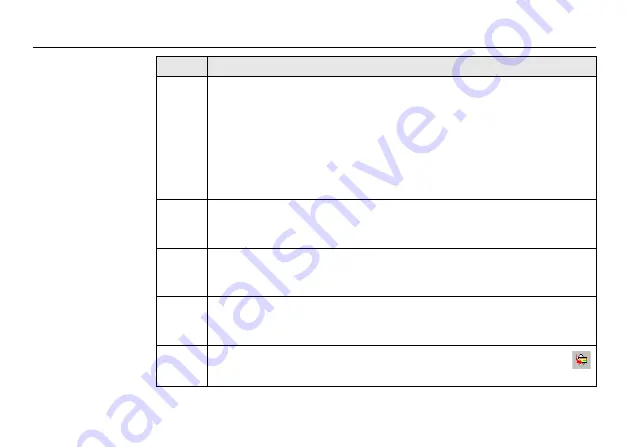
90
Viva GNSS, Leica Geo Office
3.
Right click in the
Data Exchange Manager
window and select
Settings...
.
•
For a USB connection, ensure that the USB port settings are config-
ured for the instrument type being connected.
•
For a Bluetooth or RS232 serial cable connection, ensure the instru-
ment interface settings and the computer COM settings are config-
ured correctly.
Select
OK
to close the
Setting
window.
4.
In the folder directory on the left of the
Data Exchange Manager
window, open the
Serial Ports
or
USB
COM node to which the instrument
is connected. Highlight the object to transfer.
5.
In the folder directory on the right, open the
My Computer
/
Files
folder
location. Select a folder on the computer hard drive where the object can
be transferred to and saved.
6.
Drag and drop, or copy and paste, the object from the directory on the
left side to the selected folder on the right side. All object-specific files
will be copied to the selected folder on the computer hard drive.
7.
To import the files into LGO select
Import
/
Raw Data...
or select the
icon from the toolbar.
Step
Description



















