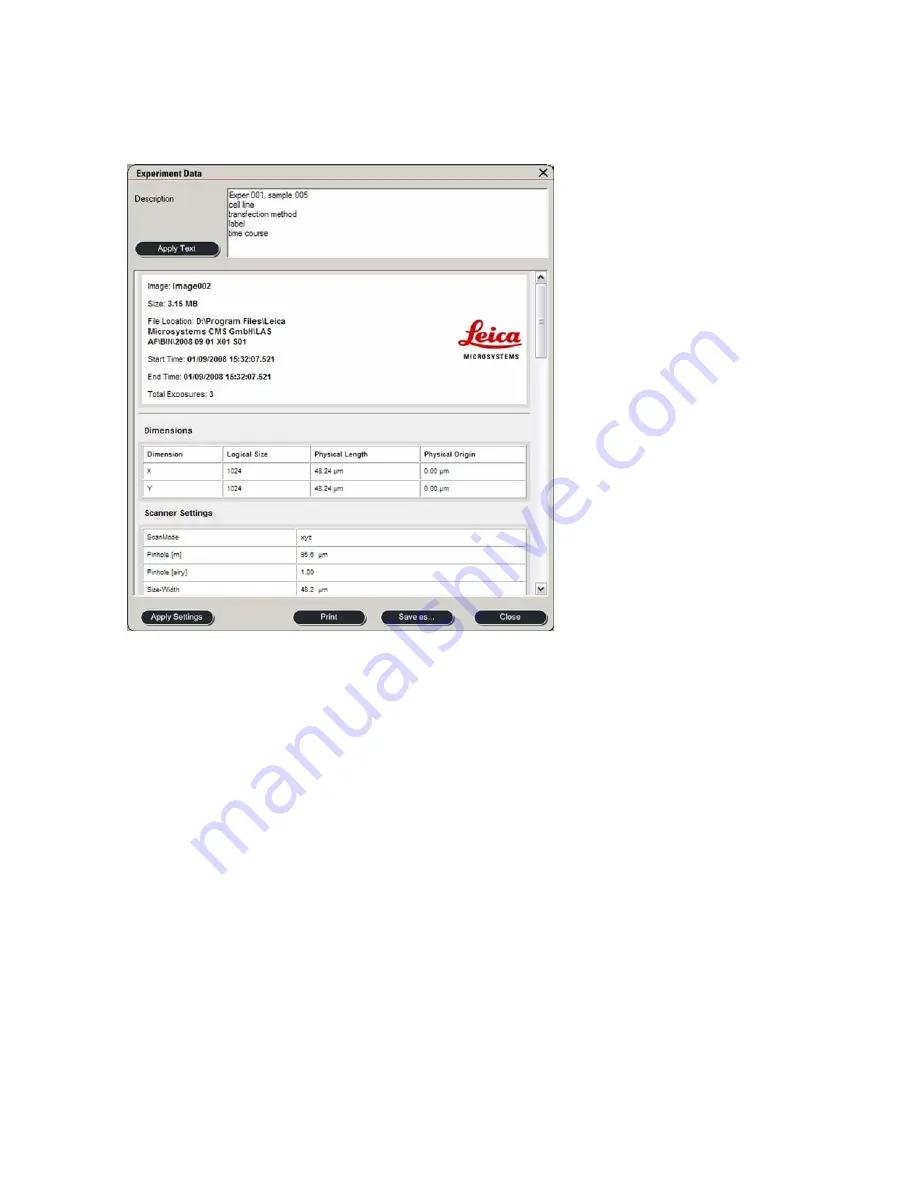
_____________________________________________________________________________________
Rolly Wiegand – CALM Leica SP5 manual
28
without backing them up. If you have not saved your files properly, you might loose large
parts of your work.
Fig. 35
Metadata saved with each file
Possible ways of data transfer are via large USB memory sticks, personal external hard
drives (either USB or Firewire connectivity), CD or DVD. It is also possible to transfer data
via the network onto a central storage space. Please ask the CALM for details.
The PCs connected to the confocal microscopes are not supposed to be used for data
analysis. For this, additional off-line workstations with appropriate software packages for
image deconvolution and analysis are available in the bioinformatics room (C2.38). You
find more information about this on the CALM website (www.calm.ed.ac.uk).
7. Shut-down procedure
Please check the booking system before you switch off the lasers and the mercury lamp in
case someone else starts using the system within the next hour. If so, leave the lasers and
mercury lamp switched on.
If not, switch the lasers off by turning the laser emission key on the front panel (see Fig. 1)
and switch off the mercury lamp at the power supply. Once the laser emission key is
turned/switched off, the system starts powering down all lasers and eventually the fans will
switch off automatically. Do not switch off the power for the laser unit on the front panel
before the fans switch off. Only this guarantees that the lasers are cooled down sufficiently
before they are switched off.



































