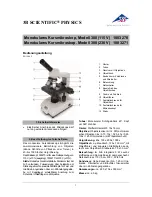Summary of Contents for UM20B-CSZ064C
Page 1: ...Version 1 0 UM20B CSZ064C User s Guide...
Page 28: ...27 p q...
Page 35: ......
Page 36: ...HTTP WWW VITINY COM MicroLinks Technology Corp All rights reserved...
Page 1: ...Version 1 0 UM20B CSZ064C User s Guide...
Page 28: ...27 p q...
Page 35: ......
Page 36: ...HTTP WWW VITINY COM MicroLinks Technology Corp All rights reserved...