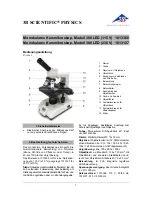Summary of Contents for UM20-GN
Page 1: ...Version 1 0 UM20 GN User s Guide DiGi Microscope...
Page 2: ......
Page 36: ...34...
Page 39: ......
Page 40: ...HTTP WWW VITINY COM MicroLinks Technology Corp All rights reserved...
Page 1: ...Version 1 0 UM20 GN User s Guide DiGi Microscope...
Page 2: ......
Page 36: ...34...
Page 39: ......
Page 40: ...HTTP WWW VITINY COM MicroLinks Technology Corp All rights reserved...