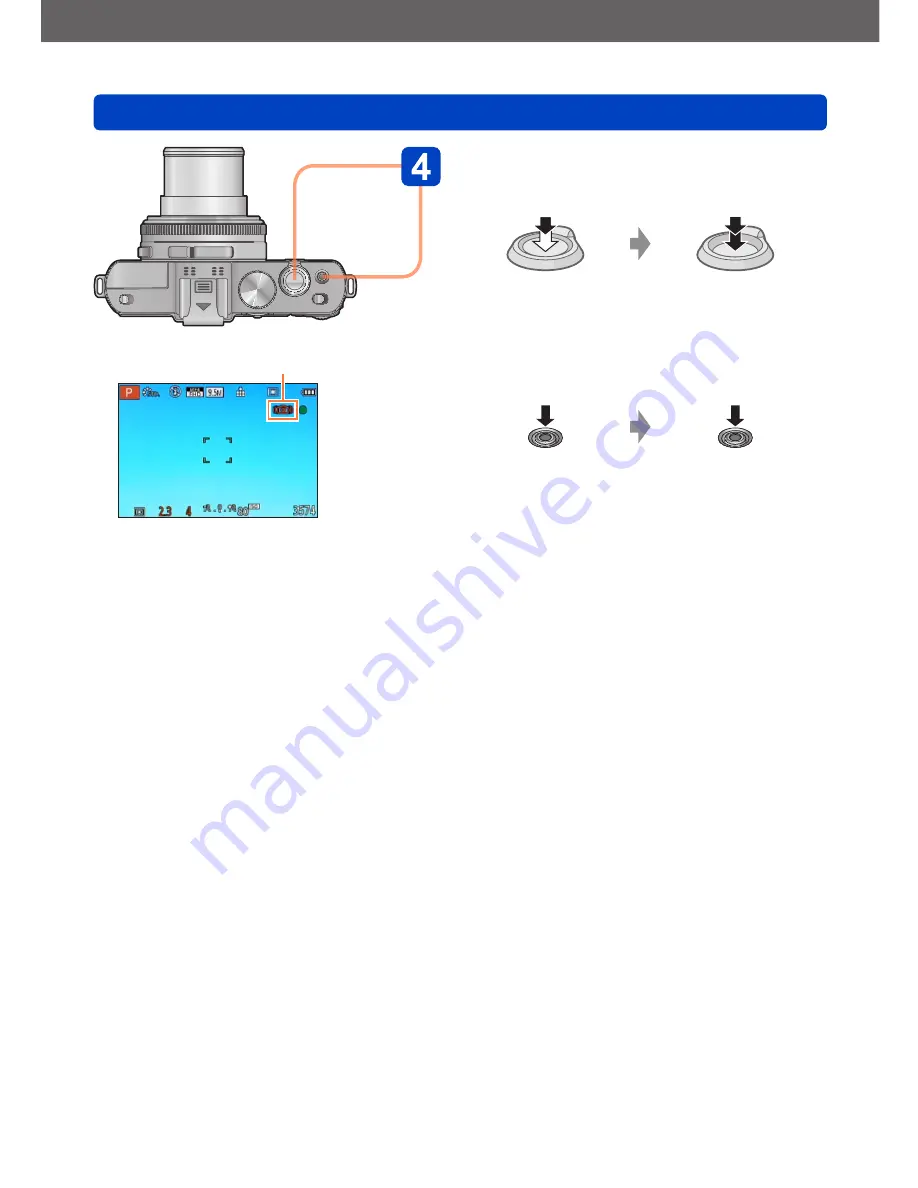
Taking pictures
Sequence of operations
- 46 -
Take pictures
■
Taking still pictures (Shutter button)
Press halfway
(Press lightly to focus)
Press fully
(Press the button all
the way to record)
■
Recording motion pictures
(Motion picture button)
Press
(Start recording)
Press
(End recording)
Camera shake alert display
●
If a warning is displayed
about camera shake, use
[Stabilizer], a tripod, or [Self
Timer].
In some cases, camera shake
can be reduced by using a
higher setting for [Sensitivity].
















































