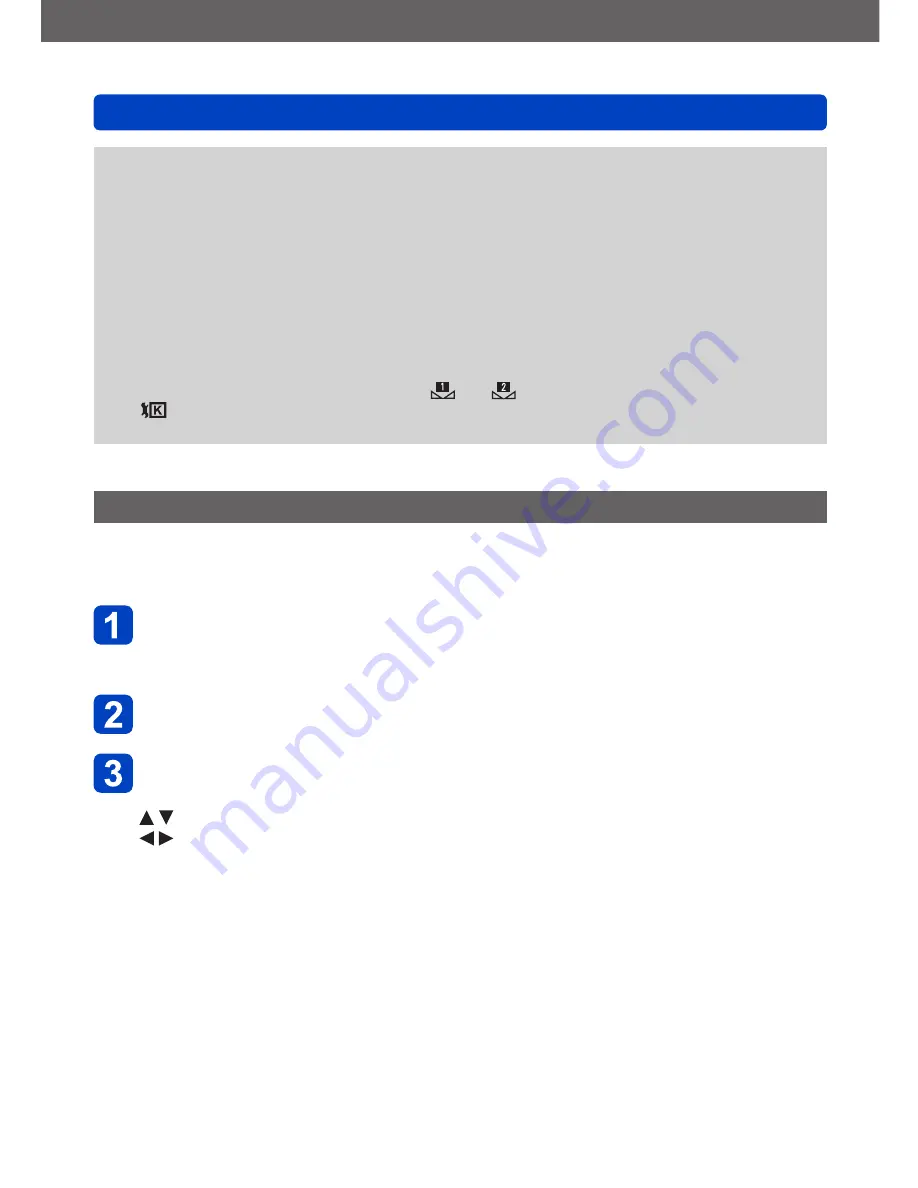
Taking pictures
Setting White Balance
- 114 -
●
When you perform fine adjustments of the White Balance toward the A (amber) or B
(blue) side, the color of the White Balance icon displayed on the screen will change to
the fine-tuned color.
●
When you perform fine adjustments of the White Balance toward the G+ (green) or
M- (magenta) side, [+] (green) or [-] (magenta) will be displayed in the White Balance
icon on the screen.
●
When fine adjustments of the White Balance are not desired, select the center point.
●
Settings remain applied when using the flash.
●
You can perform fine adjustments of the White Balance independently for each White
Balance setting mode.
●
Settings are remembered even if the camera is turned off.
●
When you reset the White Balance in [ ] or [ ], or reset the color temperature
in [
], the White Balance fine adjustment level will return to the standard setting
(central point).
White Balance bracketing
Bracket settings are performed based on the fine adjustment values for White Balance,
and three pictures with different coloring are automatically recorded when the shutter
button is pressed once.
Using the White Balance Fine Adjustment screen, set the
White Balance, which is the reference for the bracket
•How to display the White Balance fine adjustment screen
(→113)
Press the [DISP] button
Use cursor buttons to set the bracket and then press
[MENU/SET]
: G+ (green: greenish colors) to M- (magenta: reddish colors)
: A (amber: orangish colors) to B (blue: bluish colors)
•If the bracket width is not set, [WB Bracket] is disabled.






























