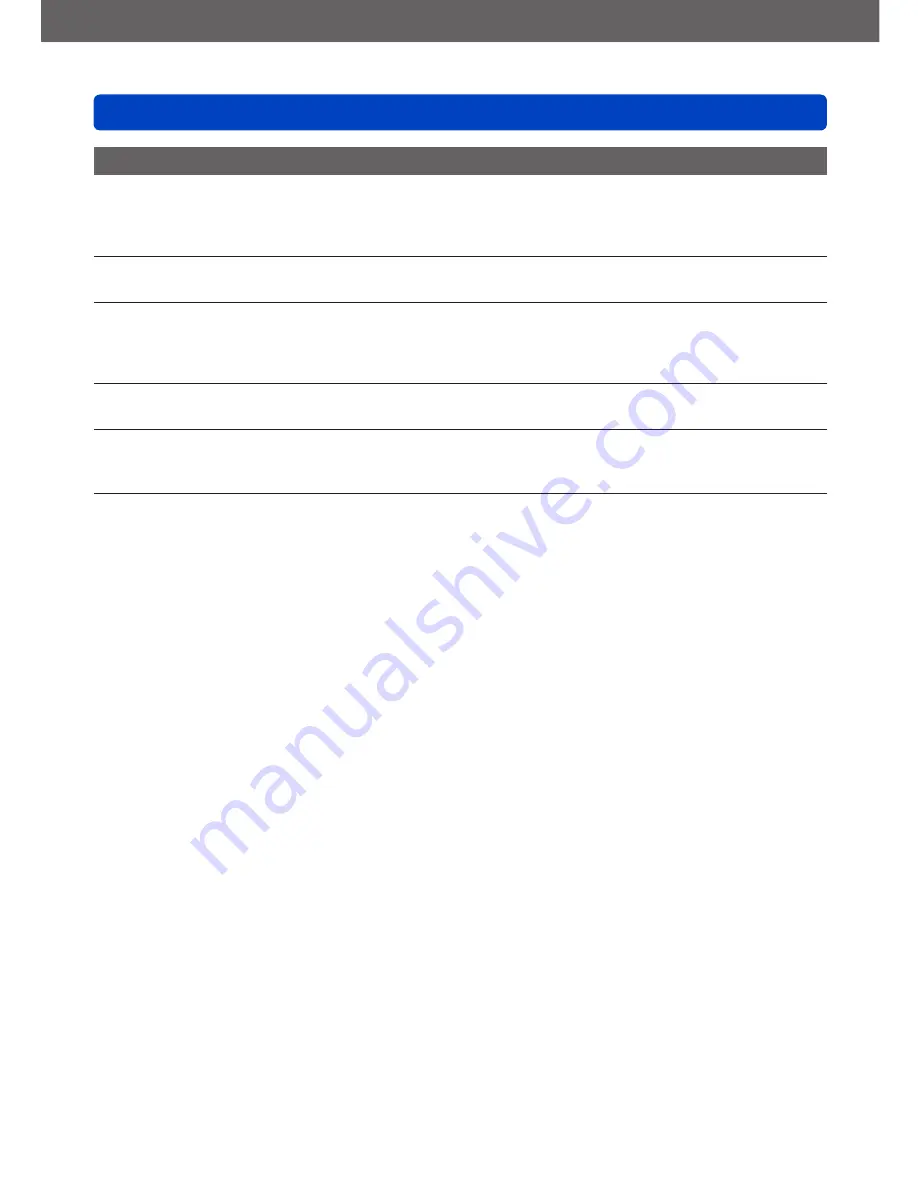
Miscellaneous
Q&A Troubleshooting
- 213 -
TV, computer, printer
No image appears on the TV. The image is blurred or not colored.
●
The connection is incorrect
(→182)
.
●
The television has not been switched to auxiliary input.
●
Check the [Video Out] setting (NTSC/PAL) on the camera.
(→39)
(With camera model 18 460)
The TV screen display differs from that of the monitor.
●
The aspect ratio may be incorrect or the edges may be cut off with certain televisions.
Motion pictures cannot be played on a TV.
●
A memory card is inserted into the TV.
→ Connect with the supplied AV cable or HDMI mini cable (available as accessory
(→8)
) and play on
camera
(→182)
.
Picture is not displayed on full TV screen.
●
Check [TV Aspect] settings
(→39)
.
No sound is output from the camera speaker.
●
When the supplied AV cable or HDMI mini cable (available as accessory
(→8)
) is connected to the
camera, no sound is output from the camera.
HDTV Link (HDMI) is not working.
●
Is the HDMI mini cable (available as accessory
(→8)
) connected correctly?
(→182)
→ Check that the HDMI mini cable is fully inserted.
●
Is the camera’s [HDTV Link] setting set to [ON]?
(→40)
→ The input setting may not be able to be changed automatically with certain television’s HDMI
sockets. In this case, please change the input setting with your television’s remote control
(consult your television’s instructions for details).
→ Check the HDTV Link (HDMI) settings on the device you are connecting to.
→ Turn the camera’s power off and on again.
→ Provided it has this function, turn the “HDTV Link control (HDMI device control)” setting on your
television set to off and then to on again. (Consult the device’s instructions for details.)









































