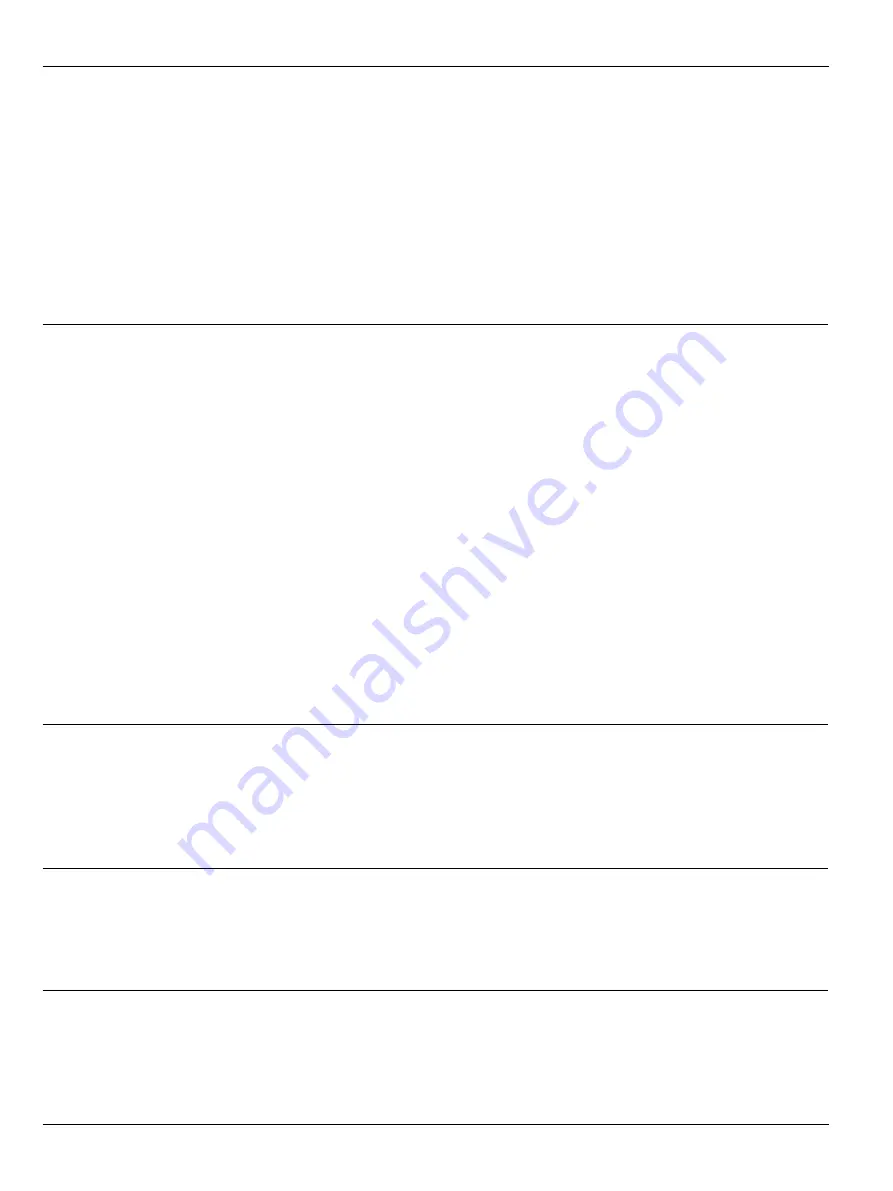
20
CaptiView / Ref. 10 746 768 / Version 01
What To Do If...?
8 What To Do If...?
8.1 Troubleshooting superimposed data
Fault:
No image superimposition
Cause 1: Data source does not transmit an image.
The connector of the XGA video cable or the XGA video
cable is defective or connected incorrectly.
Fault remedy:
X
X
Check whether the data source is sending an image.
X
X
Check the cables between OH6 / OHX and CaptiView and the
external cable source.
X
X
If the XGA video cable is connected to the external data source
correctly, contact your Leica representative.
Fault:
The superimposed image does not have the correct color.
Cause 1: Defective plug connection.
The connector of the XGA video cable or the XGA video
cable is defective or not inserted correctly.
Fault remedy:
X
X
Check the connectors of the XGA video cable between the
microscope and the external data source.
If the XGA video cable is connected to the external data source
correctly, contact your Leica representative.
Cause 2: The white balance of the video camera (endoscope)
connected for the overlay is missing.
The lack of white balance for the video camera leads to
color deviations.
Fault remedy:
X
X
Carry out a white balance for the video camera (endoscope)
connected for the overlay.
X
X
If the external data source is a video camera, carry out a white
balance.
Cause 3: Defective converter.
The converter processing the video signal returns an
incorrect XGA signal.
Fault remedy:
X
X
Check the converter.
Fault:
A light glint is overlaid when dark objects are
displayed
Cause:
The connected workstation does not switch the module
off.
Fault remedy:
X
X
Check the IGS workstation and the program settings.
Fault:
The superimposed image is sharp but can only be
viewed with the utmost concentration
Cause:
You are not viewing the image with your dominant eye.
Fault remedy:
X
X
Switch the image to the other channel using the user settings
(refer to Chapter "User settings", page CaptiView).
You now see the image with your dominant eye.
Fault:
When the image is changed over from the right to
the left-hand beam path (or vice versa), correlated
data is not adapted to the new perspective
Cause:
The workstation does not receive the changeover signal
or does not evaluate it.
Fault remedy:
X
X
Check the workstation and the program settings.
Fault:
A correlated contour is not precisely overlaid over
the object.
Cause:
The CaptiView is not calibrated with regard to the IGS
software.
Fault remedy:
X
X
Have the CaptiView calibrated by your IGS partner (see the
manual of the IGS software).







































