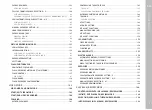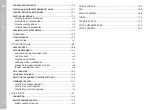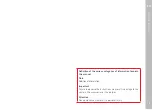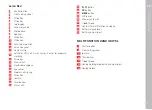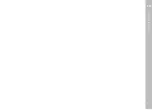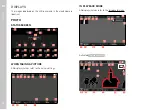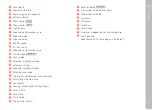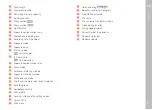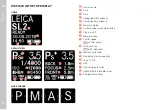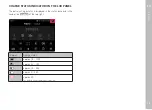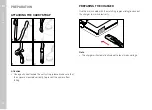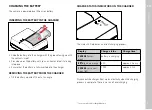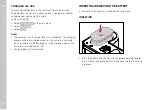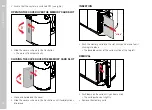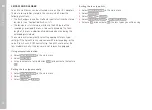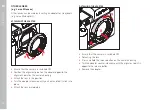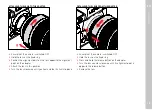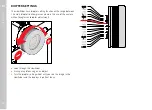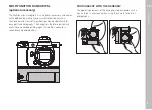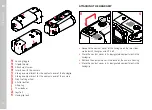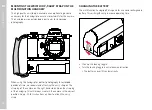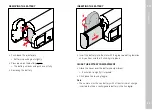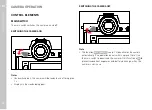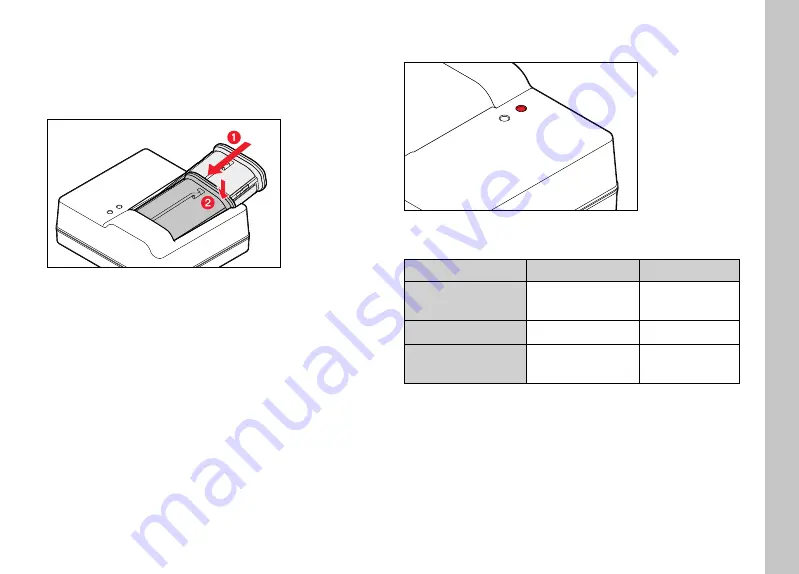
EN
Preparation
31
CHARGING THE BATTERY
The camera is powered by a lithium-ion battery.
INSERTING THE BATTERY IN THE CHARGER
▸
Slide the battery into the charger with the groove facing up until
the contacts meet
▸
Press down on the battery until you can hear and feel it clicking
into place
▸
Ensure that the battery is fully inserted into the charger
REMOVING THE BATTERY FROM THE CHARGER
▸
Tilt the battery up and lift it out at an angle
CHARGE STATUS INDICATORS ON THE CHARGER
CHARGE
80%
The status LED indicates a correct charging process.
Display
Charge status
Charge time*
CHARGE
fl ashes
green
battery is charging
80%
lights up orange 80%
approx. 2 hours
CHARGE
continuous
green light
100%
approx. 3½ h
Disconnect the charger from mains electricity when the charging
process is complete. There is no risk of overcharging.
* for a completely discharged battery
Summary of Contents for 10854
Page 1: ...LEICA SL2 Instruction manual ...
Page 9: ...EN 9 Safety remarks ...
Page 23: ...EN Part Designations 23 ...
Page 77: ...EN Camera basic settings 77 ...
Page 141: ...EN Picture Mode 141 ...
Page 165: ...EN Video Mode 165 ...
Page 183: ...EN Playback Review mode 183 ...
Page 193: ...EN Other functions 193 ...
Page 207: ...EN FAQ 207 ...