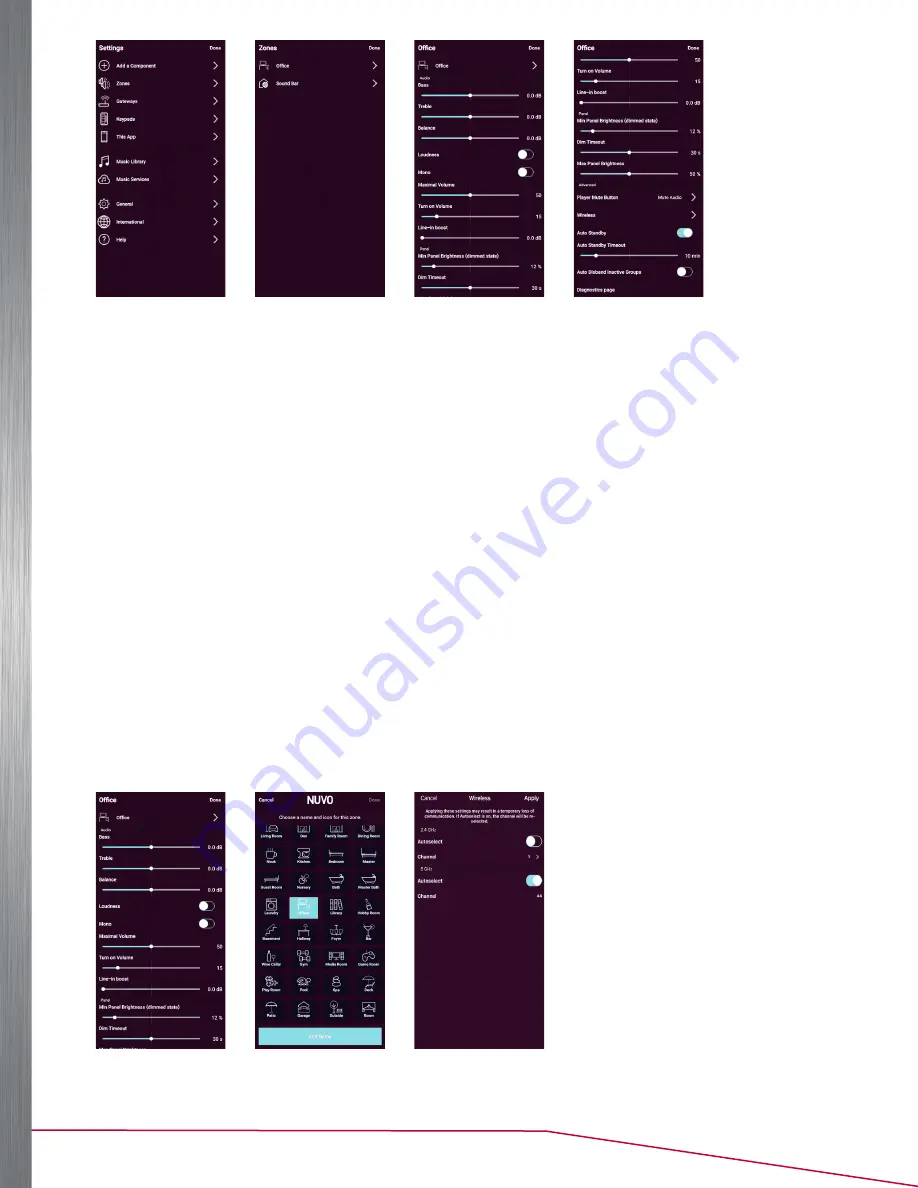
17
Player Portfolio Audio System
| Product Manual
Figure 45
Figure 46
Figure 47
The ZONE SETTINGS screen contains simple slider adjustments or on/off choices that control the sound for the
selected zone.
•
Bass, Treble, and Balance:
These three sliders offer individual control of each sound setting.
•
Loudness:
This toggle switch provides bass boost designed for low-volume listening.
•
Fixed Volume Line Out:
Each of the components has an individual audio line out. This feature allows the audio
output of the zone to supply to an additional amplifier, sub-woofer, or even headphones. By default, this feature is
set to off and the volume level of the output adjusts according to the volume setting set from the app. For some
uses, a fixed output volume level is required. For those instances, turn the feature on.
•
Mono:
When this feature is turned on, it sums the individual left and right stereo outputs into a single identical
audio output for each of the speaker terminals. This is useful when a single mono speaker provides all stereo
audio content to a zone, or if you have a large area in which both of the speakers need to be heard well at a
common listening position.
If you touch the
Zone
icon and name at the top of the ZONES SETTINGS screen (See Figure 48), the ZONE ICON page
appears. From there, select
Edit Name
to change a zone’s icon and name (See Figure 49).
The
Wireless
screen option allows wireless communication to be set at the default 2.4 GHz band or the higher 5 GHz.
In most settings 2.4 GHz is preferred. The 5 GHz option allows more streaming bandwidth and the traffic is much
lower. After turning on this feature, press and hold the
Mute
button for approximately six seconds, until you see the
LED flash. Release the button. The LED flashes red as the zone reconnects at the new frequency. When the process is
complete, the LED returns to a solid white state. The NV-P100-xx and NV-P200-XX have a “quick change” function for
toggling between 2.4 and 5 GHz communication (See Figure 50).
NOTE:
The 5 GHz wireless range is lower than 2.4.
Figure 48
Figure 49
Figure 50
















































