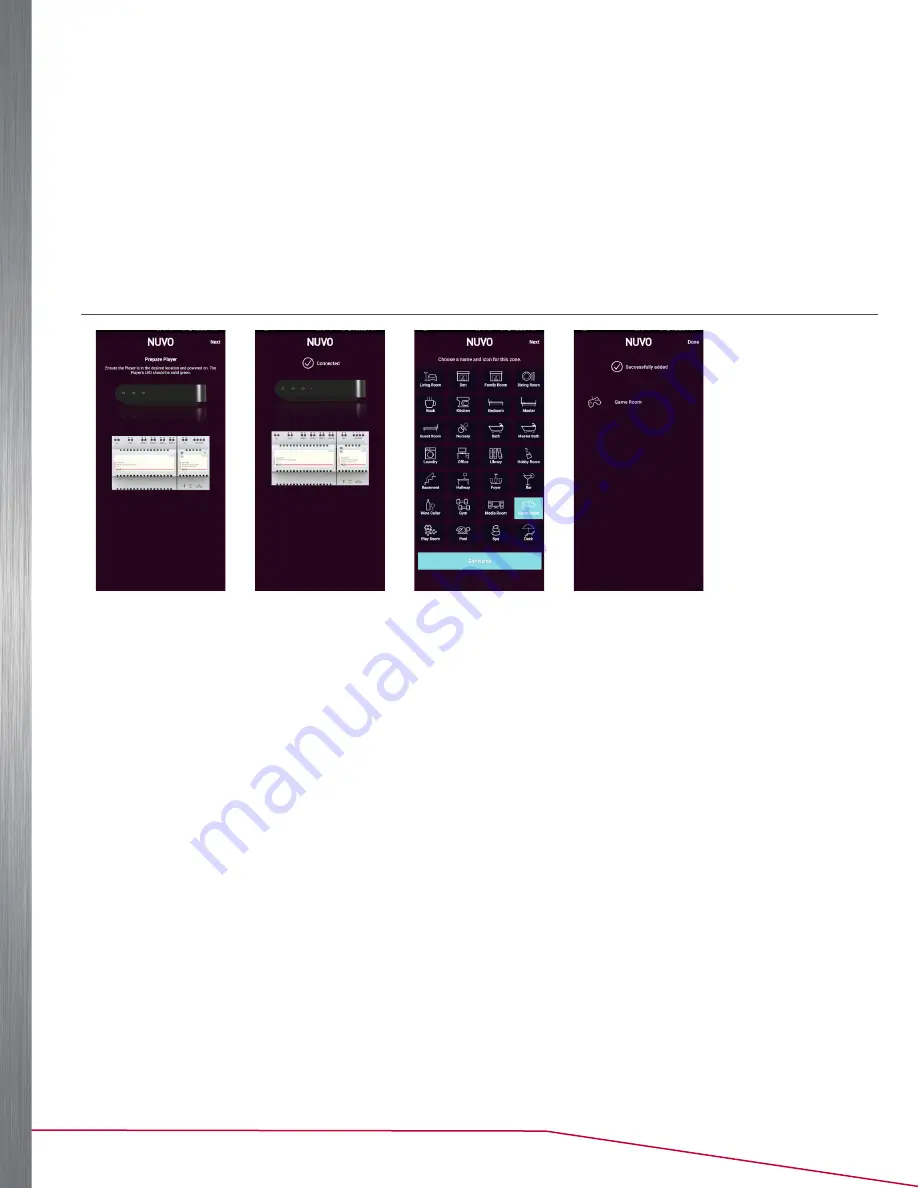
10
Player Portfolio Audio System
| Product Manual
2.
Select
Setup my new system
NOTE: Control my system
is used to connect a new mobile device to an existing system.
3.
Select your location and press
Next
4.
Select
Player
as the component (See Figure 4).
5.
Select a setup option (See Figure 5).
• For a wired setup, press
Wired Single-Zone Player
. Continue to “Wired Setup” on page 10.
• For a wireless setup, press
Wireless Single-Zone Player
. Continue to “Wireless Setup” on page 11.
NOTE:
An Ethernet connection is required for initial setup, even if your Nuvo component will be used wirelessly.
WIRED SETUP
Figure 6
Figure 7
Figure 8
Figure 9
1.
The app automatically searches for the Nuvo component (See Figure 6). Once a component is identified, the
screen shows a connection. (See Figure 7).
NOTE:
If the connection fails, check that the component is connected to the same network as the mobile device running the Nuvo Player app.
2.
Choose a name and icon for the zone, then press
Next
NOTE:
A name can be later edited by selecting
Edit Name
from the bottom of the app screen (See Figure 8).
3.
The screen displays the zone and a message that the zone was added successfully. Press
Done
to complete the
setup (See Figure 9).

























