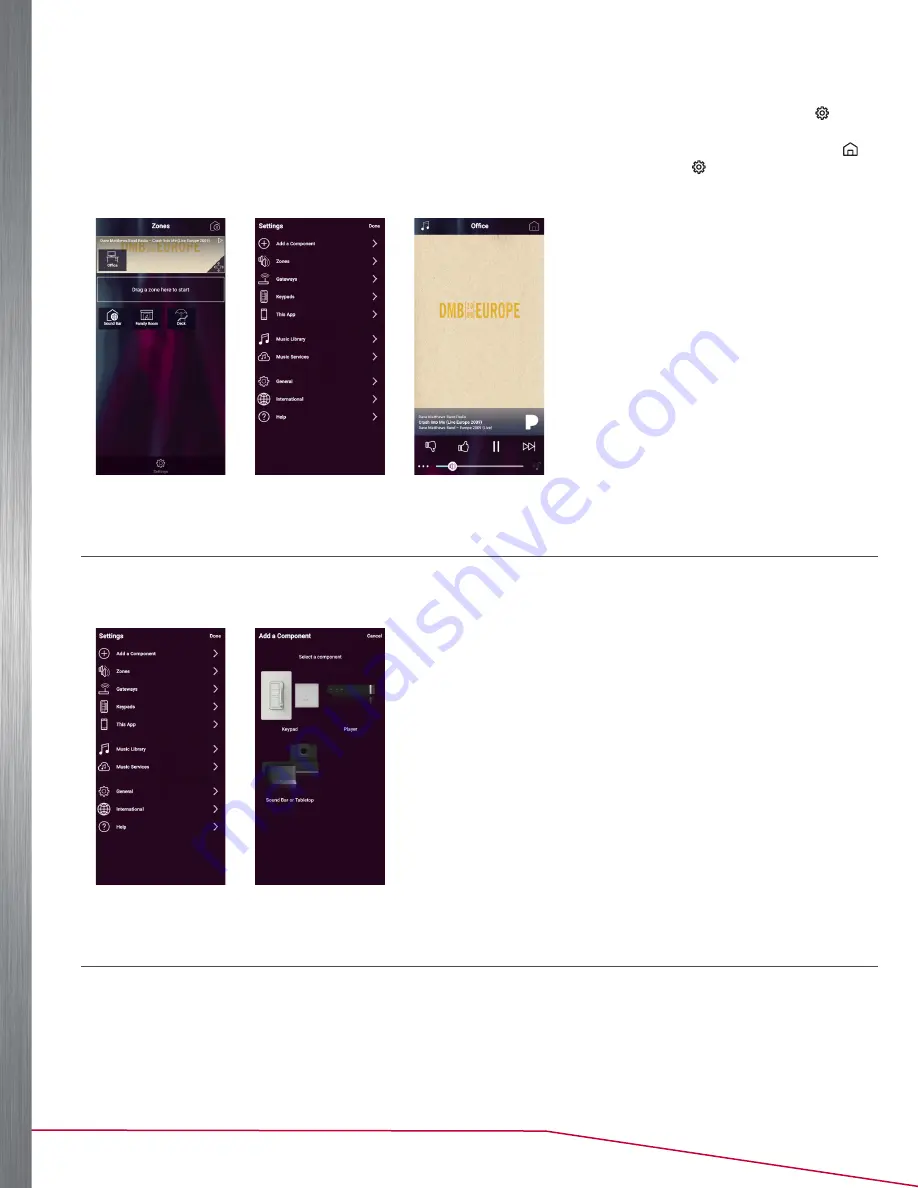
16
Player Portfolio Audio System
| Product Manual
THE SETTINGS MENU
The SETTINGS menu has several selections important to the control and operation of your system. Press the (gear
icon) located at the bottom of the DASHBOARD (See Figure 40) to access the SETTINGS menu (See Figure 41). On
smaller format devices, if you are on the
Now Playing
screen or browsing musical selections (See Figure 42), the
(home icon) at the top of the screen returns the app to the DASHBOARD. From there, touch to access the SETTINGS
menu.
Figure 40
Figure 41
Figure 42
ADD A NUVO COMPONENT
When adding a component to an existing system, navigate to the SETTINGS menu, then select
Add a Nuvo Component
(See Figure 43). Choose your component (See Figure 44), then follow the steps in “New System Setup” on page 9.
Figure 43
Figure 44
ZONES
Selecting
Zones
in the SETTINGS menu provides several controls for audio playback and functionality. When the
Zones
button is touched (See Figure 45), the app displays the available zones within the system (See Figure 46). When
a zone is selected, individual settings and controls are available (See Figure 47).






























