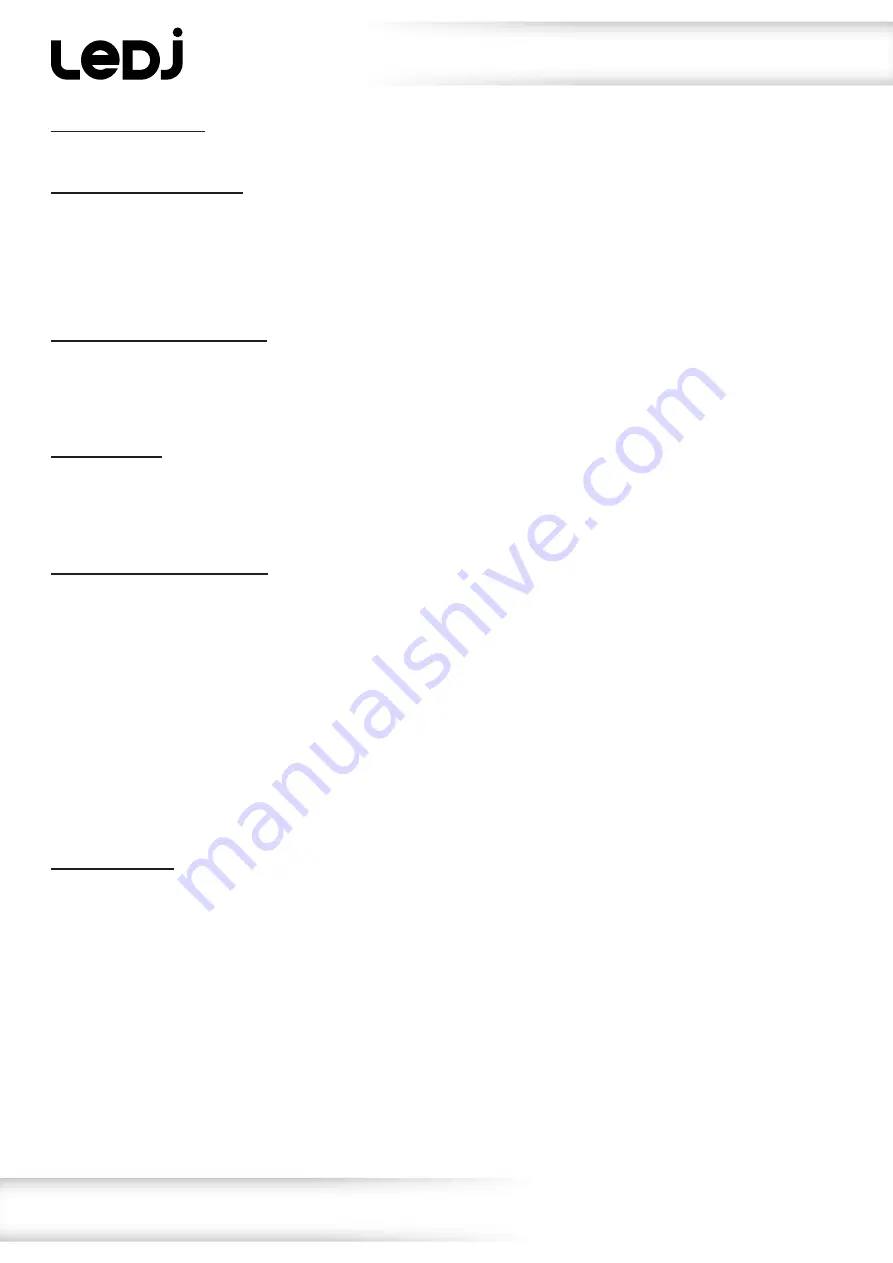
www.prolight.co.uk
VersiMove 24 DMX Controller
User Manual
9
1) Patching fixtures:
Please see previous description.
2) Reset factory settings:
Press and hold the Menu button to enter menu mode then rotate the Pan or Tilt wheels to show “02.
Factory Reset” on the display. Press the Enter button to confirm. You can then select Yes/No by rotating
the Pan or Tilt wheels and press enter to confirm.
NOTE: If you reset the controller to its factory settings, any patches, scenes and chases will be deleted.
3) Delete all fixture patches:
Press and hold the Menu button to enter menu mode then rotate the Pan or Tilt wheels to show “03.
Delete All Fixture Patch” on the display. Press the Enter button to confirm, the display will now show “Del
all Patch”, you can now select Yes or No by using the Pan or Tilt wheel, then press Enter to confirm.
4) Fade mode:
Press and hold the Menu button to enter menu mode, then rotate the Pan or Tilt wheels to show “04.
Fade Mode” on the display. Press the Enter to confirm and then use the Pan or Tilt wheels to select
either “All Channels” or “Only Pan/Tilt”, then press enter to confirm your selection.
5) RDM DMX Address setup:
Press and hold the Menu button to enter menu mode then rotate the Pan or Tilt wheels to show “04.
RDM DMX Address Setup” on the display then press enter to confirm. The display will then show “DMX
ADDR SETUP”. Now using the Pan or Tilt wheels you can select Yes or No. If you select No, the controller
will return to the Menu mode, if you select Yes the display will show “Discover” as the controller search-
es the DMX chain for any RDM compliant fixtures. If the controller finds any RDM compliant fixtures it
will show the number of fixtures found then by using the Pan wheel you can select the desired fixture.
Once you have selected the desired fixture you can then change/set its address by using the Tilt wheel
followed by pressing Enter to confirm. Repeat the process for all your RDM fixtures. Note: RDM operation
within a DMX chain may be blocked/corrupted by none-compliant fixtures and data repeaters. Please
check this carefully should the RDM setup fail to operate.
6) Data backup:
Press and hold the Menu button to enter menu mode then rotate the Pan or Tilt wheels to show “06.
Data Backup” on the display then press enter to confirm. The display will now show “Data Backup USB”,
you can now use the Pan or Tilt wheels to select Yes or No. If you select Yes, the display will now show
“Press Number Key Select File”. The number keys are the 1-12 keys, if any of the LEDs adjacent to the
number keys are illuminated this shows that a file exists on the USB memory stick. Please select from
one of the non-illuminated keys followed by the enter button to save the data onto the memory stick.
You can store up to a maximum of 12 data backups on any one USB memory stick.
Operating instructions


































