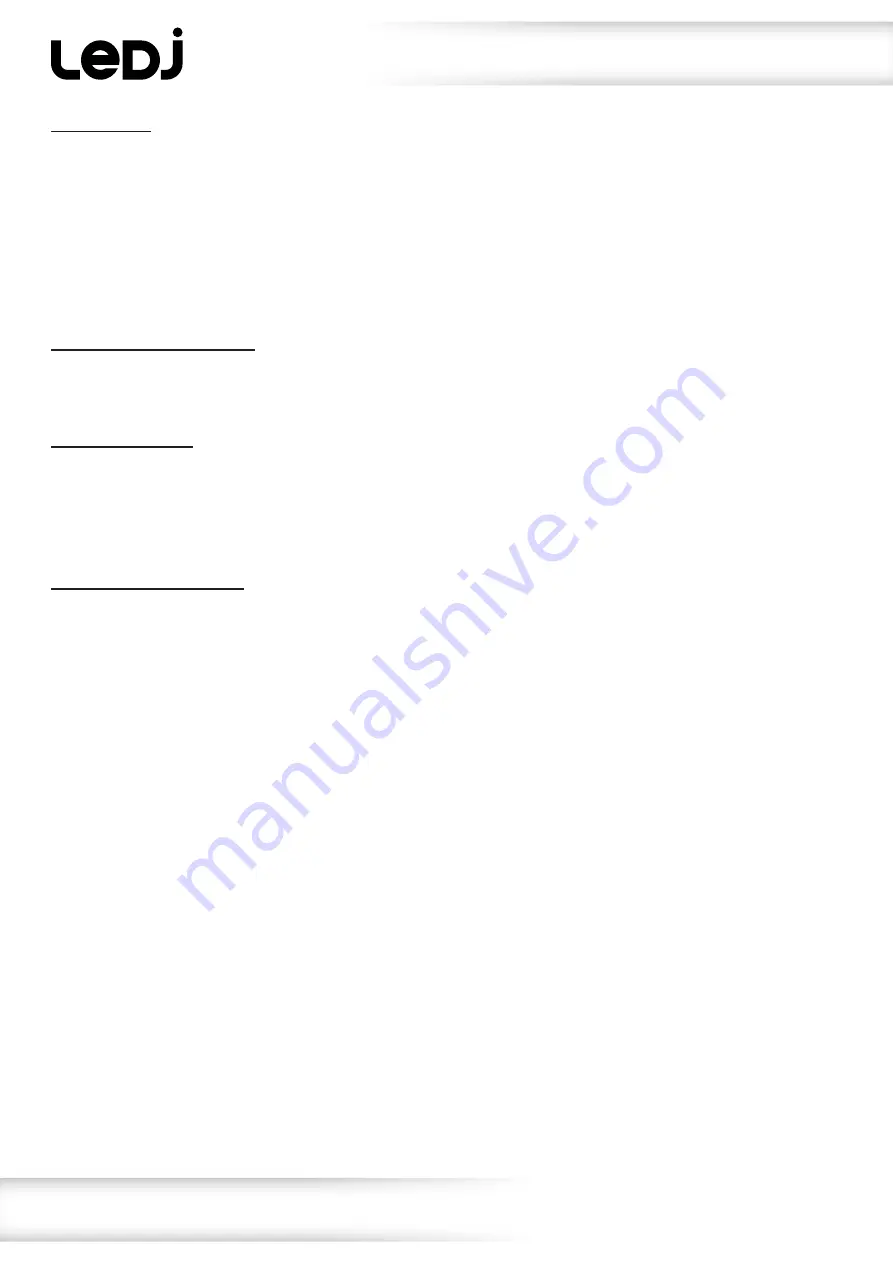
www.prolight.co.uk
VersiMove 24 DMX Controller
User Manual
10
Operating instructions
7) Data load:
Press and hold the Menu button to enter menu mode then rotate the Pan or Tilt wheels to show “07.
Data Load” on the display then press the Enter button to confirm. The display will now show “Load USB
File”, using Pan or Tilt wheels you can now select Yes or No. If you select Yes and then press the Enter
button the display will show “Press Number Key Select File”, the number keys will now illuminate if there
is a data file saved into that location. Now select the number of the file you wish to load into the control-
ler. A progress bar chart will show on the display indicating the data loading into the controller, when
complete the screen will return to “07. Data Load”.
8) Send fixture update file:
The Send Fixture Update File function is used only for initial software loading or for firmware updates
as required.
9) Blackout mode:
Press and hold the Menu button to enter the menu mode, use the pan or tilt wheels until the display
shows “09. Black-out mode” then press the Enter button to confirm. The display will then show
“Black-out mode” and give an option of either [All channels] or [Only dimmer], you can scroll thru
the options using the Pan or Tilt wheels and press enter to confirm.
10) Fog machine control:
Press and hold the Menu button to enter the menu mode, the display will show “10. Fog machine
Control”. Press the Run Mode/Swap button to change the display to each of the fog machine sub
menus:
- Auto FOG. Use the Pan or Tilt wheels to change from Off to On. If the menu option is set to “ON” the
controller will begin to output fog based on the on the “On/Off time”. If the Auto option is set to “Off” the
controller will only output a fog command upon the DMX FOG button being pressed manually.
- ON TIME: 010S / OFF TIMER: 060S. Pan wheel can be used to change the On timer (duration of fog
burst) and the Tilt wheel can be used to change the Off timer (interval between fog bursts)
- FOG CH1: Empty / VALUE: 255 Pan wheel can be used to change the DMX address and the Tilt wheel
can be used to change DMX output value.
- FOG CH2: Empty / VALUE: 255 Pan wheel can be used to change the DMX address and the Tilt wheel
can be used to change DMX output value.
















