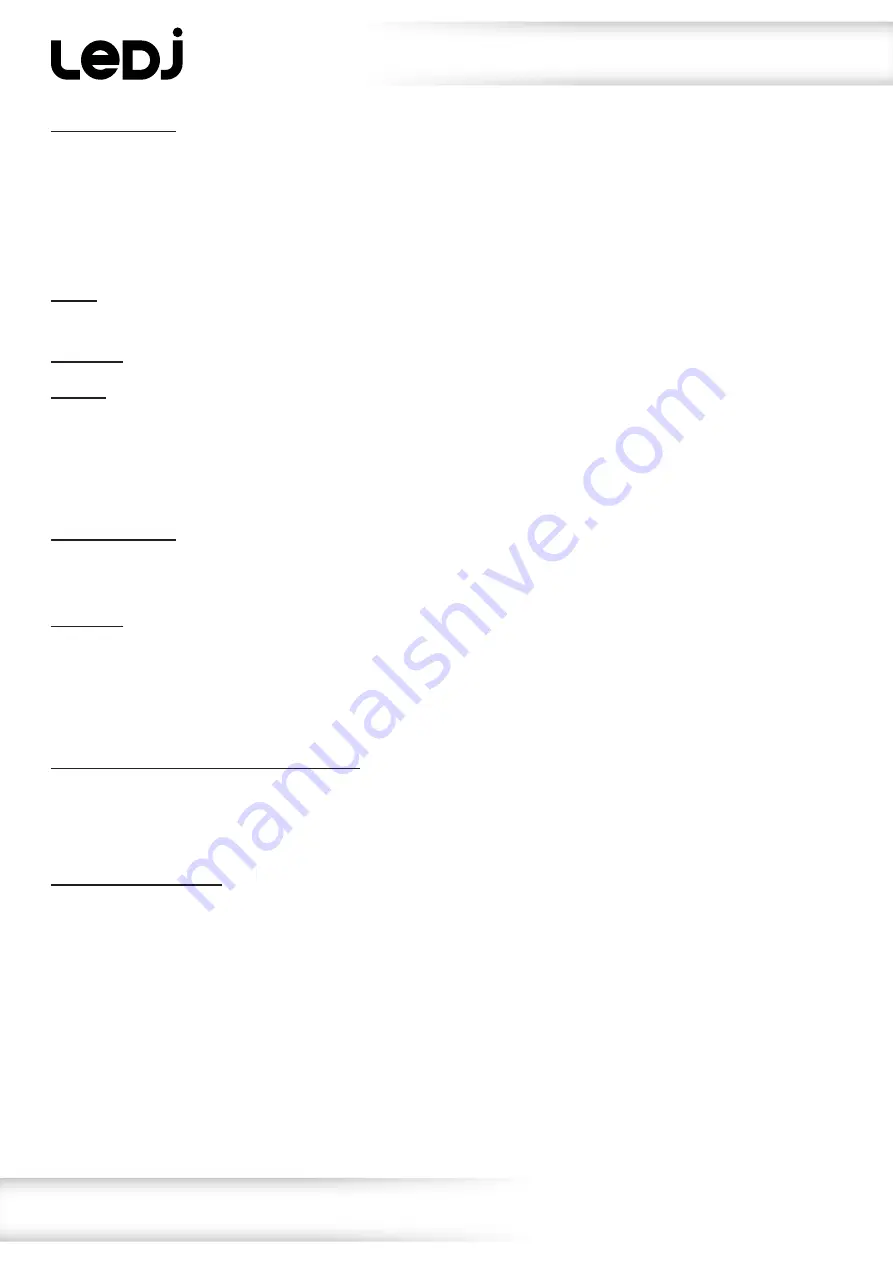
www.prolight.co.uk
VersiMove 24 DMX Controller
User Manual
8
Operating instructions
Chase playback:
Press and hold the “Page Down/Clear” button for 3 seconds to clear the programmer of any manual
adjustments on the faders & controls, the LEDs on the controller will show one quick flash to confirm
the programmer is cleared. Press the “Chase” button and the LED alongside will illuminate. Press the
number button(s) to activate the required chases. Please note: a maximum of 5 chases may be replayed
simultaneously.
AUTO:
Chases run in the sequence that they were saved, and can be controlled by both fade and wait
time faders.
MANUAL:
Rotate the Pan wheel to run step by step, forward or backward.
MUSIC:
The chases will be activated by sound. To adjust the sensitivity of sound activation in MUSIC
mode, press and hold the run mode/swap button and then rotate the Tilt wheel.
When two or more chases are running simultaneously, the chase that is adjustable shows a blinking
LED indicator. To adjust another chase, press the corresponding number buttons for two seconds until
its LED indicator blinks, then it is ready for adjustment.
Scene playback:
Press the Scene button and the LED alongside will illuminate. Press the number button(s) to activate the
required scenes.
HTP/LTP:
The controller will output DMX commands in the following priority order:
Manual fader adjustments > movement macros > scenes > chases.
This means, any changes to the faders/wheels will override the movement macros, scenes and chase
outputs.
Fade in/out time of the colour channels:
Press and hold “Page Up” and then move the “wait time fader” to adjust the fade in/out time of the
colour channels. Each fixture can be set with individual fade in/out times. Fade in/out may also be
disabled for individual fixtures in the Fixture Patch menu.
Other menu functions:
When in “Menu” mode, you can use the Pan or Tilt wheels to scroll through all the menu functions.
They are listed as follows:
1)
Patch fixtures
2)
Reset factory settings
3)
Delete all fixture patches
4)
Fade mode
5)
RDM DMX address setup
6)
Data backup
7)
Data load
8)
Send fixture update file
9)
Black-out mode
10)
FOG machine control


































