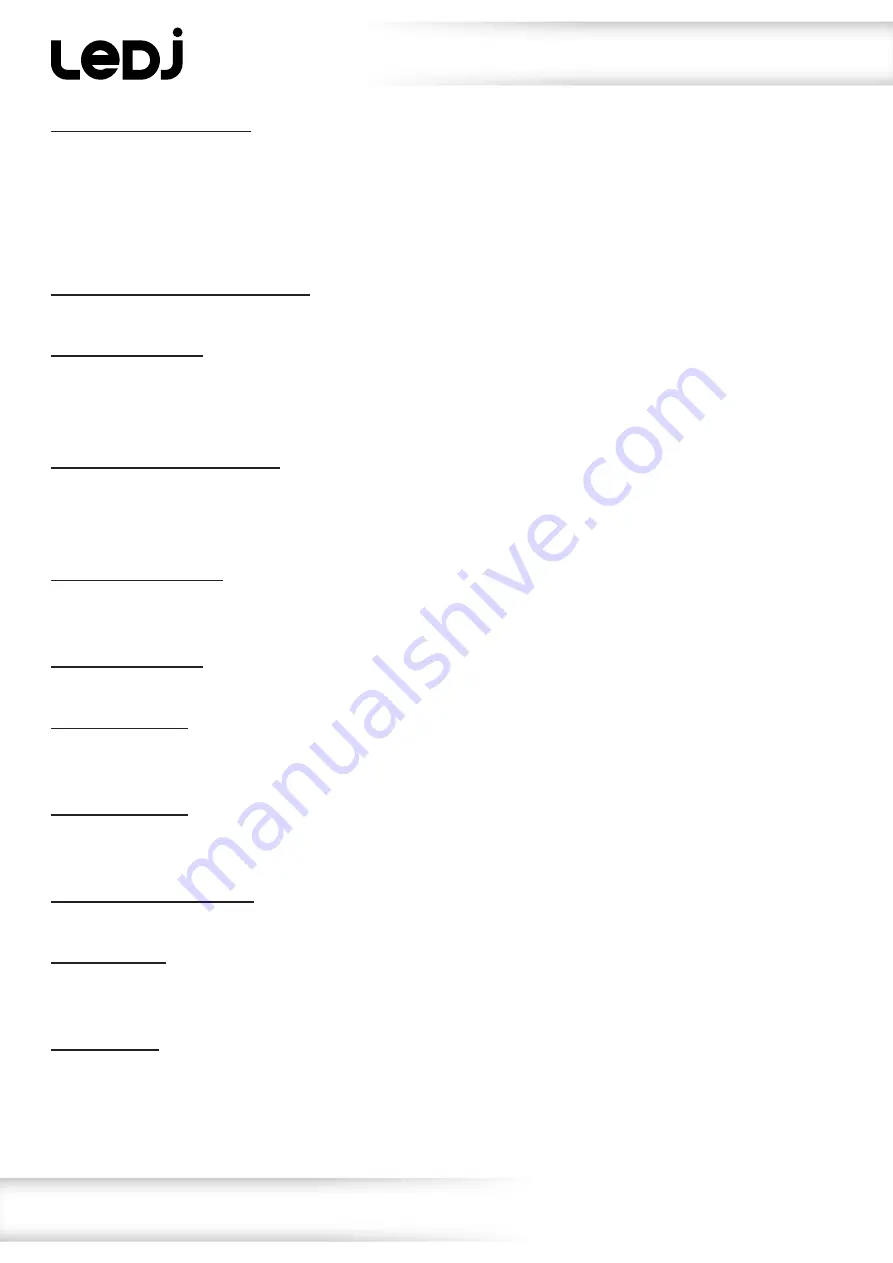
www.prolight.co.uk
VersiMove 24 DMX Controller
User Manual
4
01) Fixture buttons 1 to 8:
Fixture buttons 1 to 8 with 3 pages giving a total of 24 fixtures. Please note: depending on the channel
count of each fixture, only 20 fixtures may be used at any one time due to the 512 channel limit of a
DMX universe. To allow full use of all 24 fixture’s on the desk, any unused DMX channels can be deleted
thus maximising the fixture count. For example: if you use a fixture that only has 16 channels the next
fixture can start at the 17th channel address thus saving 10 of the 26 channels on that fixture button.
02) Fixture page selection button:
Use this button to select one of the 3 pages.
03) Pan/Tilt button:
Use the Pan/Tilt button when its LED is flashing. This allows you to adjust the pan and tilt using the jog
wheels (10/11). If the LED is not flashing then the jog wheels will control other functions. Please note:
the Pan/Tilt wheels must be assigned to your fixtures DMX profile for them to function correctly.
04) DMX Fog Machine button:
The fog function will control fog/haze machines with either one or two DMX channels. The DMX address
and output value for each channel may be preset independently from 0-255 in the menu system
(see page 10).
05) Movement button:
When activated you can choose one of the 8 built in movement patterns, buttons 1 to 8.
For this function to operate, you must first assign your Pan/Tilt channels.
06) Number button:
You have 12 number buttons that select different functions in different modes.
07) Chase button:
When pressed you can then select Page A, B or C followed by the desired chase number using
buttons 1 to 12. Please note: You must first save your chases before you can recall them.
08) Scene button:
When pressed you can then select Page A, B or C followed by the desired scene number using
buttons 1 to 12. Please note: You must first save your scenes before you can recall them.
09) Page selection button:
Use this to select Page A, B or C when using chase or scene mode.
10) Pan wheel:
Used to adjust the position of moving heads or scanner mirrors. When using the Pan wheel the display
will show the DMX value being sent to the fixture.
11) Tilt wheel:
Used to adjust the position of moving heads or scanner mirrors. When using the Tilt wheel the display
will show the DMX value being sent to the fixture.
Operating instructions

































