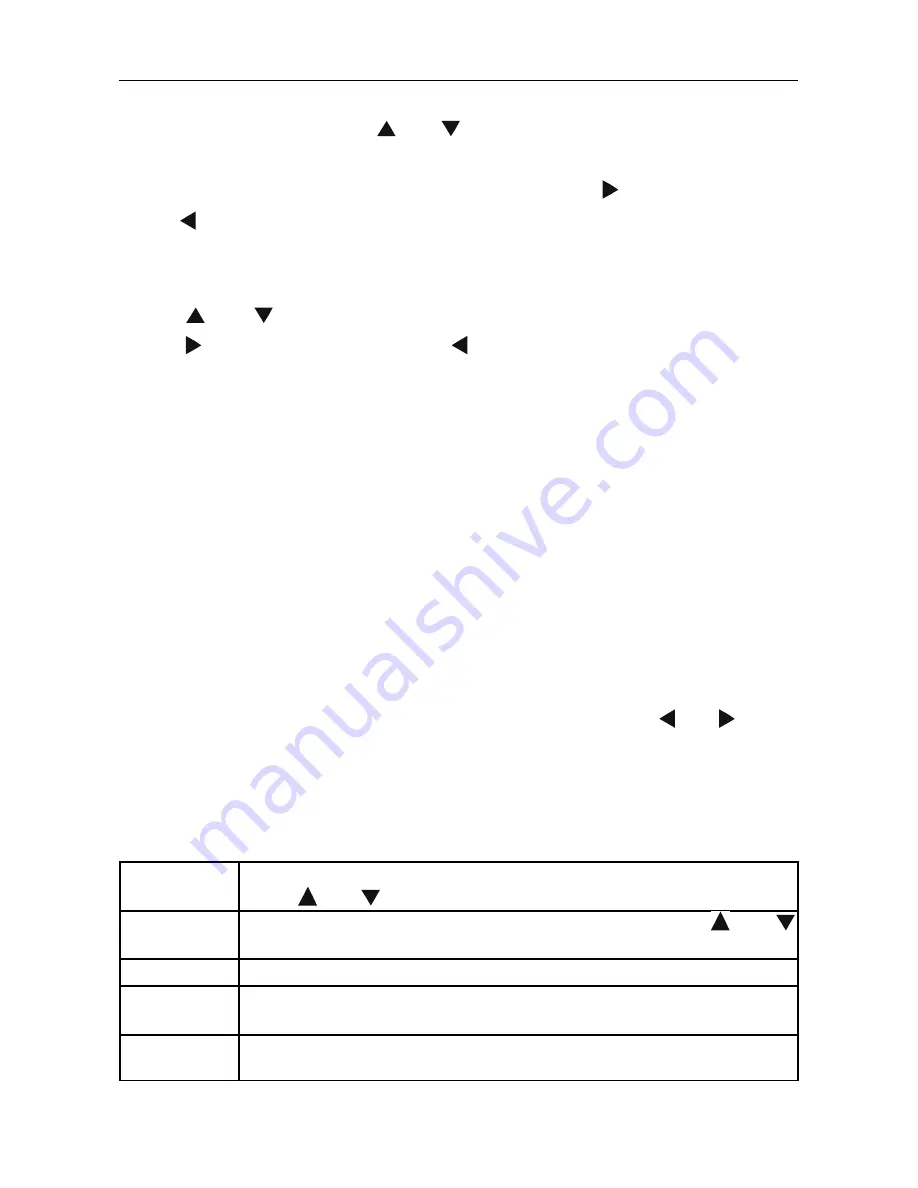
Step 3: Select the files or folders to copy
At the source sector, press “ ” or “ ” to select the file or folder and press
“SELECT” to select file or folder which needs to be copied. “√” appears at
the right side of the selected file or folder. Then press “ ” for the next step or
press “ ” to return. You can choose up to eight files or folders in one step.
Step 4: Select the destination folders
Press “ ” or “ ” to select a target folder at the destination sector. Then
press “ ” for the next step or press “ ” to return.
Step 5: Copy status
At the top menu, select “OK” to copy or select “No” to cancel. After copying
has finished, the system will display “File Copy is completed!” or will display
“File Copy failed!”. Select “OK” to browse the copied files or select “No” to
return.
Setup menu
Select the ”Setup” option or directly press the “Setup” button on the remote
control to enter the setup menu. It is possible to configure Photo, Audio,
Video, Network and System. Select any option by pressing “ ” or “ ”on the
remote control and press “OK” to confirm or press “Return” to exit. Press the
“Setup” button again on the remote control to exit from the setup menu.
Changing the system settings
Menu
language
Select to choose the OSD (On Screen Display) language.
Press and to select the language. Press “OK” to confirm.
Text
encoding
Select to choose the text encoding language. Press and
to select the text encoding language. Press “OK” to confirm.
Screensaver Turn the screensaver on or off.
System
update
View the current software version and update the firmware of
the player.
Restore
default
Restore the factorys' default settings.






























