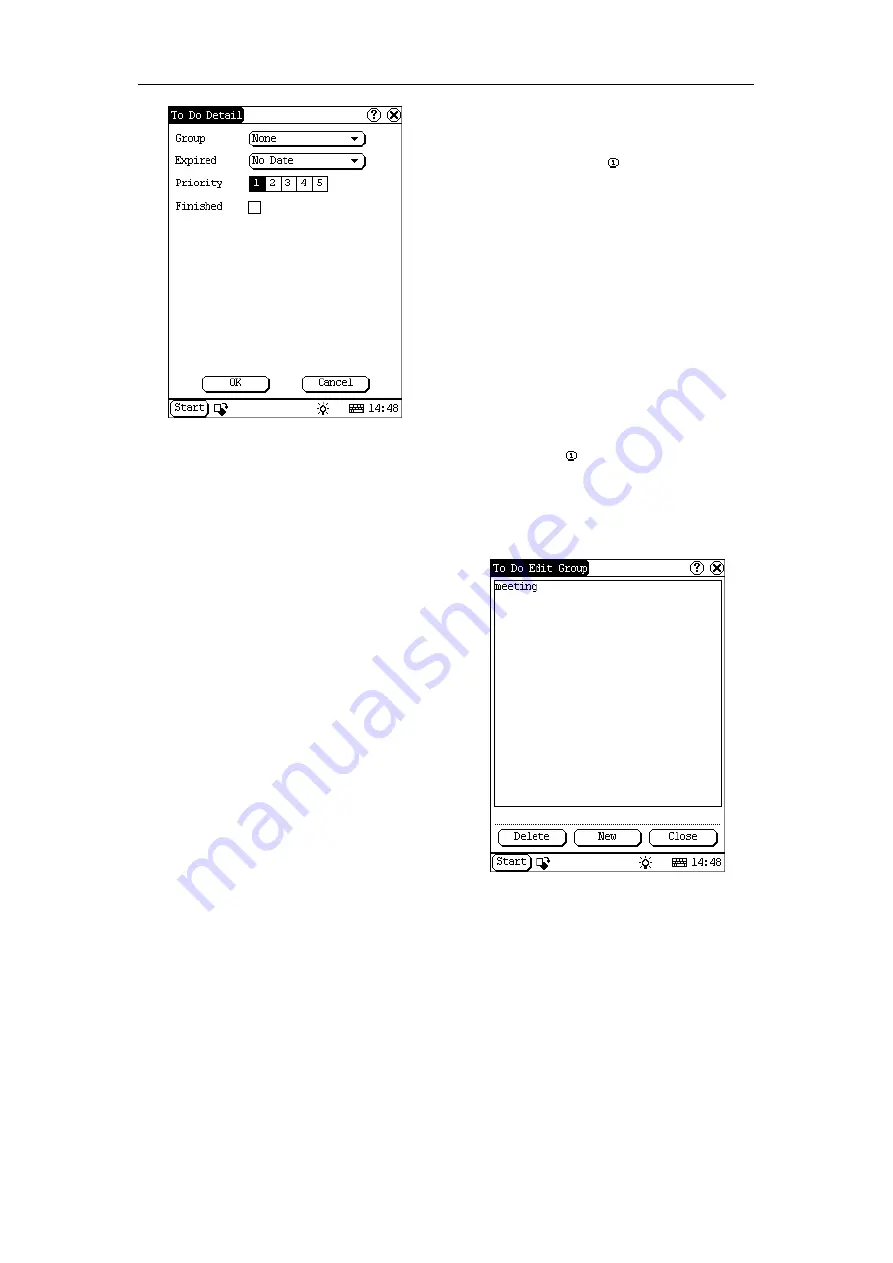
LAUNCH X-431IV English User’s Manual
34
Figure 5-24
5.3.3.2 View To Do
1)
In the list box of the To Do interface, click
the to do that you want to view.
2)
Then the contents of the To Do will be
shown in the opened To Do Edit interface.
3)
Click [OK] button to close the To Do Edit
interface.
5.3.3.3 Edit To Do
1)
In the list box of the To Do interface, click
the memo that you want to edit.
2)
Then the contents of the memo will be
shown in the opened To Do Edit interface.
3)
Click [Detail] button to open the To Do
Detail interface, please refer to step
4~8
in the section “Add New To Do”.
4)
After editing, click [OK] button to save the
edited contents and close the To Do Edit
interface.
5.3.3.4 Delete To Do
1)
In the list box of the To Do interface, click
the to do that you want to delete.
2)
Then the contents will be shown in the
opened To Do Edit interface.
3)
Click [Delete] button to delete the To Do
and close the To Do Edit interface.
5.3.3.5 Edit Type
1)
Click the [
▼
] button to the right of ‘Group’
in the interface
so that the type list
pops up.
2)
In the type list, select ‘Edit Group’ to open
the Edit Group interface. See Figure 5-25.
3)
In the Edit Group interface, activate Soft
Keyboard.
4)
In the text box at the bottom of the
interface, input the name of the type.
5)
Click [New] button to add a new type and
it will be displayed in the list box of the
Edit Group interface.
6)
Select one type in the list box, and then
click [Delete] button to delete it.
7)
Click [Close] button to close the Edit
Group interface.
The interface
: It represents the To Do
Detail Interface (Refer to step 1-3 in the
section “Add New To Do” and “Edit To Do”),
and the To Do Display interface (Refer to
step 1 in the section “The Set of Display ”).
Figure 5-25






























