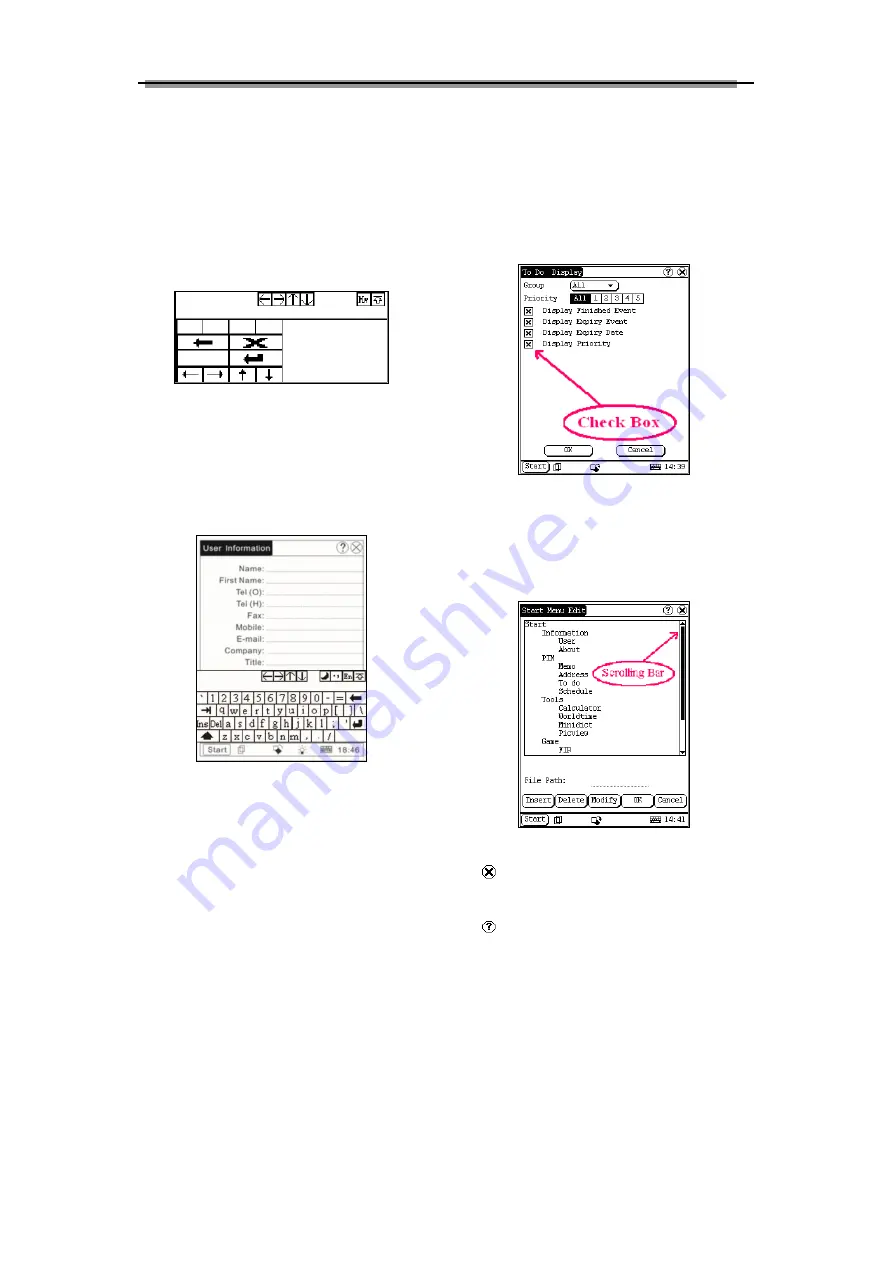
LAUNCH X-431IV English User’s Manual
9
In handwriting input, there are 8 function keys at
the lower-left position of the soft keyboard. The 4
keys at the bottom to perform moving the cursor
left ward, rightward, upward and downward; the
functions of the other 4 buttons from left to right
and from top to bottom are described as
followings: to delete the first character before the
current cursor, clear handwriting, space and
return.
Input by Keyboard
1) Open an interface, says User Information;
2) Click the soft keyboard icon in the Toolbar to
activate the soft keyboard;
3) Click characters on the soft keyboard with
stylus to input data.
Input by handwriting
1) Open an interface, say memo;
2) Click [New] button;
3) Click the soft keyboard icon in the toolbar to
activate the soft keyboard
4) Click function button to shift to handwriting
input (see chapter ‘Use Soft Keyboard’ for
details);
5) Write on the whiteboard to the right of the soft
keyboard with the assistant of the function keys.
2.5.5 Control of the Application
Check Box
Click the check box to select functions. The
selected functions will be marked with [×] in the
checkbox, and the function description is
provided on the right of the checkbox. More than
one function could be selected at a time.
Scrolling Bar
Usually, the scrolling bar is on the rightmost of
the screen, click or pull it to operate. Use the
scrolling bar for view if the content could not be
fully displayed in one page.
Common Buttons
1)
Button at the top right of the screen: click
it to quit a current interface or give up editing in
default;
2)
Button at the top right of the screen: click
it to display online help for the current interface.
3) [Cancel] Button: click to quit the current
interface or give up editing in default.





























