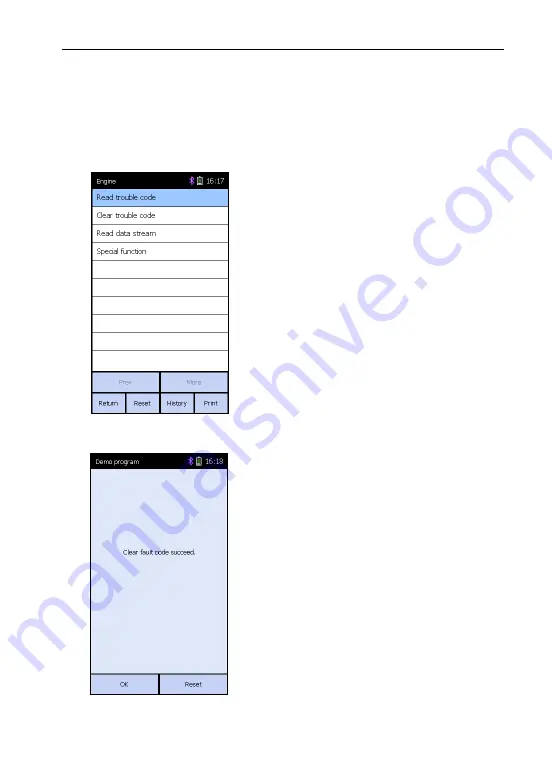
LAUNCH
X-431 Diagun III English User’s Manual
current screen.
After printing, the system will exit the
print interface.
Fig. 3-12
Fig. 3-11
3.3.3 Clear trouble code
Click [Clear trouble code] on Fig. 3-11, it
starts to erase fault code.
"Clear fault code succeed" will appear if
succeed (See Fig. 3-12), or "No fault
code" will appear on the screen if all the
fault codes have been cleared or no
fault code in the tested system.
Button Description:
z
[OK]: returns to the diagnostic
system menu.
23
www.obd2express.co.uk
















































