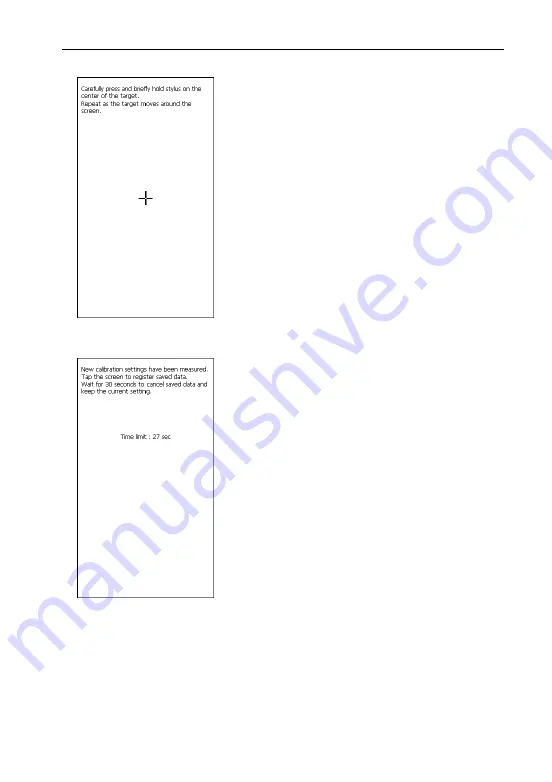
LAUNCH
X-431 Diagun III English User’s Manual
Fig. 2-4
2.5.2 Calibrate touch screen
‘Calibrate Touch Screen’ interface is shown
on Fig. 2-4. Click the cross cursor on the
screen accurately by order, once it changes,
you complete a calibration.
Note:
If you click the cross cursor
inaccurately, it will repeat on the screen until
the calibration completed.
Fig. 2-5
After calibration, the screen will display as
Fig. 2-5. Touch the screen to save your
calibration and enter the main menu. To exit
without saving your changes, wait for 30
seconds and the system will cancel it.
8
www.obd2express.co.uk





























