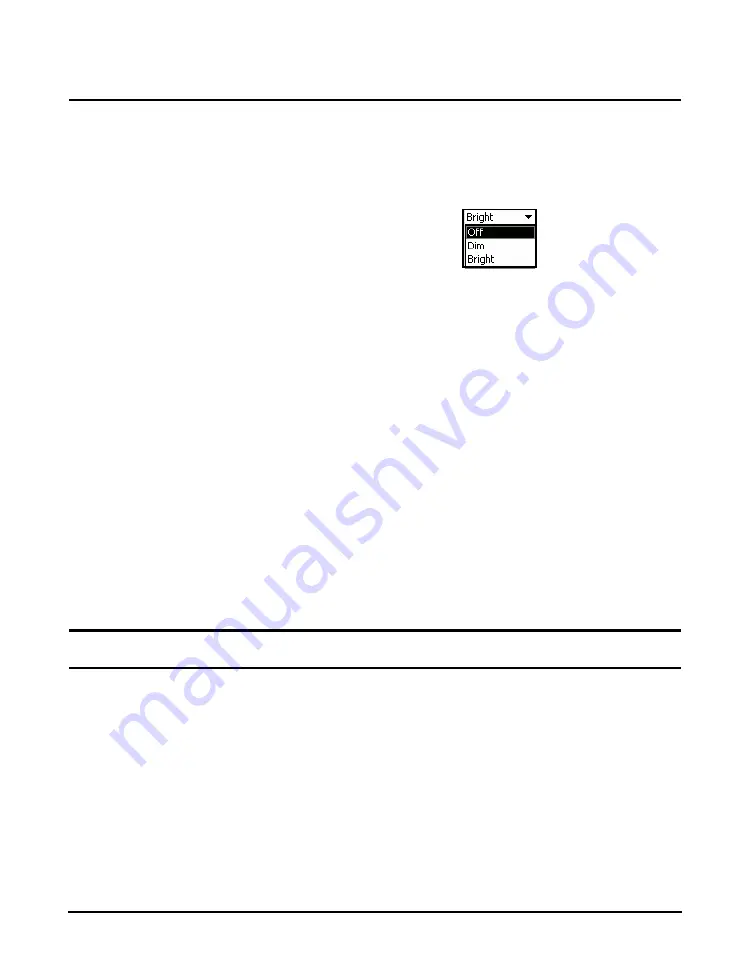
12-8
Preferences LxT
Manual
Backlight
Using the backlight on
Bright
significantly increases power
consumption and decreases battery
life.
The
Backlight
field sets the intensity of the backlight. To set
it, select the field and press
5
to open the Backlight Menu,
as shown in FIGURE 12-10.
FIGURE 12-10 Backlight Menu
Select the desired time and press
5
.
The default is
Off
.
Several situations affect the backlight and its intensity, as
follows:
• When the USB Host port is turned on, the backlight turns
off for five seconds.
• When the USB Host port is on, the backlight cannot be
set to the
Bright
intensity (if set to
Bright
, it switches to
the
Dim
intensity).
• When running on batteries that have less than 10%
charge, the backlight cannot be set to the
Bright
intensity
(if set to Bright, it switches to the Dim intensity).
When running on batteries that have less than 3% charge, the
backlight is not permitted to turn on.
Preferences
The
Preferences
tab is used to select general instrument
formatting.
Summary of Contents for SoundExpert LxT
Page 1: ...LxT Manual for SoundTrack LxT SoundExpert LxT TM...
Page 55: ...4 18 Measurement Settings Tabs LxT Manual...
Page 81: ...5 26 View Spectrum Normalized Optional LxT Manual...
Page 93: ...6 12 Data Storage After Improper Shutdown LxT Manual...
Page 110: ...LxT Manual Certification 7 17...
Page 143: ...11 6 Control Panel Data Explorer LxT Manual...
Page 167: ...12 24 Options LxT Manual...
Page 179: ...14 4 User LxT Manual FIGURE 14 5 shows the User tab FIGURE 14 5 User Tab...
Page 185: ...15 6 File System LxT Manual...
Page 191: ...16 6 Miscellaneous Parameters LxT Manual...
Page 206: ...LxT Manual Technical Specifications A 9 Typical Z Weight Frequency Response...






























