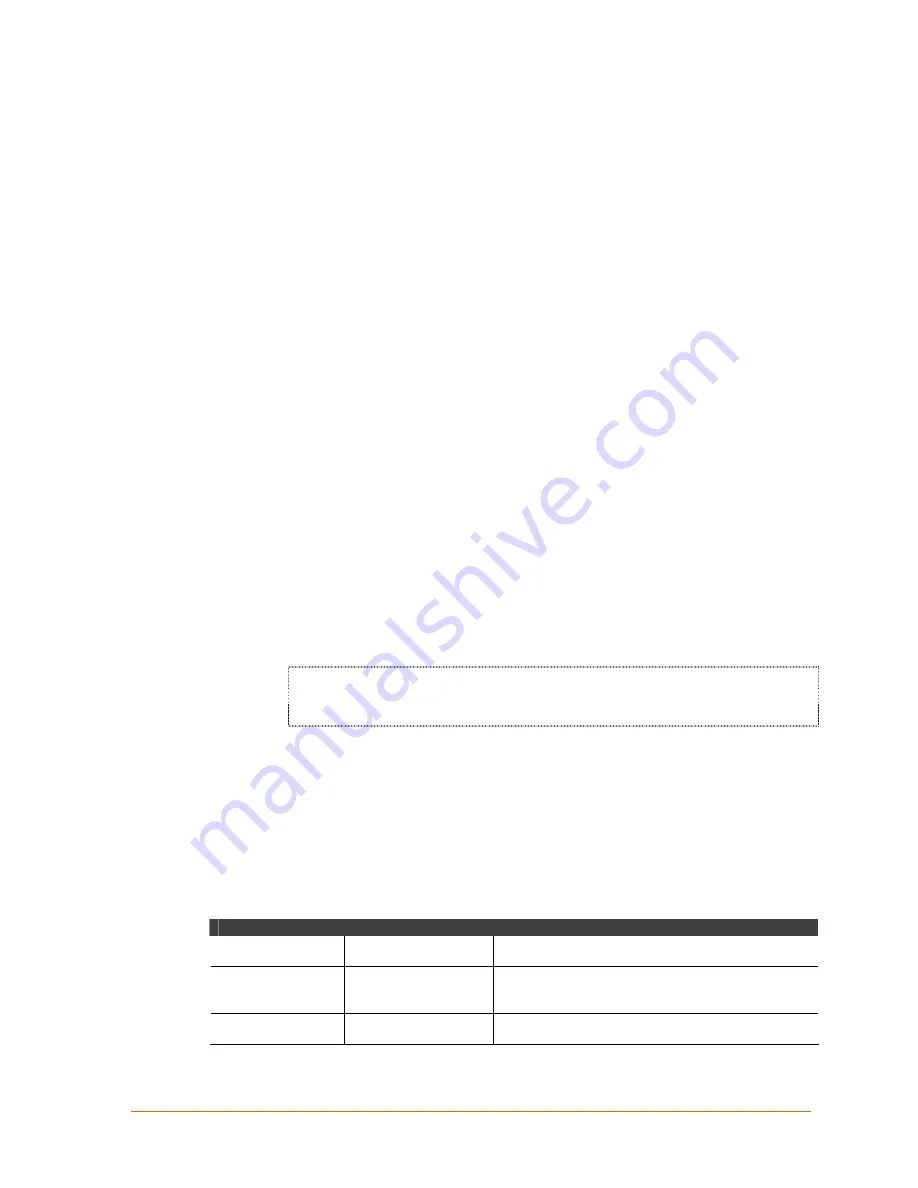
WiBox™ User Guide
9
7
7
:
:
M
M
o
o
n
n
i
i
t
t
o
o
r
r
i
i
n
n
g
g
t
t
h
h
e
e
N
N
e
e
t
t
w
w
o
o
r
r
k
k
Monitor Mode is a command-line interface used for diagnostic purposes. There are
two ways to enter Monitor Mode: locally via the serial port or remotely via the
network.
Entering Monitor Mode via the Serial Port
To enter Monitor Mode locally:
1. Follow the same steps used for setting the serial configuration parameters (see
Accessing Setup Mode
on page
21
).
2. Instead of typing three
x
keys, however:
a) Type
zzz
to enter Monitor Mode with network connections.
b) Type
yyy
to enter Monitor Mode without network connections.
A
0>
prompt indicates that you have successfully entered Monitor Mode.
Entering Monitor Mode via the Network Port
To enter Monitor Mode using a Telnet connection:
1. Establish a Telnet session to the configuration port (9999). The following
message appears:
MAC address 00204A0113A3
Software version 05.3 (040129) WBX
Press Enter to go into Setup Mode
2. Type M (upper case).
A
0>
prompt indicates that you have successfully entered Monitor Mode.
Monitor Mode Commands
The following commands are available in Monitor Mode.
Note:
All commands must be in capital letters.
Table 7-1. Monitor Mode Commands
Command
Command Name
Function
VS
Version
Queries software header record (16 bytes) of unit.
GC
Get Configuration
Gets configuration of unit as hex records (120
bytes).
SC
Send Configuration
Sets configuration of unit from hex records.
Summary of Contents for WiBox
Page 1: ...INSERT PICTURE HERE WiBox User Guide Part Number 900 351 Revision A June 2004 ...
Page 8: ...Contents 8 WiBox User Guide ...
Page 20: ...Installation 20 WiBox User Guide ...
Page 42: ...Configuration via Serial Mode or Telnet Port 42 WiBox User Guide ...
Page 56: ...Configuration Using Web Manager 56 WiBox User Guide ...
Page 57: ......
























