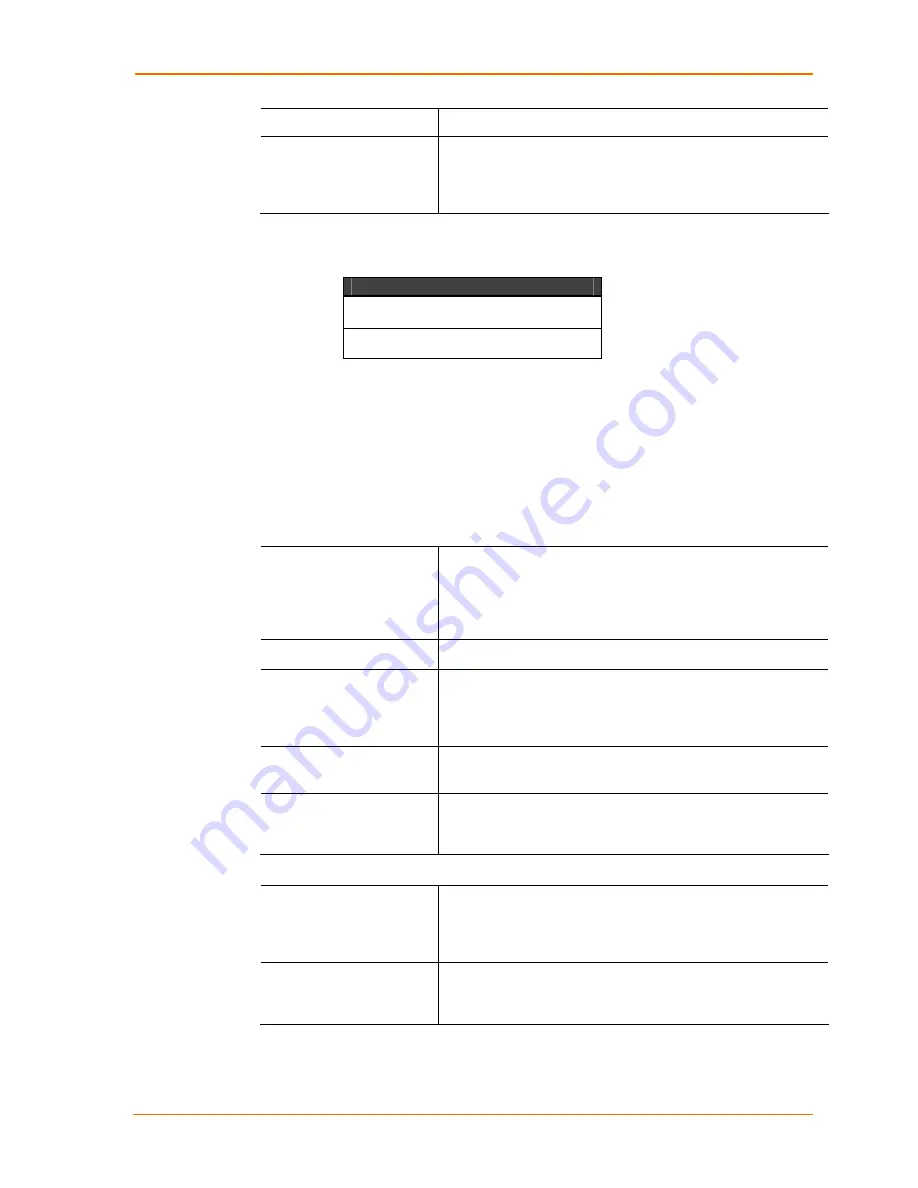
Application Examples
WiBox™ User Guide
5
communication. It indicates the end of transmission.
Flow control
Flow control manages data flow between devices in a network
to ensure it is processed efficiently. Too much data arriving
before a device is prepared to manage it causes lost or
retransmitted data.
The following table demonstrates some common Interface Mode (I/F) settings:
Table 6-1. Common Interface Mode Settings
Common I/F Mode Setting
RS-232C, 8-bit, No Parity, 1 stop bit
RS-232C, 7-bit, Even Parity, 1 stop bit
To configure advanced channel configurations:
4. From the Configure Device window for the WiBox unit, click the
Ports
tab. The
list of available ports display.
5. Click on a port number and click
Edit Settings
. The Port Properties window
opens.
6. Click
the
Advanced
tab. In the available fields, change the following pull down
menu options as necessary:
Serial Settings
Baud Rate
The unit and attached serial device, such as a modem, must
agree on a speed or baud rate to use for the serial connection.
Valid baud rates are 300, 600, 1200, 2400, 4800, 9600
(default), 19200, 38400, 57600, 115200, 230400, 460800, or
921600.
Data bits
Indicates the number of bits in a transmitted data package.
Flow control
Flow control manages data flow between devices in a network
to ensure it is processed efficiently. Too much data arriving
before a device is prepared to manage it causes lost or
retransmitted data.
Stop bits
The stop bit follows the data and parity bits in serial
communication. It indicates the end of transmission.
Parity
Refers to the checking whether data has been lost or written
over when transmitted between computers. The default is
None.
UDP Datagram Mode
Datagram Mode
When the UDP option is in effect, the unit never attempts to
initiate a TCP connection because it uses UDP datagrams to
send and receive data. Select
True
to enable Datagram
Mode.
Datagram Type
Configurable when
Datagram
Mode
is set to
True
.
Configures remote IP or network broadcast address and the
remote port. Enter
01
for directed or broadcast UDP.
Passive Connection
Summary of Contents for WiBox
Page 1: ...INSERT PICTURE HERE WiBox User Guide Part Number 900 351 Revision A June 2004 ...
Page 8: ...Contents 8 WiBox User Guide ...
Page 20: ...Installation 20 WiBox User Guide ...
Page 42: ...Configuration via Serial Mode or Telnet Port 42 WiBox User Guide ...
Page 56: ...Configuration Using Web Manager 56 WiBox User Guide ...
Page 57: ......




























